How to Save Snapchat Videos from Someone Else
Snapchat is a popular social media app that lets you share fleeting videos and photos. The founders of Snapchat say that media shared on their app is ephemeral to spur natural flow of interaction. However, Snapchat users have always longed to save photos and videos from their friends; it doesn't help that taking a screenshot will notify the sender. And who wants to hold a phone and record their friends snap? Undoubtedly, the video quality will be low, and you'll probably be shaking the whole time. This article saves you the headache of figuring out how to save a Snapchat video from someone else and your personal snaps by using app to save Snapchat videos .
Android users have to use third-party screencast apps to save snaps from their friends while iPhone users can, in addition to third-party apps, use their Macs.
Part 1: Save Snapchat Videos using QuickTime on Mac
Pondering about how to save other people's Snapchat videos iPhone? QuickTime, a native OSX app, has a feature that acts as a screencast app: it can record whatever's happening on your Mac, and, even better, your iPhone. Follow the simple steps outlined below.
Step 1: Launch QuickTime and connect your iPhone to your Mac.
Step 2: Click File and select the first option on the list "New Movie Recording".
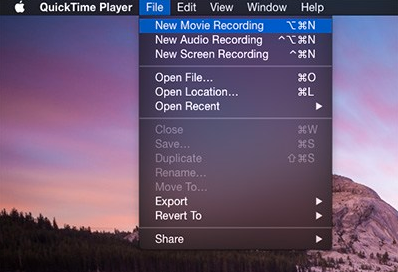
Step 3: When asked to select the source of your recording, click on the arrow located to the immediate right of the recording button and select your iPhone.
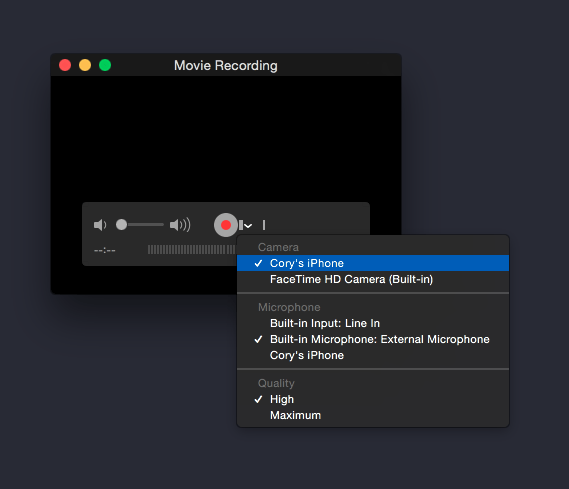
Step 4: QuickTime will mirror your iPhone's screen after a couple of minutes. Launch Snapchat, click on the red recording button on QuickTime and record snaps from your friends.
Part 2: Save Snapchats on Android
MirrorGo Android Recorder is an easy to use screencast app that will help you record videos from your friends incognito.
Step 1: Download MirrorGo and install it on your computer.
Step 2: Turn on USB debugging on your device and connect your phone to your computer.
Step 3: Select "Connected as a media device" and tap "Media Device (MTP)".
Step 4: Mirror your phone, launch Snapchat and start recording videos by clicking on the video recording icon.
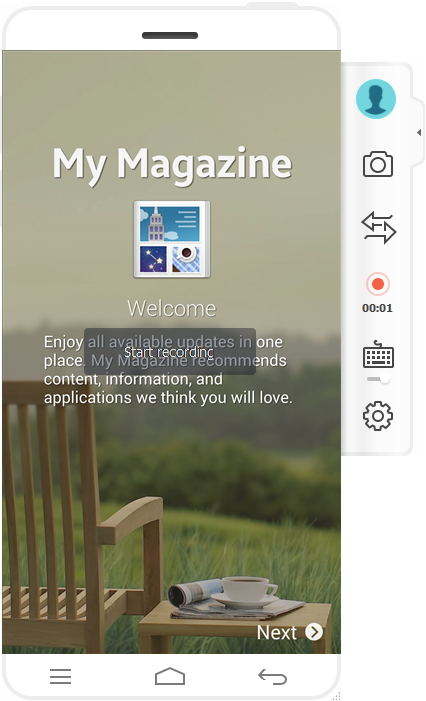
How to Save Snapchat Videos to Camera Roll
You can save snaps to your phone's camera roll using Snapchat's settings. The procedure below details how to go about it.
Step 1: Launch Snapchat by tapping on it.
Step 2: The default interface for launching Snapchat is the camera window. Swipe down or tap the mini-version of Snapchat's icon at the center of your screen to access the Snapchat home screen.
Step 3: Launch settings by tapping on the gear icon on the top right corner of your screen.
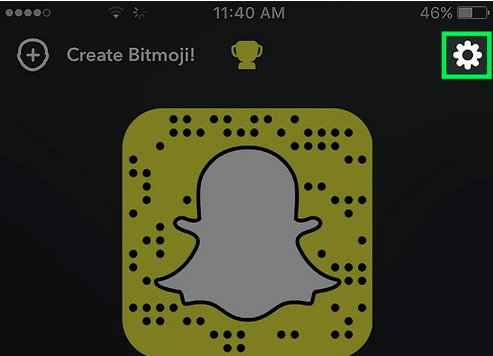
Step 4: Under "My Account" option, tap "Memories".
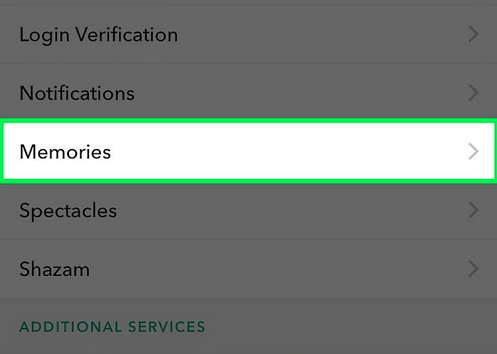
Step 5: Tap "Save to" then select "Camera Roll Only".
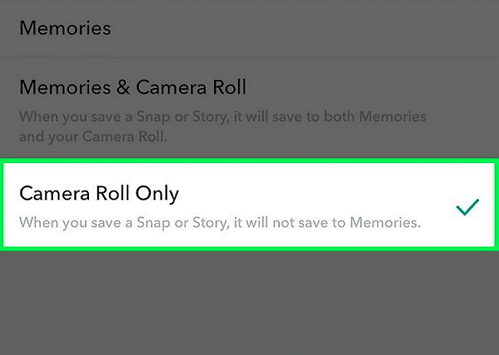
hoosing "Camera Roll Only" will save your snaps to your phone before sharing them. To save both memories and camera roll, select "Memories & Camera Roll".
Extra Tip: A Secure and Easy to Use iPhone Data Recovery Tool
Tenorshare UltData seamlessly integrates with iTunes and iCloud to allow you to restore data through them. With it, you can perform quick scans and preview your files before restoring them on your device or computer. It supports all generations of iPhones including iPhone X/8/8 Plus and all iOS versions including iOS 11/10/9/8/7/6.



Speak Your Mind
Leave a Comment
Create your review for Tenorshare articles





