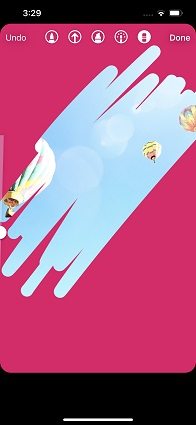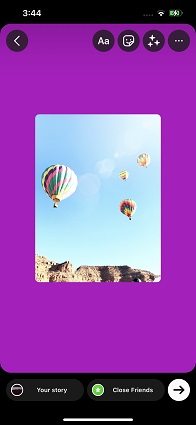How to Change Background Color on Instagram Story in Easy Steps
Stories are one of the most popular Instagram features that serve as a means for sharing updates with friends. Some users take creating stories seriously.
Many users do not know how to change the background color on Instagram story. Fortunately, users can select a background color of their choice and make their Instagram story perfect by the steps discussed below.
- Part 1: How to Change Background Color on Instagram Story When Upload Photos (Erase)
- Part 2: How to Change Background Color on Instagram Story without Erasing
- Part 3: How to Change Background Color on Instagram Story Using Your Own Images
- Part 4: 3 Tricks to Help You Better Use Instagram Story
- Bonus Tip: Instagram Stories Not Working After iOS Update? Use ReiBoot to Fix
Part 1: How to Change Background Color on Instagram Story When Upload Photos (Erase)
Many Instagram users ask how to change Instagram story background color. The background color can be easily changed by erasing method. To learn how to change background color in Instagram story, follow these steps.
Choose a photo. At the top of the draft screen, click on the scribble icon.

For creating a solid background, select the background color from the bottom of the screen and then click on the “pen” icon.

- Click the screen and hold it for some seconds. When released, the post color will change to the color which you selected.
- For revealing the photo underneath, click on the eraser icon.
Before wiping the color away from the picture, use the slider on the left of the screen for making the size of the brush smaller or bigger.

- Then click on the check icon present at the right corner of the screen top which will save your changes.
Part 2: How to Change Background Color on Instagram Story without Erasing
How to change background colour on Instagram story is a concern of many Instagram users. You can change the background color without using eraser tool to make the underneath photo visible.
For understanding how to change background colour in Instagram story without erasing, follow these steps.
- First, take a picture with your camera. Then go back to the Instagram stories.
- Take a picture here and click three dots at the top of the screen. Tap on the draw option and choose a color.
- Press and hold the screen for some seconds. Your chosen background color will be apparent on the screen.
Then select the stickers icon. There will be a picture icon that will give you access to all the photos in your gallery. Choose your picture and it will appear on your chosen background color.

Part 3: How to Change Background Color on Instagram Story Using Your Own Images
When you upload a picture to the story, the app selects a background color depending upon the image. How to change background color Instagram story by using their own images is a concern of many Instagram users. For knowing how to change the background color of an Instagram story using their own background image, follow these steps.
- Open Instagram and go to the stories tab. Click on the gallery for selecting a photo.
- Resize your image and adjust the location.
- Click on stickers and choose the camera roll sticker.
Choose the image. You can resize it, place it on other images by pinching it. So the image will be visible on the new background color.

Part 4: 3 Tricks to Help You Better Use Instagram Story
In addition to knowing how to change Instagram background color, you can learn many useful Instagram tricks. Some of them are following.
1. Post multiple Stories at a time
Usually, it takes some time to prepare, create or edit multiple stories. You can post multiple stories at once by using the Multi-capture tool of Instagram. For this:
Open stories and find the Multi-capture tool. Then take a picture.

- The picture will be added to the small circle present at the bottom left side of the screen.
- You can add up to nine pictures. Each will appear as a separate story.
- After completing this step, you can click on the circle icon to go to the editing screen.
- Here you can add text, music, stickers, and effects to the pictures. For posting, tap next.
2. Add music to your Instagram Story
For adding music to your story, follow these steps:
- Record a video or upload the content.
- On the editing screen, click on the music note icon present on the screen top.
- Then choose your song. There you will see some options for customizing how the music will be present. At the bottom, you can showcase the song lyrics. You can also adjust the duration of the song and select the part of the song that you want to play.
- On the edit screen, you can expand or pinch for making the lyrics smaller or bigger.
3. Create cool effects with the eraser tool
You can create the illusion of pictures for some cool effects. You should do the following:
- Open your picture and select a marker tool for creating a visual element overlapping the central object of the picture.
- Now you can use the eraser tool for deleting the marker bits that are overlapping the main object.
Bonus Tip: Instagram Stories Not Working After iOS Update? Use ReiBoot to Fix
Many users complain that they found Instagram not working after the update. Instagram stories might not work sometimes because of the iOS glitch. This problem especially arises when users install the iOS beta version.
To solve this issue, you need a professional tool for repairing iOS. Tenorshare ReiBoot is the best tool for fixing Instagram story problems. ReiBoot can help fix more than 150 iOS system issues. It has several useful features including one click to enter or exit the recovery mode. Moreover, it supports all devices and iOS versions including iPhone 13 and the latest iOS 15.
Follow the given steps for solving this problem.
Download ReiBoot on the computer. Connect the iPhone with your PC and then select the “Start > Fix Now > Standard Repair”.

Then download the firmware for the device. Then wait patiently for the firmware to be downloaded.

Once the download is complete, click “Start Standard Repair”. When the repair process is complete, your device will be fixed. The whole process will not cause any data loss.

Tenorshare ReiBoot can help you in this way if the Instagram stories are not loading or working normally.
Conclusion
It is very easy to learn how to change Instagram story background colour depending upon the type of your post.
However, sometimes Instagram stories not work properly. In this case, you can use Tenorshare ReiBoot for solving this problem.
Speak Your Mind
Leave a Comment
Create your review for Tenorshare articles