then write your review
UltData - Best iPhone Data Recovery Tool
Recover Deleted & Lost Data from iOS Devices Easily, No Backup Needed!
UltData: Best iPhone Recovery Tool
Recover Lost iPhone Data without Backup
Usually, the calls from the no caller IDs happen to come from the spammers or any other people who may have an aim to get your personal information. These people have found different ways to block their caller IDs on their side so that they can keep their numbers hidden, and this way, the customers are not able to raise a complaint against them.
If you consider these unknown calls annoying for you and wonder how to block no caller ID, then it is possible to get rid of the unwanted callers by simply blocking the no caller ID calls on your iPhone 13. All the methods are great for blocking the no caller ID calls on your iPhone once you activate it.
When an individual calls you from a no caller ID, which happens to appear on your screen, it clearly means that the person who is calling you has used a way to stop their number from being visible to you, and this is what no caller ID means. These people purposely want to hide their contact information so that it becomes impossible for you to trace back their calls.
A no caller ID call that you receive could be coming from a person who tries to call you without seeing their number, a telemarketer who wants to sell you something, and a charity or an organization that looks for donations. Although you are not aware of who is calling you, you should know that they don't want to give you their contact information. Therefore, it becomes essential to understand how to block no caller IDs so that you can get rid of any spam or hacks and tackle such issues.
‘Do not Disturb’ is a feature on iPhone and is one of the best ways for those who want to know how to turn off caller ID on iPhone. This application is relatively simple to set up and can work great because the contacts of only those people who are stored on your iPhone can call you. However, there can be a disadvantage in that it tends to prevent any other calls, which means that you might miss the important ones that may not be on your contact list.
After completing the entire process, you can close the menu and go back to the home screen.

Another good way of blocking unknown numbers is to create a new contact called a 'no caller ID' or 'do not answer.' There is no doubt that you might be confused about how to block no caller ID calls on iPhone because it is not capable of blocking the hidden or the private numbers that it cannot recognize. However, there is another way through which you can make a contact that can mimic an unknown number. The process is straightforward and can be an excellent way for those who want to know how to block no caller ID numbers.
You can then enter the ‘no caller ID’ that can be found in the inbox for the name of the contact.

The newer iPhone versions like iPhone 13 are supported on iOS 13 and others. There is a unique feature known as the ‘Silence Unknown Callers’ that is found in iOS 13 and up. With this application, all the unknown calls are directed towards voicemail, which is a great way to block caller IDs. You will not see your iPhone ringing, but there is a ‘Recents’ section in the phonebook, which means that if you leave the voicemail, there will be a notification of the message. If you want to find out how to block calls from no caller ID through the 'Silence Unknown Callers' feature, the following are a few steps to do this.
When the menu opens, go for the ‘Silence Unknown Callers’ option and then turn on this feature. When the option is activated, the toggle will automatically turn green.
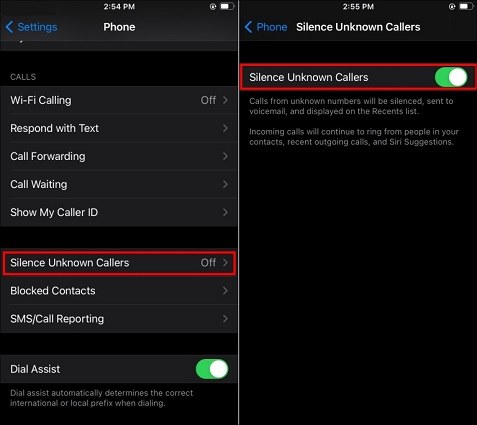
There are numerous cellular carriers that have the feature of blocking the no caller ID. It is essential that you check with the carrier provider to know that this feature is provided to you. Although some carriers don't offer it, most of the carriers provide the facility to their customers. These include Blocking calls with no caller ID by AT&T, Blocking anonymous callers (T mobile), and anonymous call blocks by Verizon.
It is not difficult for you to know how to stop no caller ID calls with these service providers, as this particular option can be added to your monthly plan so that you can automatically prevent unwanted calls. You can always contact the customer service department of the cellular carriers to know how to stop no caller ID calling.
Tenorshare UltData is one of the best data recovery tools that can be effectively used to recover any of the deleted videos, photos, and WhatsApp files from the internal memory of your iPhone. It has three different modes of restoring the data without losing it. The best thing about this powerful tool is that it is capable of recovering almost all the data that you have lost within just a few seconds without losing a single byte.
This app can support more than 35 types of files, which means that you can pull the data selectively from different apps on your phone. It allows you to download the texts, photos, or contacts from iCloud and iTunes backup. There is an easy 3 step method of recovering deleted contact numbers on your iPhone through UltData.
Your iPhone needs to be connected to the computer, and then you have to wait so that the program can detect the device. You need to tap ‘Trust’ on the device when you are prompted. Then choose "Recover Data from iOS Devices".

In this step, you have to select the type of data that has to be restored. Make sure to check the 'Contact,' and then you can click on 'Scan Now.'

After completing the scan, the program will display the existing and deleted contacts on your device. You need to select the ones that you want to restore. And then click Recover to PC.

It is not possible to find out about the no caller ID because these are labeled as Private, Blocked, or Anonymous. Although some people like to block their displays because of privacy issues, there are primarily spammers or telemarketers who don't want to be known. The good news is that now it is possible to block no caller ID through different methods, which means that you don’t need to worry about anything regarding how to stop no caller ID calls on iPhone.
then write your review
Leave a Comment
Create your review for Tenorshare articles

By Anna Sherry
2025-12-30 / iPhone Tips