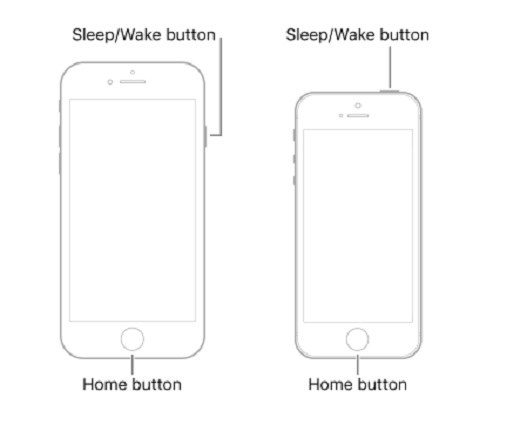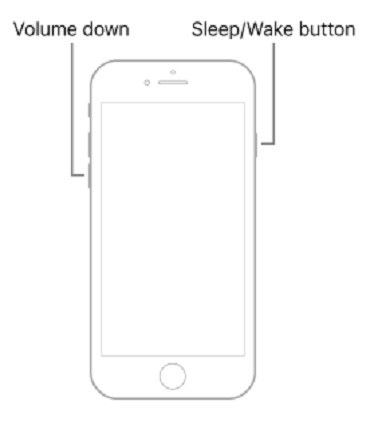[Full Guide] How to Soft Reset iPhone
If you are keen on soft resetting iPhone, there are various ways to do that. If you have no idea how to soft reset your iPhone, we can assist you in doing so. In this article, we will explain the different methods of soft resetting iPhone 6/7/8/X/11/12/13. Keep reading to explore more!
- Part 1. What is Soft Reset iPhone
- Part 2. How to Soft Reset iPhone
- Part 3. What a Soft Reset Can Help You
- Part 4. What is the Difference between Soft Reset iPhone and Hard Reset iPhone
- Part 5. Soft Reset iPhone Didn't Work? Try ReiBoot!
Part 1. What is Soft Reset iPhone
Soft resetting your iPhone means you got to reboot or restart it. By doing so, in most cases minor glitches with your iPhone get resolved. Situations like iOS errors ask for soft resetting your iOS device. As there is no data loss, it's a good idea to try soft resetting prior to selecting any other solution.
Part 2. How to Soft Reset iPhone
We listed the steps below on how to reset iPhone soft.
How to Soft Reset iPhone iPhone 6/6s/SE(1st Generation)
You can soft reset your iPhone 6/6S following the below-mentioned method.
- Hold down the 'Home' and 'Sleep/Wake' buttons consequently.
- Wait until the Apple logo turns up on your screen.
Release your fingers and allow the iPhone to restart.

How to Soft Reset iPhone 7
- Press and hold both the volume down button and the sleep/wake button simultaneously.
When you see the apple logo, release all the buttons.

How to Soft Reset iPhone 8 or Later
- Hold and quickly release the volume up button.
- Then hold and quickly release the volume down button.
Then press and hold the side button. When the apple appears, release both buttons.

The steps are the same when you soft reset iPhone X, soft reset iPhone XR, soft reset iPhone 11, soft reset iPhone 12, or soft reset iPhone 13. Here's also a video guide for you:
Part 3. What a Soft Reset Can Help You
If you are wondering what is the need for a soft reset iPhone 6s/6/6 Plus then here is the list of problems that call for it. You never are sure of the exact cause of iPhone problems, when there is a list of them lying around. You need to try and figure out the problem, before looking for a solution. A soft reset can help you get rid of problems mentioned in the following list. In case your iPhone is experiencing any of the issues noted below, you needn't wait any longer before soft resetting it.
- When the iPhone is stuck on blue/black screen/Apple logo.
- When text or call doesn't respond as they should.
- Trouble in email sending or receiving.
- iTunes failing to detect iPhone.
- when iPhone becomes unresponsive.
- If you fail to connect your iPhone to Wi-Fi.
Part 4. What is the Difference between Soft Reset iPhone and Hard Reset iPhone
If you are keen on knowing the differences between soft resetting iPhone and hard resetting iPhone. Then, here is what we have got for you.
- Hard reset is a crucial method that can completely erase your iPhone or iPad data and make it irrecoverable whereas soft reset only restarts your iPhone/iPad.
- Hard reset removes all contents along with the settings from your iOS device and takes your device into the factory state, whereas soft reset doesn't do it.
- A soft reset is meant for tackling minor glitches of iOS. Hard reset results in complete data loss and affects the iPhone's functionalities. For situations like a stuck, bricked or unresponsive iPhone hard reset becomes the call of the hour.
Part 5. Soft Reset iPhone Didn't Work? Try ReiBoot!
Alternatively, you can pick Tenorshare ReiBoot if soft resetting iPhone resulted in vain. This tool can effortlessly fix all iOS issues and get them back to action. There is no chance of data loss with this software and the 'Repair Operating System' feature ensures the device is perfectly functioning post the process and all iOS issues are fixed.
Whether the iPhone got stuck on Apple logo, frozen or black screen, ReiBoot can bring everything back to normalcy. It is compatible with the most recent iOS 15 and runs on both Windows and Mac computers.
Here comes the step-by-step guide for Tenorshare ReiBoot to fix all iOS issues.
Download ReiBoot from Tenorshare on your Mac or Windows computer and then install it. Once the installation process gets over, run the software and get your iPhone connected to the computer. Click on the 'Start' option from ReiBoot window.

Choose the 'Start Repair' button now and proceed to the next step. Now, you need to download the matching firmware for the device. You just have to click on the 'Download' button and leave the rest on this amazing program.

Within a while, the firmware will be downloaded successfully. Now, you are supposed to again hit on the 'Start Repair' button found on the following screen. Once the process gets over, your iPhone runs smoothly just like a new iPhone.

Conclusion
You get acquainted with how to do a soft reset on different iPhone models, what can you do when the processes fail to give you desirable results? In such situations, choosing effective measures such as Tenorshare ReiBoot can bring relief.
The most loved point about this application is there is no kind of data loss with it. Your data is absolutely protected. While other solutions to tackle iOS issues, such as the hard reset one forces you to lose data and network settings completely.
Speak Your Mind
Leave a Comment
Create your review for Tenorshare articles