iCareFone - Free iOS Backup tool & Easy Data Manager
Backup/Transfer/Restore/Manage iOS Data with Simple Clicks
Backup/Manage iOS Data Easily
Backup/Manage iOS Data in Clicks
Hi. I have many duplicate songs on my iPhone taking up my internal storage. Can you tell me how to remove duplicate songs from iPhone? Your help will be appreciated!”
Do you have duplicate songs on your iPhone that are taking up a lot of space? Well, you don’t have to worry. Even though the problem sounds hard to fix, it’s actually easy to deal with.
In this post, we’re going to dive deeper into the subject and explore how to delete duplicate songs on iPhone. Without any further ado, let’s get right into it.
Before we talk about removing duplicate songs on iPhone, you should know why you should care about it in the first place.
And no, storage space isn’t the only drawback of duplicate songs!
It’s time to talk about the top ways to remove Apple Music duplicate songs iPhone.
The most obvious way to delete a song from iPhone is from the Apple Music app itself.
To delete a duplicate song, follow the steps.
Swipe left on the duplicate song and tap the "Delete" button that appears.
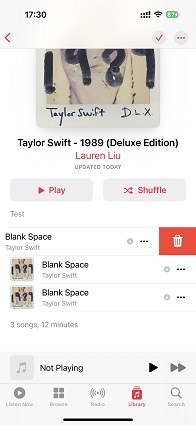
If you’d like to delete more than one duplicate songs at a time, follow the steps.
Select the songs you want to delete by tapping the circle next to each song.
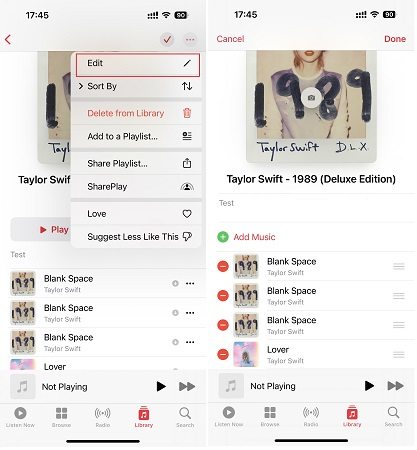
And there you go, you’ve successfully deleted iPhone music duplicate songs.
If you have your songs as MP3 files in the Files app, here’s how you can delete them.
Alternatively, you can also use iTunes to remove duplicate songs on your iPhone.
Here’s how.
Choose the File tab from the top left corner, then hit “Library > Show Duplicate Items”.

Control-click a duplicate song you want to delete, then hit “Delete”.

Tenorshare iCareFone is a tool you can use to manage all sorts of data on your iPhone, like photos, videos, music, contacts, and more.
And as you might have guessed, it also has a feature to help remove duplicates/similar photos.
Not only can it remove duplicate photos and videos from your phone, but it can also help you move them between your counter and iPhone. And you can use it to delete all your music at once!
There are tons of features for you to explore. However, in this section, we’re specifically going to talk about how to remove photo duplicates.
Here’s how it works.
Download and install Tenorshare iCareFone on your computer. Open iCareFone. Connect your iPhone to the computer using a USB cable.

If you want to know how many similar photos are on your iPhone. Just choose the “Similar Photos Cleaner”.

If you want to clean the duplicate photos, choose the Manage tab. Tap the photos icon on the left side, then select “Duplicates”.
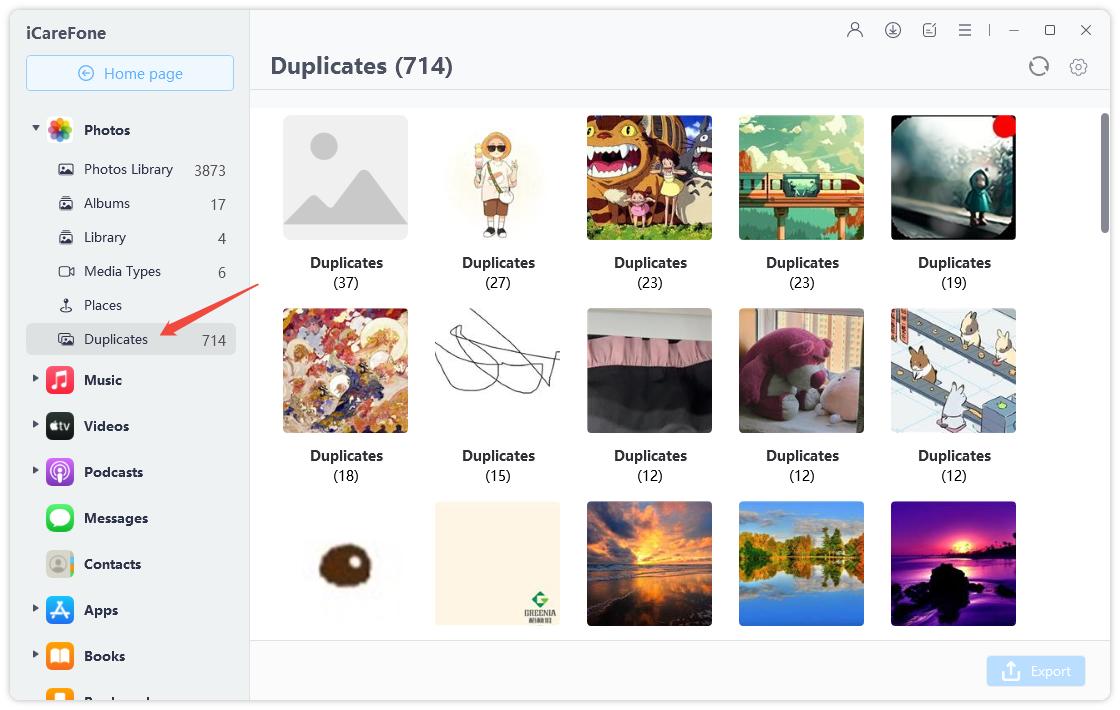
Now, all you need to do is select duplicate files, and delete them from your device by selecting the “Delete” button at the top.
And you can also choose “Music” from the left list. Here you can import/export/delete music as you wish!

Feel free to explore the Manage tab to find and use more features in iCareFone.
Suppose you want the best cleaning app on your iPhone. In that case, you might try the Cleanup Pro App, which uses AI intelligence technology to quickly find duplicate photos on your iPhone and help you easily delete duplicates. With just a few taps, it frees up space and keeps your iPhone running smoothly!
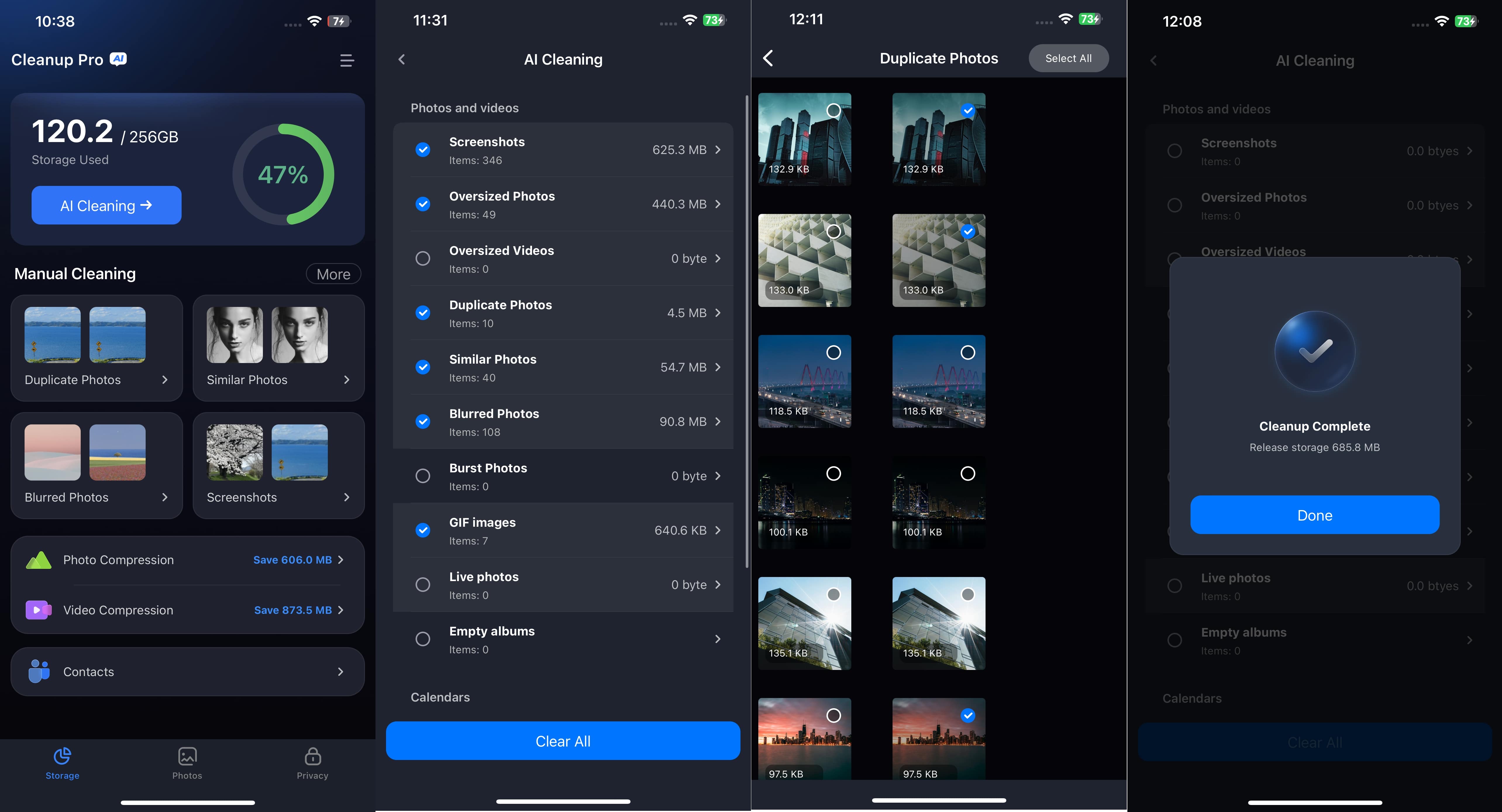
And this is how to Apple Music remove duplicates from playlist iPhone.
In most cases, it’s just easier to delete the duplicates from the Apple Music app itself. However, if you’re having a hard time finding duplicates from the list, you can use iTunes for the job.


Tenorshare iCareFone - Best iOS Backup Tool and File Manager
then write your review
Leave a Comment
Create your review for Tenorshare articles

Best Free iPhone Transfer & iOS Backup Tool
Easily, without iTunes
By Anna Sherry
2025-12-12 / Cleanup iPhone