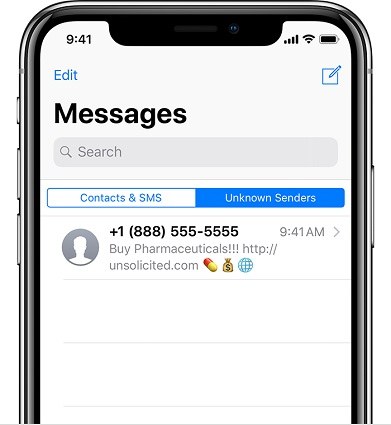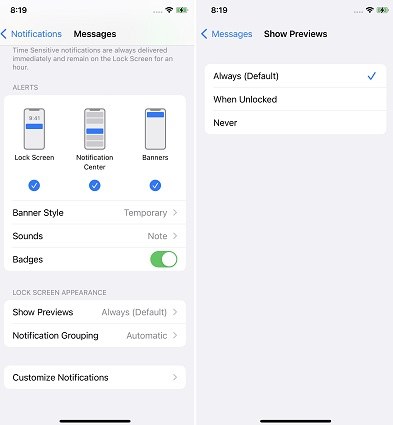The Detailed Guide on How to Find Hidden Messages on iPhone
Many users don’t know how to find hidden text messages on iPhone and look for guidance online. In this article, a detailed guide on different methods to hide messages as well as methods to find hidden messages on iPhone are described.
Part 1: How to Find Hidden Text Message on iPhone
If you’re wondering how to see hidden messages on iPhone and are confused, either hidden text messages are permanently deleted from their iPhones or you can access them later if you want to.
The answer to this question is yes. Hidden messages are still stored on your iPhone and you can view them from message app. To view the hidden messages on your iPhone, you have to follow the steps given below:
- From the home screen of your iPhone, go to the Messages app.
In the Message app, switch to “Unknown Senders” list.

- A list of hidden messages from unknown senders will appear on your screen.
By following the steps discussed above, users who don’t know how to find hidden text messages on iPhone 11/12/13 can easily view hidden text messages.
Part 2: How to Hide Messages on iPhone
In the previous section, we discussed how to see hidden text messages on iPhone and provide a step-by-step guide for our users. In this section, we are going to discuss different methods to hide text messages on iPhones for our users.
1. Turn Off Messages Preview
It is normal to get annoyed when you are busy and someone continuously messaging you. The easiest way to secure your text messages is to turn off the message preview feature on your iPhone.
Turning off this feature doesn’t prevent your iPhone to store messages in the message app. But content and name of the sender will not appear on the mobile screen anymore.
Follow the steps given below:
- From the home screen of your iPhone, navigate to “Settings”. A list of options will appear on the screen.
- Select the “Notifications” option from the list and click on it.
- Scroll down the list and find “Messages” option.
- Go to the “Options” and click on the “Show Previews” option.
Three modes of the preview will appear on the screen named “Always”, “When Unlocked” and “Never” respectively. Tap on the “Never” option. From now on, the preview of incoming messages will not appear on the screen anymore.

- If you want to turn off the notifications of incoming messages, tap on “allow notification” option. In this way, no notification will appear when you receive the message.
2. Use Third-Party Apps to Hide iPhone Messages
Despite turning off the message preview option, users can use third-party apps to completely hide the chat threads from the list of messages in the Message app.
Although these third-party apps claim to provide utmost security for data privacy, be attentive while downloading and installing these apps. Most of the security breaches and cyber theft attempts are made via third-party apps, as some of these third-party apps have hidden trojan files that pose a serious threat to your privacy.
3. Back Up Messages to Computer and Delete them on iPhone
If you want the utmost security of your text messages, data backup of text messages from your iPhone to PC is the best solution. Once you successfully finish the backup of text messages, you can delete them from your iPhone, so nobody can access them.
The use of iCloud or iTunes is associated with limitations and brings discomfort to the user end.
To overcome these limitations, users can use iCareFone for data back up from their iPhones to PC. Users can use it for backup data such as photos, videos, audios, contacts, text messages, etc from iPhone to PC. It’s free to use.
If you want to use iCareFone for backup text messages, perform the simple tasks given below:
Download and install the latest version of Tenorshare iCareFone on your PC and allow it to run. Connect your iPhone to the PC. From the main interface of iCareFone that is appearing on the screen, click on the “Backup and Restore” option.

A new interface with multiple options will appear on the screen. From the list, go to the option “Messages and Attachments” and click on it. Then click on the “Backup” option.

After doing that, go through the list and click view backup data. Then you can select the messages and export them to PC. Or you can do nothing with the backup. Next time you need to view the backup data, you can find it on iCareFone.

Then you can delete the text messages on your iPhone.
Conclusion
We provide a step-by-step guide to our users about how do you find hidden text messages on iPhone. Apart from that, backup of text messages from iPhone to PC is the best way to secure personal data. Users can use iCareFone software which is the best iOS data handling tool available online.
Speak Your Mind
Leave a Comment
Create your review for Tenorshare articles

Tenorshare iCareFone
Best Free iPhone Transfer & iOS Backup Tool
Easily, without iTunes