UltData - Best iPhone Data Recovery Tool
Recover Deleted & Lost Data from iOS Devices Easily, No Backup Needed!
UltData: Best iPhone Recovery Tool
Recover Lost iPhone Data without Backup
Voice messages may become important when you have to record something important or send a heartfelt message. Your words can be easily recorded and sent to another person so that he can save the messages.
Here are two ways by which you can learn how to voice text on iPhone.
How to record voice messages on iPhone is a concern of many iPhone users. The fastest and easiest way to send iPhone voice messages is from the Messages app. For knowing how to send voice message iPhone, do the steps below.
Click on the Send button when you are done.
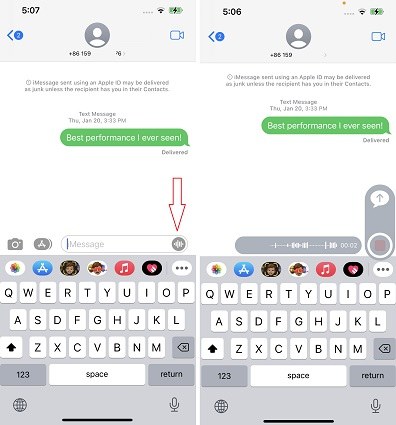
Usually, the message disappears when the recipient listens to it. This is the default option. So you need to remind the recipient to click on the keep option for saving the audio message.
Many iPhone users do not know how to do voice messages on iPhone through Voice Memo. For this do the following.
Choose the message and after the message app opens, type the recipient name and send the message.

The advantage of using the Voice memos app is that you can save your message for yourself in the app.
In addition to knowing how to send a voice text on iPhone, you should also know the following things about voice messages on iPhone.
iPhone voice messages save you from the trouble of typing long messages. It saves your time by allowing you to just speak your message instead of typing it. It is delivered to the recipient in the form of a voice note.
However, iPhone dictation text enables you to speak the message to the iPhone instead of typing. By this feature, you do not need to type an email, a text, or a note. It delivers the message in text form. Its working is best when the iPhone is connected with an internet connection.
The voice messages on iPhone can be as long as the user wants. There is no time limit.
If you need to edit the voice message, you can record it in Voice Memo and then edit it in Voice Memo. When the edition is finished, you can send it to your friends.
Audio messages through iMessage disappear after a specific time. The default expiry time of audio messages is two minutes. After this time, the messages delete automatically if the message setting is not modified.
The keep option can be selected for keeping the message saved. You can do this by following the steps.
There will be an option of “Expire”. Tap on it and select “Never”.
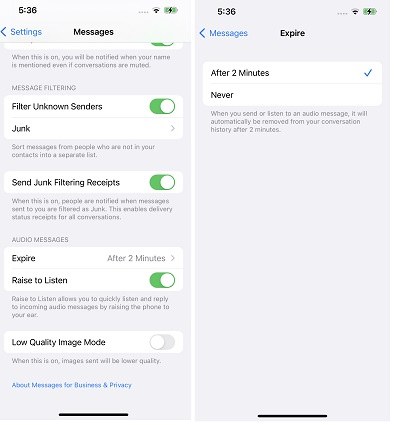
In this way, you can save your messages.
Tenorshare UltData can help recover deleted messages on iPhone. It is the best tool that allows you to resolve iPhone data recovery issues easily. It is a recovery tool that has numerous amazing features.
It can help you recover messages even when there is no backup. You can retrieve voice messages directly from iOS using Tenorshare UltData. It also helps you in recovering 35 types of files including photos, voice messages, call logs, text messages, videos, contacts, social apps’ data, and other files.
Follow the given steps to use UltData for recovering your deleted voice messages.
Download Tenorshare UltData and install it on your PC. Then connect the iPhone with your PC using an original USB cable. Then select “recover data from iOS device”.

Choose Messages&Attachment and click on the option of “Scan” on the next screen.

After this step, the result of this scan will show up and you will see all your available deleted messages.

Now select the files that you need to recover and click on “Recover to Device” or "Recover to PC". You are now able to save the recovered data to the iPhone or PC.

How to send voice message on iPhone is a common question of many iPhone users. There are two ways to do this. You can send voice messages either through the message App or the Voice memos app.
You can also recover your deleted voice messages using Tenorshare UltData.


Tenorshare UltData - Best iPhone Data Recovery Software
then write your review
Leave a Comment
Create your review for Tenorshare articles

By Anna Sherry
2026-01-05 / iPhone Tips