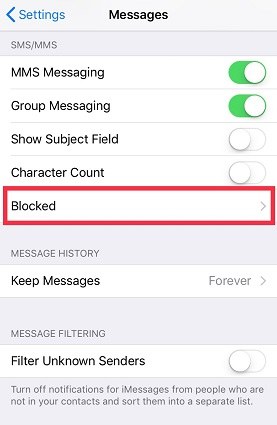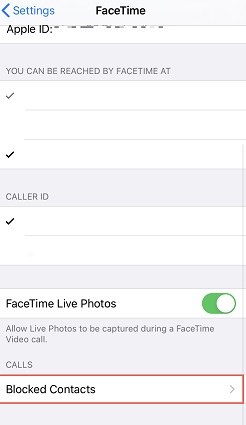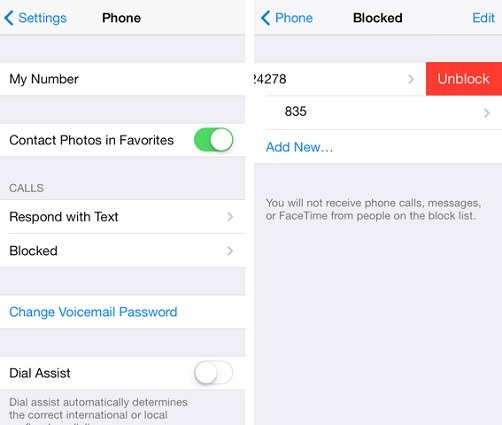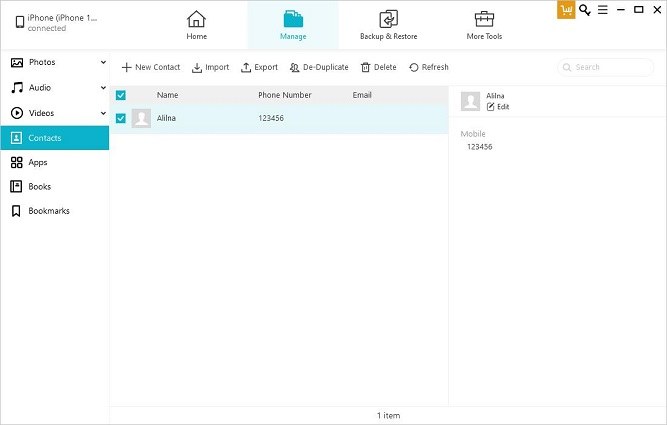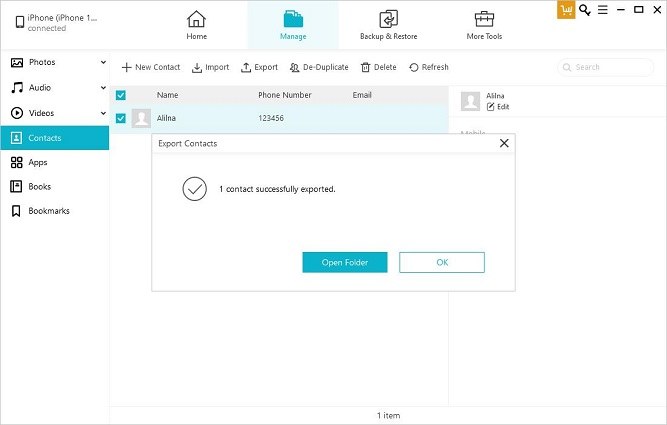A Complete Guide on How to See Blocked Numbers on iPhone
Receiving unwanted calls can be very disturbing especially when we are on bad terms with our loved ones or colleagues. Blocking them can be a solution as long as our rage against them is intact.
In many cases, we want to hear from them against but we don’t know how to unblock them. If you are surfing on the internet and looking for ways how to see the list of blocked numbers on your iPhone then you are on the right page. In this article, we are going to demonstrate how to find blocked numbers on iPhone.
- Part 1: How to See Blocked Numbers on iPhone in 4 Ways
- Part 2: How to See Missed Calls from Blocked Numbers on iPhone
- Part 3: How to Unblock a Number
- Bonus Tip: How to Export Contacts from iPhone to PC
Part 1: How to See Blocked Numbers on iPhone in 4 Ways
Although there are many methods available on the internet on how to look at blocked numbers on iPhone, let’s go through the simple and easy ways to see the blocked number list on iPhone.
1. See Blocked Numbers on iPhone via Phone
Everyone loves privacy and demands from others to respect their privacy. That’s why people often block numbers unknown to them.
But sometimes, these unknown numbers belong to our loved ones who try to contact us. In such a condition, you will want to go through your phone and unblock them. If you are looking for help about how to view blocked numbers on iPhone or where to find them on your iPhone, follow the steps given below.
- Click on the “Setting” icon present on the home screen of your iPhone.
- A list of contents appears. Scroll through this list to find the “Phone” option.
- When you click on the “Phone” option, a new screen appears. At the bottom, you will find a folder named “Call Silencing and Blocked Contacts”.
In this folder, click on the “Blocked Contacts” option. A list of contact numbers will appear on your screen.

Here in the list, you can locate the number which is wrongly blocked by you. You can easily unblock it by following the steps given in the part 3 of this article.
2. Check Blocked Numbers on iPhone in Message
If you are receiving messages from advertising companies about their products, someone texting you about some Ponzi schemes, you can easily block them. Once they are blocked, you will not receive any notifications of their sent messages. But still, you can go through the list of contact numbers you have blocked without their knowing.
In the following, we will present a step-by-step guide about how to see blocked contacts in iPhone.
- From the home screen, click on the Settings icon.
- From the listed contents, scroll to locate the “Messages” option.
- Now again scroll and locate the “blocked contacts” option. You can find it under the SMS/MMS option.
After clicking on the “blocked contacts” option, a list of blocked numbers appears on the screen.

Once you block a number from sending you messages, you will not receive any messages from them either it is an iMessage or SMS.
3. View Blocked Numbers on iPhone via Facetime
The process to view the blocked contacts on Facetime is quite similar to the process that we opted to view the blocked number via iPhone.
If you are unaware of that method and wondering how to find blocked contacts on your iPhone via Facetime, we are going to show you the process step by step in detail in the following.
- First, locate the “Setting” icon on the home screen of your iPhone.
- Scroll down the list of contents to find the “Face time” option and tap on it.
In the “Calls” menu, you can find the option “Blocked contacts”. Here you can find the list of contacts you have already blocked.

In this way, you can find blocked contacts on iPhone by using the Facetime option.
4. Find Blocked Numbers on iPhone from Email
You can also block people who try to contact you via mail. If you are wondering how do you know whom you blocked on iPhone by using the email app, then try to follow the commands given below.
- Click on the “Settings” icon located at the home screen of your iPhone.
- Go through the contents list and tap on the “Mail” option.
- From the threading menu, tap on the “Blocked” option.
- A list will appear on the screen that contains all the numbers blocked by you.
Part 2: How to See Missed Calls from Blocked Numbers on iPhone
On your iPhone, you can block anyone that you no longer want to have contact with you. Once you blocked a contact either from phone, message, Facetime or email, you will not receive any notification from that number. By blocking them, you are simply commanding your phone to not show those particular numbers on your screen. Therefore, you also can’t able to receive any missed call notifications from them.
But what if at some point, you want to see who was trying to contact you without your knowledge. Is there any way to see missed calls from blocked numbers on iPhone? The simple answer to this question is No, there isn’t. Once you block a number, you are preventing your iPhone to store any call, message or mail history from that number. The only answer to your question “How to see missed calls from blocked numbers on iPhone” is to unblock that contact.
Part 3: How to Unblock a Number
In the above portion, we discussed four ways about how to look up blocked numbers on iPhone. These methods include phone app, message app, mail option, and facetime option respectively. We also discussed that you can only see calls and message notifications from those numbers that are not included in the “Blocked contacts” list.
If you want to unblock a number, message or email contact that you had blocked in past, try to follow the simple steps given below.
- Again, go to the “Settings” icon and tap on it. This icon is present on the home screen of the iPhone.
- Having done that, now scroll to find the “Phone” option and tap on it. A new screen will appear on iPhone.
- Tap on the “Blocked” tab. The complete list of contacts, mails and messages will appear that was blocked by you.
Now click on the “Edit” option located at the right top corner of the screen. This will allow you to select one or more than one contact from the list which you want to unblock. After selecting the contacts, click on the confirmation button. All the contacts that you select will be removed from the “Blocked contact” list.

Bonus Tip: How to Export Contacts from iPhone to PC
For iPhone lovers, it is always a matter of concern that how to transfer contacts from the old iPhone to the new iPhone. Although many other possible solutions are available to address this problem such as iTunes or Bluetooth, they require technical expertise and knowledge. So, as a bonus tip, we are going to introduce our readers to iCareFone application of Tenorshare.
iCareFone is probably the most user-friendly iOS application right now. Being the all-in-one application, iCareFone is equipped with all tools desired by Apple users. Users can share audio files, videos, images, contacts with the help of iCareFone in just several clicks. The data transfer rate between iOS devices and PC is much faster than any other tool available on the internet.
If you are looking for a guide about how to export your iPhone contacts on PC, you are in right place. Just follow the steps given below, and you will export the contacts within no time.
Download and install the latest version of iCareFone on your PC. Now connect your iPhone with the PC via a digital cable.

Now click manage and select either the whole Contact folder or selective contacts you want to export.

Then click on the “Export” button that appears on the screen. Having done that, contacts will get exported on the PC.

Once exported on the PC, you can either keep them safe on PC or can use iCareFone to transfer these contacts to some other Apple device.
Conclusion
In the hustle full life, a person can get irritated easily by incoming calls and messages from unknown numbers. But sometimes, in the heat of the moment, we might block someone whom we don’t want to block. A user who wants to know “how do I find blocked numbers on my iPhone” can use the phone, message, mail and facetime to look over the blocked contacts.
No matter what we do, the only way to get calls and messages from blocked contacts is to unblock them. The user can use his phone to unblock the particular contact by performing simple tasks discussed above.
Speak Your Mind
Leave a Comment
Create your review for Tenorshare articles

Tenorshare iCareFone
Best Free iPhone Transfer & iOS Backup Tool
Easily, without iTunes