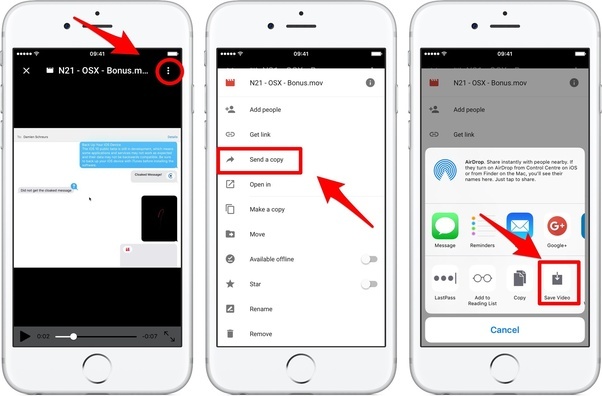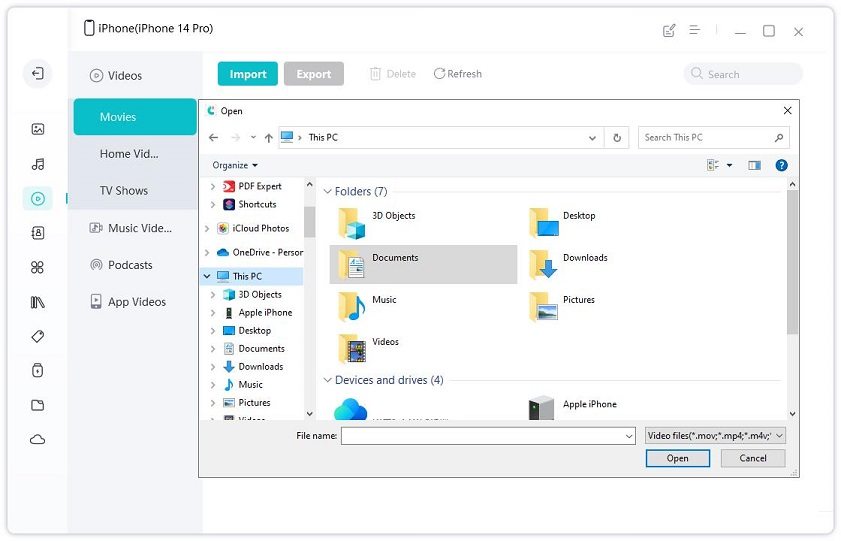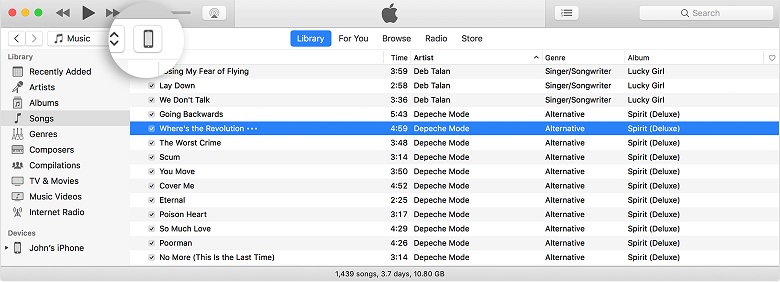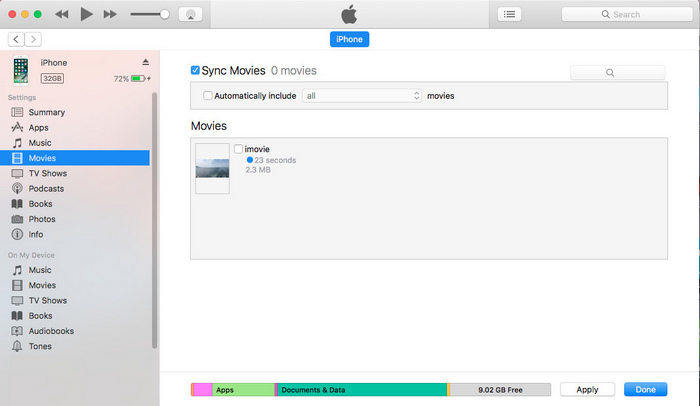How To Save A Google Drive Video To iPhone
If you are an iPhone user, you must know what to do when you have to download a video from Google drive. We are here to solve this issue for all the iPhone users out there. We will provide you with enough optimal solutions to help you download videos. Let’s get into it without any further delay and learn about how to save a google drive video to iPhone.
- Part 1: Download Videos From Drive To iPhone With Google Drive App
- Part 2: Save Google Drive Video To iPhone With Computer
Part 1: Download Videos From Drive To iPhone With Google Drive App
First of all, you should learn about how the Google Drive app can help you download google drive video to iPhone. Below is the method that you can opt for to download videos on your phone from Google drive. Let’s get started!
- Firstly, open the Google drive application.
- Find and select the videos you want to download, and then click on three dots on the top right to activate the dropdown.
Tap on the “send a copy” option and then click “save video”. The video will be saved to the media library.

Part 2: Save Google Drive Video To iPhone With Computer
Another way to save photos from Google drive to your phone is to use a computer or laptop as an intermediary.
All you have to do is go to the Google drive website and login to your account. Choose the videos you want and then click the menu icon in the upper-right corner. Choose Download option to download these videos to your laptop/PC at first. You can also right-click and select download option to download videos.
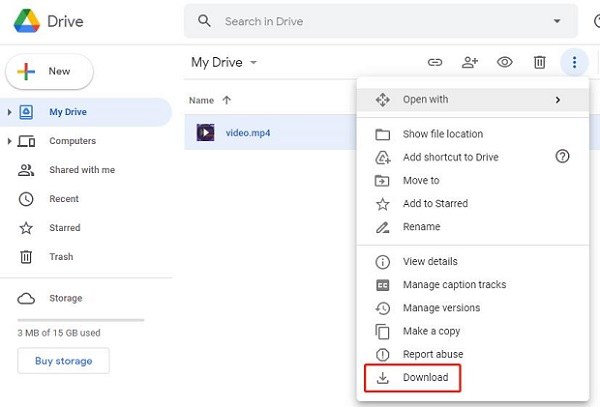
And then you need to transfer the downloaded videosfrom Google drive to your iPhone. We know many iPhone users also ask about how to move files from computer to their phones, so here we recommend two useful methods for you:
Transfer Videos with iCareFone
Tenorshare iCareFone is the best software utility that you can rely on when saving videos to iPhone. It is the ultimate support for the people who have been looking for some quick way to save google drive video to iPhone. The following are some added perks that you can enjoy with iCareFone.
- It is the easiest and the fastest way to download media on PC/mac.
- You can quickly transfer media between iDevice and iTunes with no limits.
- Compatible with multiple iOS devices.
- It can flexibly manage all the data in your phone, including contacts, messages, photos and videos etc.
Now let’s get in to learn about how to download videos from drive to iPhone using iCareFone.
- First of all, download the application from the official website on your computer or laptop. Connect your device firmly with the laptop or computer via USB cable.
Click on Manage in the main interface. You will go into file manager window on your screen after that.

Click on the videos option and then tap on the “Import” button. Choose the videos you have downloaded from Google Drive and then click on Open. Wait a few minutes, they will be transferred to your iPhone.

Transfer Videos By iTunes
Another common tool for transferring videos between Apple devices is iTunes. People want to know how to download google drive video to iPhone, iTunes helped them do so. Learn the following steps that you need to transfer files between iOS devices.
- First of all, download the application on your computer/laptop. Launch the software and then click on the “file” menu at the top left corner. Then select the “add to library” option.
Now, connect your iPhone with the computer using a charging cable or via USB cable. On the left side of the screen, you will see the iPhone icon. Click on it.

A menu will appear on the screen, and you have to select the “movies” option from a list of other media options.

- Click on the “sync movies” option and then tap on the “apply” button to transfer the video from pc to iPhone.
That’s all you need to do to transfer video from pc to your iPhone. Now, you can easily backup your media to google drive without worrying about how to download photos from google drive to your iPhone.
Summary
In conclusion, we have gathered the ways about how to save a google drive video to iPhone, and discussed many methods to transfer videos to your iPhone. In our opinion, using iCareFone is the best and the fastest way to get these things done. You can use this great tool to solve the media transfer issue. So, don’t stress over the issues, try the method you find faster and don’t forget to tell us about your experience!
- Free backup everything you need on iPhone/iPad/iPod
- Transfer music, photos, videos, contacts, SMS without limitation
- Selectively restore files without erasing current data
- 1-Click to transfer photos from iPhone to PC/Mac
- Sopport the latest iOS 26 and iPhone 16
Speak Your Mind
Leave a Comment
Create your review for Tenorshare articles

Tenorshare iCareFone
Best Free iPhone Transfer & iOS Backup Tool
Easily, without iTunes