How To Fix Message Blocking Is Active iPhone
Free Msg: Unable to send message - Message Blocking is active. How do I get this off my phone?"
-- From discussions.apple.com
Worried because of the popping out of “message blocking is active iPhone” notification and finding an easily and immediately effective solution to this problem? Let me tell you that you are present on the right page. In this guide, we have done our best to provide immediately effective solutions. So, without wasting any more of your precious time, let’s come to the main topic.
- Part 1: 5 Common Solutions When iPhone Message Blocking Is Active
- Part 2: How To Fix Message Blocking Is Active On iPhone With Reiboot
Part 1: 5 Common Solutions When iPhone Message Blocking Is Active
Under this title, we are covering some very common yet easily understandable and pretty effective solutions to "iPhone message blocking is active". So, let us get started.
Check Recipient Information
It is a very common mistake that people put the wrong recipient information when they are in a hurry. So, carefully check again whether you are putting the correct phone number or email address. Most of the time, it can be the solution to your problem.
Also check out the recipient's information and whether that particular person has blocked you or not. Try sending messages by using any other number. It will help you in knowing whether that individual has blocked you or not.
It is also being advised to check whether you have mistakenly blocked that particular person or not. Go to the Settings > Messages > Blocked to check the probability of you mistakenly putting that particular person in your blocked list. Remove him from that blocked list if you want to send him messages in the future.
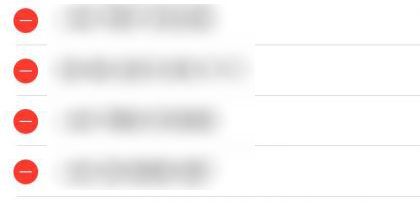
Make Sure Enough Storage on Your Phone
Sometimes, a user may not be able to send or receive videos and images because there is not enough storage on his phone. Some individuals fill their storage by having unnecessary data. They are advised to create a sufficient amount of space by deleting unnecessary files.
Check Your iMessages
Sometimes, the problem - free msg message blocking is active iphone relates to the iMessages. To understand whether anything is wrong with your iMessages or not, simply turn it off by going to Settings > Messages > iMessages. After turning it off, try sending a text message. If you are able to do it successfully, then the problem is in iMessages.
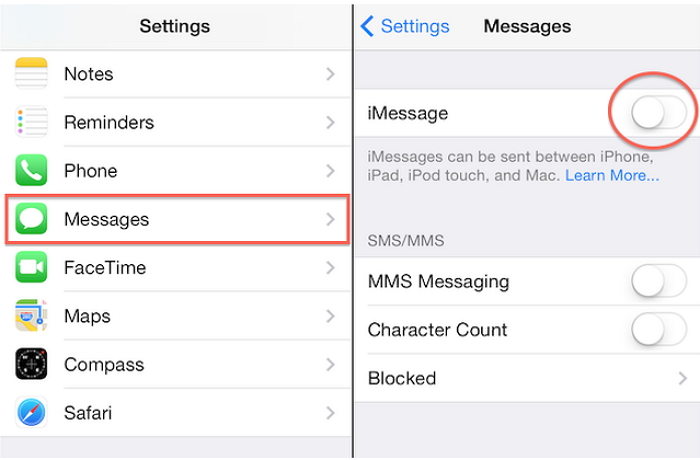
Now, first of all, you need to ensure that you do have a stable internet connection. Sign out of iMessages by going to Settings > Messages > Send & Receive, then tapping on the Apple ID and clicking on the sign out option. Restart your phone and then sign in again to see if you can send messages now.
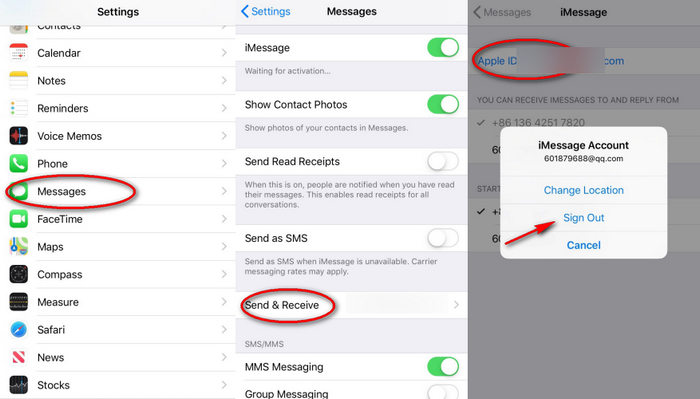
The suggested alternate method is resetting network settings which can be done by going to the Settings > General > Reset > Reset Network Settings.

Reset iPhone
If resetting network settings has not solved your problem, then resetting your iPhone can be the ideal solution. To soft restart your iPhone, first swipe it off and then turn it on. To factory reset your device, go to Settings > General > Reset > Erase all contents and settings. Notice, performing factory reset costs you any personal information or the loss of important data. A user is strongly recommended to create a backup file of data.

Check Carrier Support
Another important thing that you are advised to check whether your carrier service does support a particular type of messaging service like SMS, MMS, iMessages. Sometimes, the problem is only associated with the incompatibility of carrier service.
Part 2: How To Fix Message Blocking Is Active On iPhone With Reiboot
You may see “message blocking is active iphone” just because of some system problems. We strongly advise you to try using Reiboot for finding a reliable solution. Tenorshare ReiBoot can be your best choice for repairing iPhone system issues and fixing iOS stuck problems.
-
Download, install and launch Reiboot on PC. After running this software, connect your iPhone to the computer. Now simply push the start button for using this iOS System Recovery tool.

-
Click Standard Repair for proceeding. It is strongly recommended for you to read all instructions before starting the repairing process.

-
Now you are supposed to download the firmware package. It may take some time.

-
After downloading, simply click on the “Start Standard Repair” for starting this process. Wait patiently for the completion of this process. After the repair is done, your iPhone will automatically reboot. It is not going to cost the loss of your precious data.

Summary
In the present article, we have mentioned some very effective and common ways for fixing the problem of “message blocking is active iPhone” which is simply very irritating. Hopefully, the implementation of our suggested solutions will result in something good for you. We have also suggested an iOS system recovery tool that is Reiboot for fixing iOS system problems.
- Downgrade iOS 26 to iOS 18 ;
- Fix iPhone won't restore in recovery mode, my iPhone is stuck on the Apple Logo,iPhone black screen of death, iOS downgrade stuck, iPhone update stuck, etc.
- Support all iPhone models and the latest iOS 26 and earlier.
Speak Your Mind
Leave a Comment
Create your review for Tenorshare articles














