UltData - Best iPhone Data Recovery Tool
Recover Deleted & Lost Data from iOS Devices Easily, No Backup Needed!
UltData: Best iPhone Recovery Tool
Recover Lost iPhone Data without Backup
Hi, I’m having a bit of a nightmare! Basically, I’ve written an essay for University but I’ve referenced it incorrectly and now need to go back and find the websites I got information from so I can reference my work properly. However, I’ve cleared my safari history recently and can’t remember the name of the sites I used."- from Apple Discussion
If you’re feeling regretful about accidentally deleting your Safari browsing history, or if your iPhone experienced a glitch that erased it, this guide will show you how to find deleted history Safari from iPhone, iPad, or iPod. No matter the cause of your missing data, there’s always a solution to recover deleted safari history from iphone , iPad, or iPod.
Yes, there is a great chance for you to retrieve deleted safari history iPad/iPhone. However, it depends on the way how you lost your data. There are 2 situations below:
Situation 1: If you just accidentally deleted the history without erasing the cookies, then you can recover deleted safari history iPhone/iPad from the settings easily.
Situation 2: If you have cleared all cookies and don't have a backup, you might need to rely on data recovery software.
As we have talked about before, if you want to know how to recover deleted safari history when you have cleared all cookies, what to do? Here, all you need to do is to use an iPhone/iPad Data Recovery Master called Tenorshare UltData. It is a program specializing in iOS safari history and bookmarks recovery without backup.
Install the data recovery program on your computer and connect iDevice to computer via the USB cable.
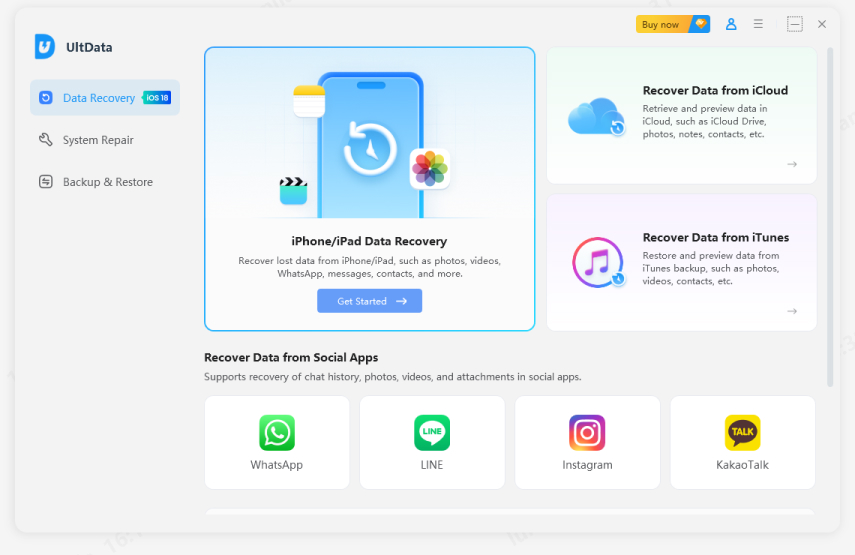
Click "Start Scan" to scan the data in your iPhone, iPad or iPod.

Go to "Safari" category in the left section and tick the browsing history. Then click on "Recover" to recover safari history iPad, iPhone, iPod.
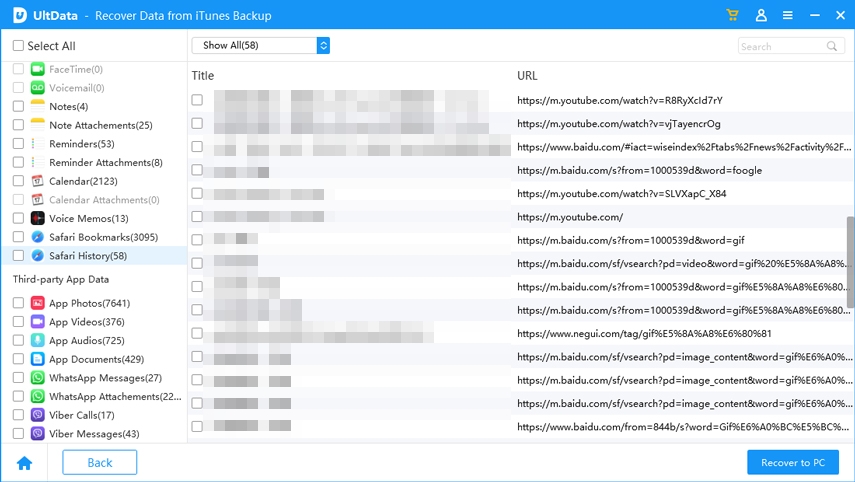
Recover lost/deleted photos, messages and 35+ other data directly from iPhone/iPad without backup, or selectively from iCloud or iTunes backup.
If you have backed up your data on iTunes, then Tenorshare UltData can help you restore your Safari history from iTunes without resetting and without data loss. In addition, it can also preview and selectively restore the Safari you need to save your time.
Download and install Ultdata, then select "Recover Data from iTunes" from the program's main interface.

Then select the iTunes backup that you need according to its name and date.

Go to "Safari" on the left and check your wanted safari history and click "Recover".
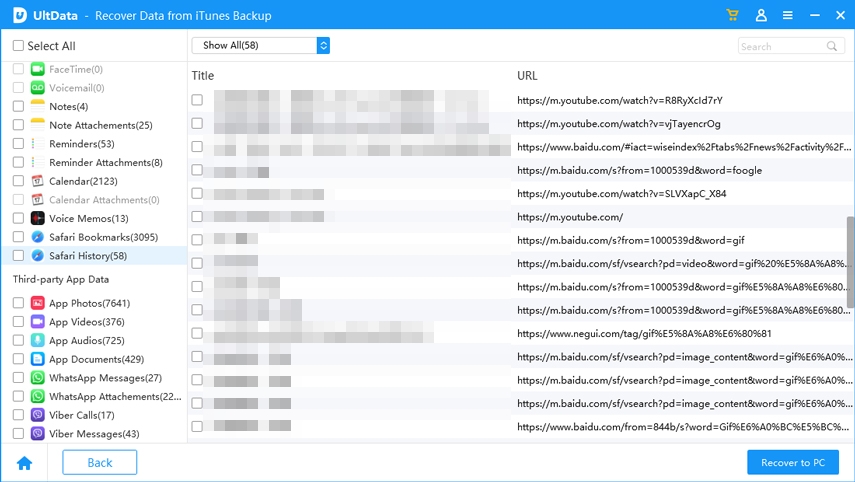
How to recover deleted history on iPhone safari using another method? You can also use the mini trick on iPhone to find some deleted safari history under Settings.
Click on Website Data option and you can find some of your deleted safari histories there.

You can also easily restore your Safari bookmarks and reading list via iCloud.com. Here's how to recover safari history via iCloud.
You should see available versions listed by date and time. Click "Restore" to the right of the version you want to restore.
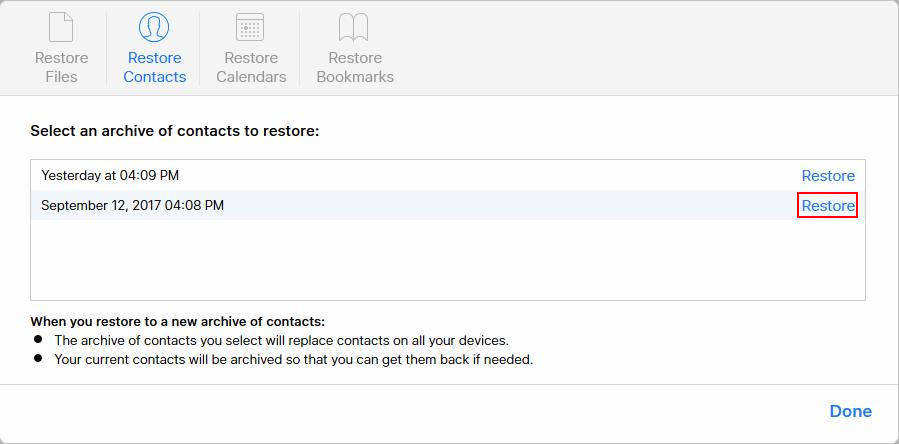
Wait for iCloud to finish restoring Safari Bookmarks and the reading list will appear on all your devices.
If you’ve ever backed up your iPhone with iTunes, then congratulations, you can restore your deleted safari history from iTunes backup. Follow the steps below:
Then choose Summary from the left list and click “Restore Backup” on the main interface.
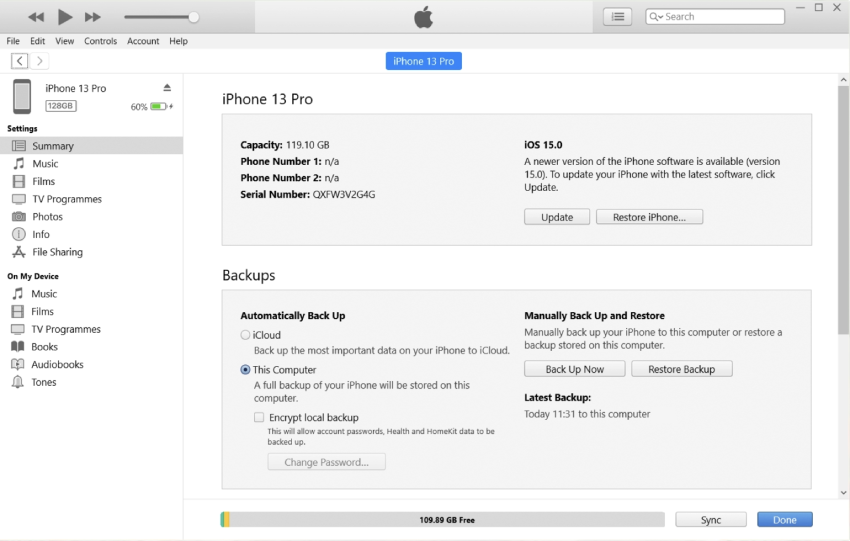
This article describes how to retrieve deleted history on Safari without backup and from iTuns/iCloud backup. There is always a method that suits you. Choose UltData iPhone Data Recovery -the Best iPhone Data Recovery and choose a simple lifestyle to recover deleted Safari history without backup.


Tenorshare UltData - Best iPhone Data Recovery Software
then write your review
Leave a Comment
Create your review for Tenorshare articles

By Jenefey Aaron
2026-01-05 / iPhone Data