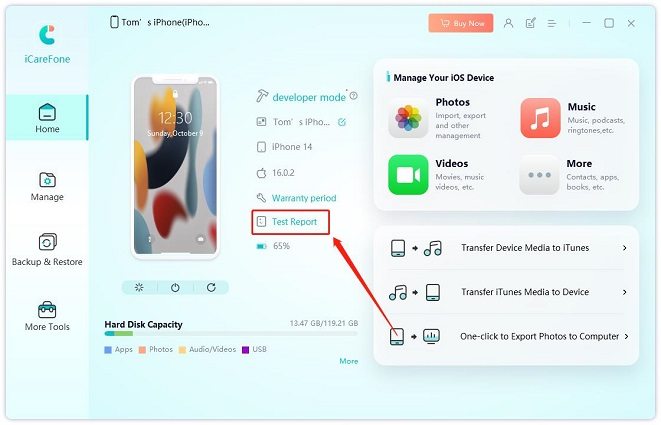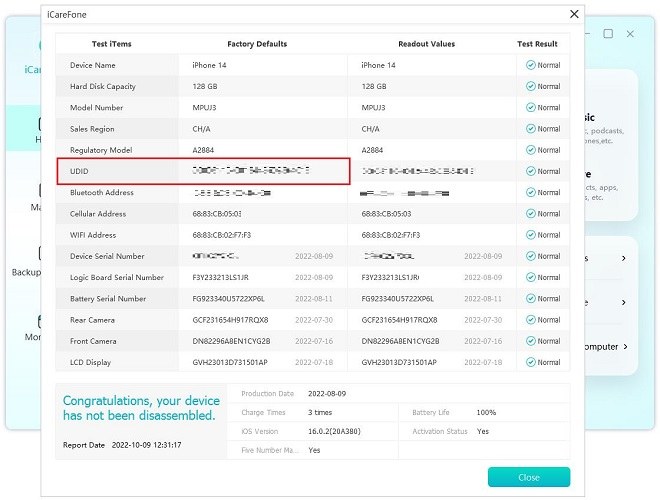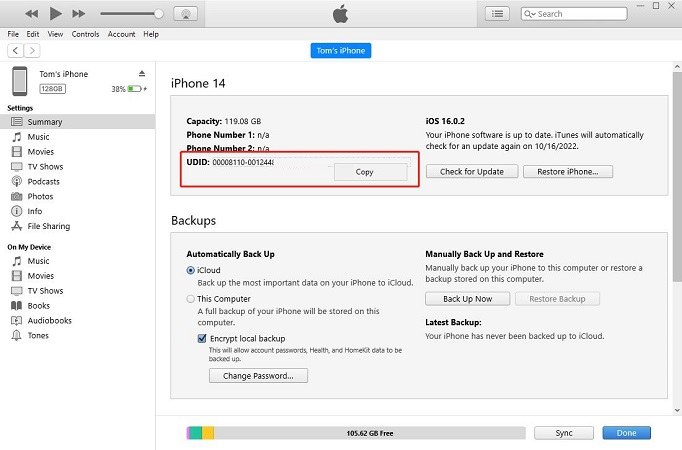How to Get UDID iPhone (One-Click Method)
While iPhone UDID is an extremely important information that should be at every iPhone user’s disposal, getting the information can be a pain if you follow most of the content online.
Hence, the goal of this content is how to get UDID of iPhone via a one-click method. After now, you wouldn’t need to bother yourself with going through too many steps just to get your UDID. However, before we dive into the discussion, let us get started with what UDID means and other related information.
- Part 1: What is iPhone UDID? Is It Important?
- Part 2: So, How to Find iPhone UDID?
- FAQS about iPhone UDID
Part 1: What is iPhone UDID? Is It Important?
iPhone UDID(Unique Device Identifier) is known as a unique device identifier or a unique identifier for each iPhone device. No two iPhones have the same UDID number. The UDID number is normally a string made of 40 characters (mostly alphanumeric), and assigned to specific Apple devices. It is not just about iPhones. iPod Touch and iPad also have UDID numbers.
The UDID is used for apps installation, registration, and MDM enrollment.
If you are reading this post right now, then the chances are that your UDID number is of great importance to you. Of course, there are several reasons why someone might be searching for iOS UDID. We will discuss more on the importance of UDID as this post develops.
Related read How to Bypass MDM iPhone 14.
Part 2: So, How to Find iPhone UDID?
Are you seeking for an effortless method to find UDID on iPhone? This section will reveal various means to get UDID.
Method 1: One-Click to Find iPhone UDID without iTunes[FREE]
Still on how to get UDID of iPhone, iCareFone has remained one of the best and most trusted tools in this regard. iCareFone is a third-party software that lets you get UDID iPhone with just a single click and it’s free to use. That saves you lots of energy and time when compared to other methods that require as many as ten clicks before you can access your UDID number.
Interestingly, there are other things you can also do with iCareFone as far as your iPhone is concerned. Here are the features of this tool:
- Back up iOS data to your PC the smart way
- Manage iOS data in an easier way
- Transfer data between iOS device and computer
- More and more...
Steps to Get UDID of iPhone with iCareFone:
Download iCareFone. It is completely free! Install it on your PC and open the software. Connect your iPhone to PC.

Click on Test Report. UDID number will be displayed as part of the test report.

Method 2: Get UDID of iPhone with iTunes
This is another easy way to get UDID. This is almost similar to the one described above but it looks a bit longer. Steps to Get UDID of iPhone with iTunes:
- Download and install the most recent version of iTunes onto your PC. Launch iTunes.
- Plug your iDevice to your PC.
- Search for your device name and click on it.
- Make sure you are on the Summary tab.
- Click Serial Number. It will change to UDID.
Click on Edit and select Copy.

- Your UDID number has to been copied to clipboard, so it can be pasted anywhere you want.
Method 3: Get UDID of iPhone with Finder
If you are using macOS Catalina v10.15.5, then you can follow the instructions below. Otherwise, it may differ a bit on your version.
- Connect iPhone to macOS via USB cord.
- Should the iDevice request permission to trust macOS, do so.
- Open Finder.
- Check under Locations for your iPhone.
- Click on info below your iDevice at the page’s top. It will display the UDID number.
- Right-click UDID to copy the information.
FAQS about iPhone UDID
Q 1: Why Should I Know My UDID Number?
Your iPhone UDID number can be likened to your social security number. You should know your UDID before you can install alpha & beta iOS apps on your device. UDID is important to developers because they need it to develop special applications for iDevice users.
Q 2: Is iPhone UDID and Serial Number The Same?
They aren’t the same. Your iPhone UDID is a secret and unique key that is required for several purposes, including device testing. On the other hand, an iPhone’s serial number is not hidden.
Q 3: Is it Okay to Share UDID?
Before you share your UDID with any developer make sure you can trust them. Developers need your UDID to develop a special application for your device. They are required to register the UDID on Apple database. So, be careful who you hand your iOS UDID to.
When you share a UDID, there is a risk that your personal identity will be exposed.
Q 4: What Can you use UDID for?
There are several uses of UDID.
- UDID is what enables a device to be connected to other data types. For example, it is used for linking an iOS device to a developer account, so that that device can test and install applications made by that developer before they are released to the public.
- It is also used by Apple to connect a device to a particular Apple ID. That way, such devices can, on their own, download & install applications on App Store or buy music from iTunes.
- The UDID also makes it possible for Apple to send iMessages and push notifications to the appropriate device.
The Bottom Line
It is important that you know your UDID as an iPhone user. Thankfully, this post has answered the question - how do I find my UDID on my iPhone? From the above, iCareFone is a good pick if you prefer to get UDID iPhone with one click .
Speak Your Mind
Leave a Comment
Create your review for Tenorshare articles

Tenorshare iCareFone
Best Free iPhone Transfer & iOS Backup Tool
Easily, without iTunes