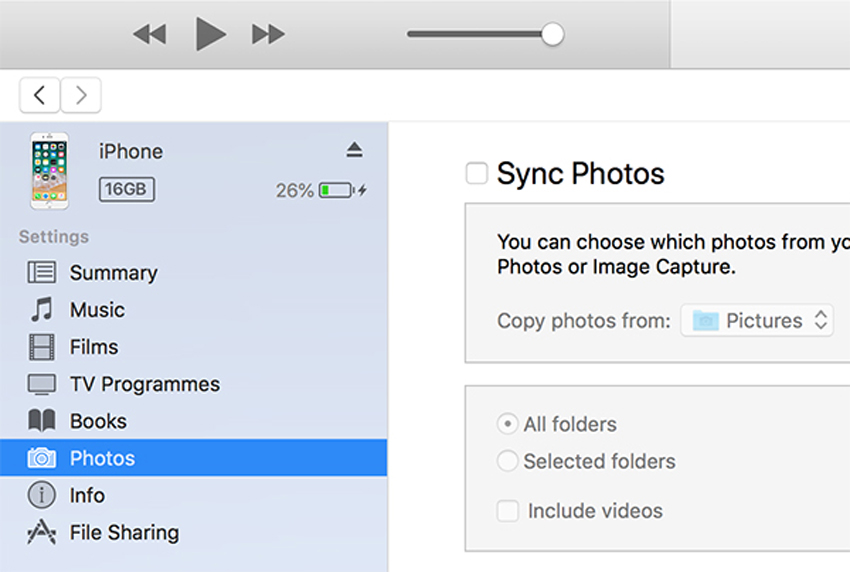How to Remove Synced Photos from Your iPhone with/without iTunes
When you sync your iPhone with iTunes, it uploads all the photos that are available within the iTunes app on your device. This may include all of your photos and even the ones that you no longer need. If you do not want any unwanted photos and you are looking for methods for how to remove synced photos from iPhone, this guide is all that you are going to need.
Apple offers you multiple ways to delete synced photos from iPhone and you can use any of them to delete unwanted photos from your device. Most methods use iTunes but you have the option to use a third-party software as well if you are looking for more flexibility.
- Part 1. How to Delete Synced Photos from iPhone without iTunes
- Part 2. How to Delete Synced Photos from iPhone with iTunes
Part 1. How to Delete Synced Photos from iPhone without iTunes
If you do not wish to use iTunes to remove synced photos from iPhone, then there is a great third-party alternative available to help you out. It is called Tenorshare iCareFone and it allows you to remove any file you want from your iPhone.
You can use the software to get rid of any photos that you do not want to keep on your device. It will clean up the selected photos for you from your device and it only takes a few minutes to do it. The following shows how to delete synced photos from iPhone by using this third-party software.
- Connect your iPhone to your computer and launch the software.
Click on the option that says Manage at the top menu bar.

Select Photos from the options available on the left side of your screen.

- Choose the photos you want to delete and click on the Delete button.
Your chosen photos will be removed from your iPhone. That is how to delete synced photos from iPhone without iTunes using iCareFone.
Part 2. How to Delete Synced Photos from iPhone with iTunes
If you are an iTunes fan and you would like to use it to do the task, the following methods will help you out.
1. How to Delete Synced Photos from iPhone (for All Photos)
If you want methods for how to delete synced photos from iPhone 6 and you wish to delete all photos, this section is what you should be using. Basically, what you can do is disable the option for syncing photos in iTunes and that will make all your iPhone photos unavailable to you.
It is an easy and quick way to get rid of all photos from your iPhone.
- Connect your iPhone to your computer using a USB cable.
- Open the iTunes app and click on your device in the app.
Select Photos from the left sidebar on your screen to view your photo settings.

Untick the box that says Sync Photos and click on Remove Photos on your screen.

- All the iTunes synced photos will be removed from your iPhone.
2. How to Remove Synced Photos from iPhone (for Selected Albums)
If you are only looking to remove photos for certain albums on your iPhone, then the following method for how to delete photos synced from iTunes library on iPhone should help you out.
It shows how you can remove photos of a certain album on an iPhone using iTunes.
- Connect your iPhone to your computer via USB and launch the iTunes app.
Click on your device and choose Photos from the left sidebar.

Choose Selected albums from the Copy photos from dropdown menu and deselect the albums whose photos you want to delete.

- It will not sync the photos from your deselected albums and that will remove the photos for those albums from your iPhone.
3. How to Remove Synced Photos from iPhone by Syncing a New Folder
There is actually a trick for how do I delete photos from my iPhone that were synced from my computer. You can create an empty folder on your computer and let iTunes sync it with your iPhone. Since the folder contains no photos, there will be no photos on your iPhone too. The following shows how to do it.
- Create an empty folder on your computer.
- Launch the iTunes app and plug-in your iPhone to your computer.
- Click on Photos in the left sidebar to view your photo options.
Click on Copy photos from menu and select Choose folder. Then, choose your empty folder.

- When iTunes syncs with your iPhone, it will sync the contents of the empty folder with your device. As a result, your iPhone will get no photos and your entire library will be removed on your phone.
Conclusion
Removing synced photos from an iPhone can sometimes be a tough task to do. Luckily, there are several methods to do it as shown above and one of them will help you delete unwanted synced photos on your iPhone. We hope our guide helps you out. Tenorshare iCareFone is highly recommended if you are looking for a feasible iOS manager tool to add, delete or export files on iPhone.
Speak Your Mind
Leave a Comment
Create your review for Tenorshare articles

Tenorshare iCareFone
Best Free iPhone Transfer & iOS Backup Tool
Easily, without iTunes