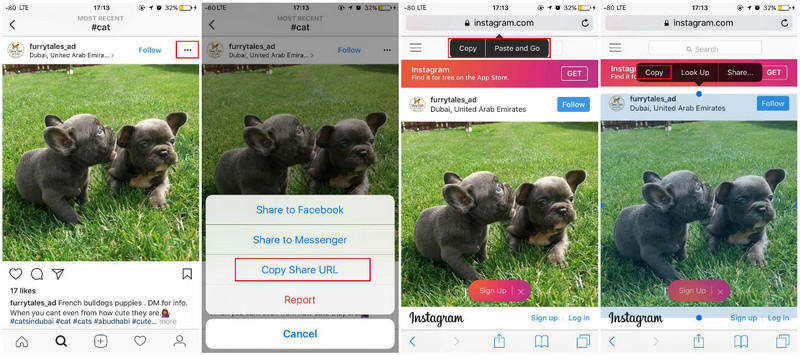Top 3 Ways to Save Instagram Photos on iPhone
Instagram is a famous photo-sharing application and service, people use Instagram are allowed to share pictures and videos publicly or privately. Its privacy policy can somehow protect the ownership, but for those who really love the photos, it will also difficult for them to save the photo. Never mind, in this article we will introduce 3 ways for you to save or download Instagram photos to iPhone 11/11 Pro (Max)/XS/XR/X/8/7/SE/6s/6/5s/5.
- Method 1: Save Instagram Photos by Screen Capture
- Method 2: Download Instagram Photos through URL
- Method 3: Use Third Party App to Get Pictures from Instagram
Method 1: Save Instagram Photos by Screen Capture
This can be the easiest method to save Instagram photos, you should first get to the one you want, then capture your screen by press Power and Home buttons at the same time.
After you get the picture, you can use the crop tool of Photos app, choose a size to crop your picture.
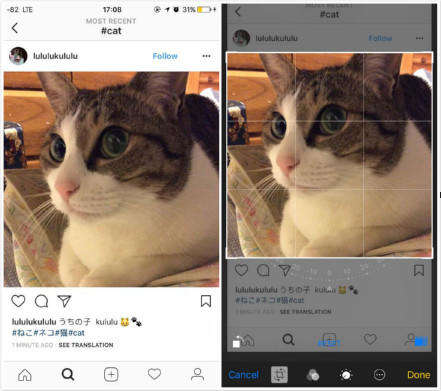
This method can be kind of easy to save other people’s photos from Instagram, but if you have lots of to save, thins could be so annoyed. Besides, this method will somehow limit the quality of picture, if you want a better one, look the following methods.
Method 2: Download Instagram Photos through URL
This method has been spread by lots of users in fact, if you have not got the idea of how to do, read the following steps.
- Open Instagram and find the target photo you want to save;
- Tap “…” on the top right corner, tap “Copy Share URL” then “Paste and Go” in safari;
-
Long press the picture and tap “Copy”; 
- Open Notes and create a new one, long press your screen can “Paste” the photo;
Tap share button and choose “Save Image”, and you will be able to see the photo in your camera roll.

This method actually is kind of like way 1, and it is not suitable for a large amount of pictures.
Method 3: Use Third Party App to Get Pictures from Instagram
Actually, if you search in App Store, there are many different Instagram downloaders, which can help you save Instagram photos on iPhone without jailbreak, and we just pick up one as an example.
We here take InstaSave as our tool, after install this app in your iPhone/iPad/iPod touch, you can open Instagram and copy the share URL of the picture, the steps we have mentioned at method 2.
After copy the URL, open InstaSave, you will the interface below, just tap “Save” to save Instagram photos to iPhone camera roll.
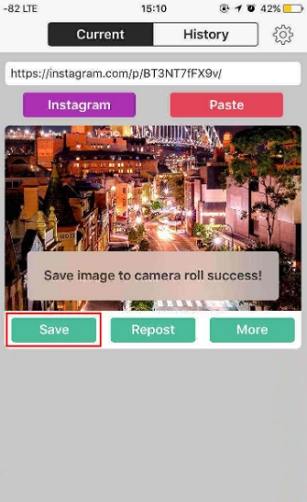
After you saved Instagram photos to your iPhone, if you would like to transfer them to your other iOS devices, Tenorshare iCareFone will help you achieve this, as a powerful iOS manager it can help to 9 kinds of files which including Contacts, Notes, Calendar, App, Video, Bookmark, Photo, Music and iBooks. Just give it a download and have a try.
Speak Your Mind
Leave a Comment
Create your review for Tenorshare articles

Tenorshare iCareFone
Best Free iPhone Transfer & iOS Backup Tool
Easily, without iTunes