Top 5 Ways to Hide Messages on iPhone 14/13/12/11
It is annoying when others read the messages on the phone without the consent of the owner. There are many ways through which the owner can protect his or her privacy, for instance, there are apps to hide text messages. All the methods of how to hide text messages on iPhone have been discussed in detail below.
- 1. Hide Message Preview from Lock Screen
- 2. Disable Lock Screen Message Notification
- 3. Turn off Text Message Forwarding
- 4. Send Invisible Messages on iPhone
- 5. Use Apps to Hide Text Messages on iPhone
1. Hide Message Preview from Lock Screen
The preview of the message from the lock screen can be blocked. To know how to turn off message preview on iPhone just read the following simple steps:
I. Tap on the settings app on the iPhone and then open the "Notifications" option. There go for the "Messages" option.
II. Turn off the "Show on Lock Screen" option.
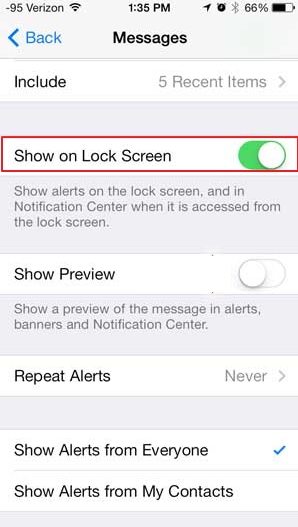
The preview can be turned on again by following the same steps up to point iv and then selecting "Always" to allow messages preview on the lock screen.
2. Disable Lock Screen Message Notification
Sometimes the notifications of message are annoying too. Users are bothered by thinking how to hide messages on the lock screen. For blocking them follow these steps as mentioned:
I. Open the settings app and go to the notifications option.
II. There tap on "Messages" choice.
III. Then select the "Show previews" alternative from the bottom of the screen.
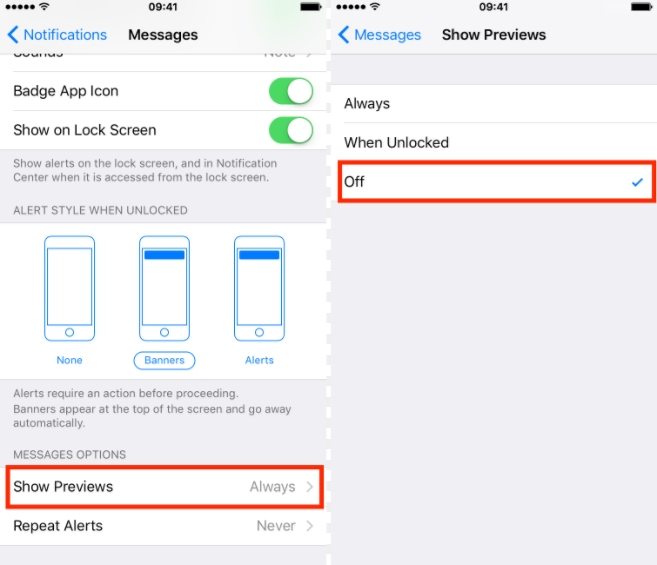
IV. There select "When Unlocked" to allow messages preview when the iPhone is unlocked.
3. Turn off Text Message Forwarding
Text message forwarding makes it possible for other devices signed in to the same iMessage account to read the messages. Stop the text message forwarding on the iPhone via following steps:
I. Launch the settings app on the iPhone.There select "Messages" option.
II. Select "Text Message Forwarding" from the alternatives.
III. Hit the on/off key on Mac's name for putting it out of action.
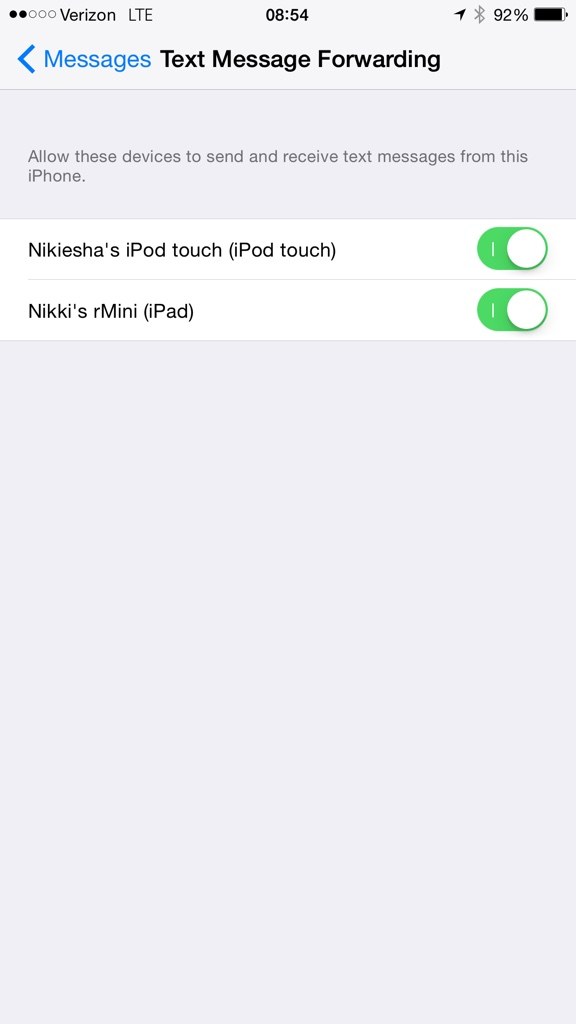
4. Send Invisible Messages on iPhone
This feature is available for the iPhone running on iOS 10 or later versions of iOS. This feature lets the user send the messages covered under a blurred bubble or other animated effects. The message will be visible only to the receiver of the same. The receiver can read the messages just by wiping out the effects by their fingers. Just follow the below-mentioned steps to send an invisible message from iPhone:
I. Open the messages app.
II. Type in the message which is to be sent.
III. Press and hold the blue arrow on the texting field and wait until the "Send with effect" options pop out on the screen.
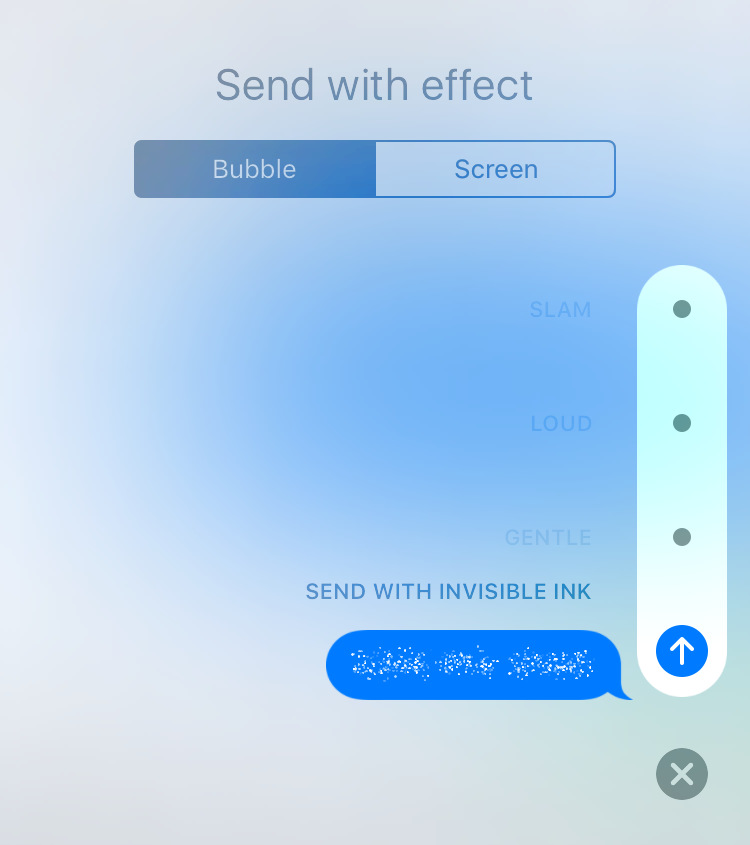
IV. Then choose the "SEND WITH INVISIBLE INK" option.
V. Then send it by tapping the blue arrow once again.
5. Use Apps to Hide Text Messages on iPhone
If manual blocking seems to be too much work, then there are few apps also which can help to protect the privacy of the messages on the iPhone. Some of the best ones are:
I. CoverMe private calls & secret messaging app: this app is available for free for the users. This app can be used for encrypting and locking all the messages and even calls on iPhone. The messages are protected with the touch ID itself. It also lets users make their messages disappear. This can help to maintain the anonymity of the user by assigning him or her new "number".
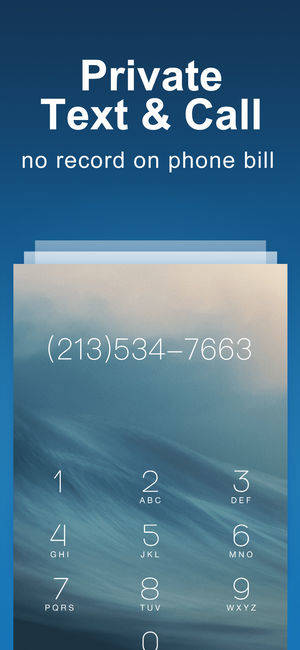
II. Wire private messenger: This is also a great message encryption app for iPhone. This app allows an end to end encryption which means only the sender and the receiver can see the messages. This app does not let the user send and receive a message only but also Facetime, call and chat in private. This app is a little classier than the other ones on the list.
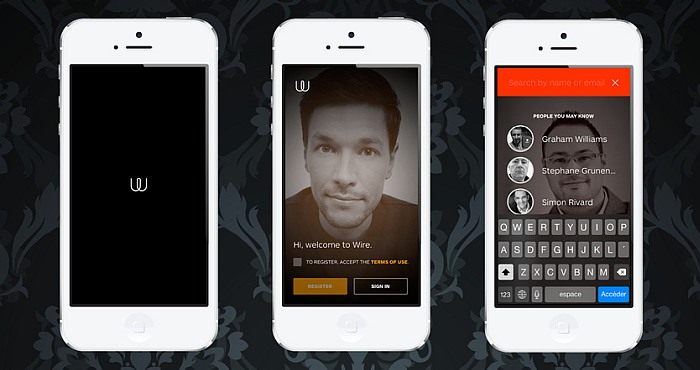
III. AnyTalk – Fast, Secure, Messaging: This is one of the most loved apps for hiding messages on iPhone. This app lets the user hide his or her messages on iPhone, Mac, and tablets also. This app syncs the messages over the devices without loading them to the server that means the user and the receiver are the only one to read the messages even after sync.
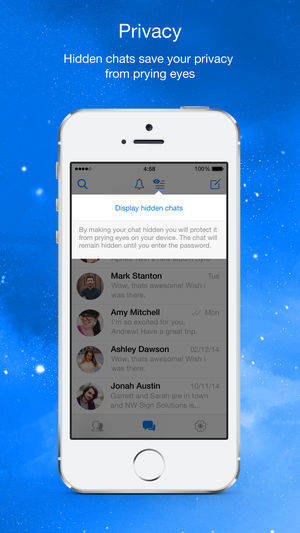
IV. Private Message Box: This app does the encryption of messaging pretty well. It is also liked because of automated support option. It gives the user the opportunity to improve the app by various means.
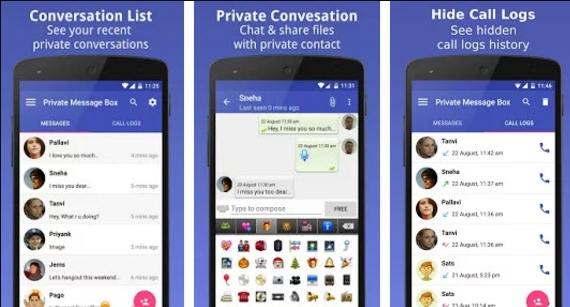
V. iDiscrete: iDiscrete is another one of the message hiding app for iPhone which is on top of its game right now. iDiscrete has various security protections such as a PIN or password, Touch Sequence Protection which is patented. Another one of its security tactics is fake "Loading" screen, which only let the person unlock the phone after a series of touch at specific points. So with all these security tricks, iDiscrete protects the privacy of the user at a high level.
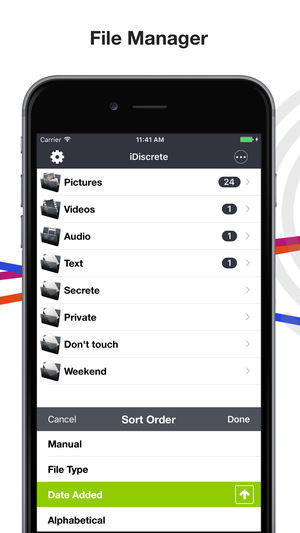
Sometimes the act of protecting the messages could result in the deletion of some important messages. But worry not as Tenorshare UltData is a useful app for the users which let them retrieve the lost messages on iPhone.
Speak Your Mind
Leave a Comment
Create your review for Tenorshare articles









