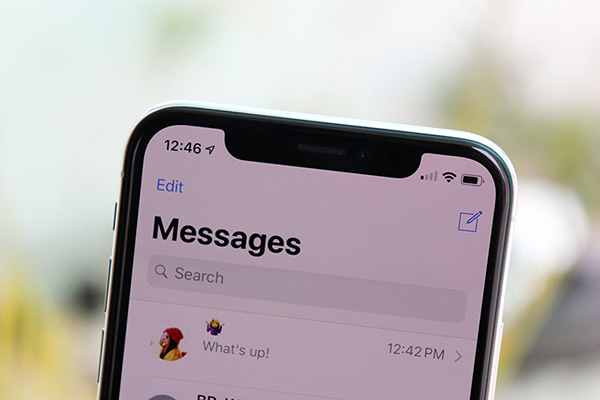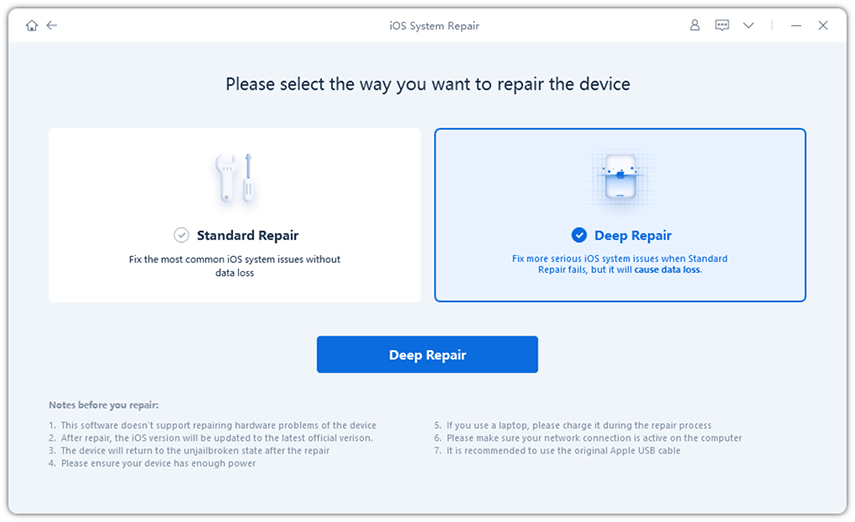Best Way to Fix iMessage Indexing Glitch After Update to iOS 16/15
Apple is a well-known company which offers several iOS devices with advanced features. An update is introduced from time to time by Apple in order to fix the bugs in the software of the iOS device. As soon as the iOS 16/15 update launched in the market, several users rushed to update their iPhone to this.
However, after updating their iPhones to this new software update, many users reported some problems cropping up in their devices. One of the most common issues faced by several iPhone users was the iPhone text messages come up in search but not in the message app.
This is just one of the several iMessage glitches which were reported by iPhone 12/11/X/XR users who updated their devices to iOS 16/15. This article details the different ways in which you can fix this problem easily.
- Part 1: Some Scenes of iMessages Glitch After iOS 16/15 Update
- Part 2: How to Fix Can’t Search for Old Texts in iMessages After iOS 16/15 Update without Data Loss
- Part 3: How to Recover Lost Text Messages from your iPhone Directly
Part 1: Some Scenes of iMessages Glitch After iOS 16/15 Update
Some of the familiar scenes of iMessages glitch after iOS 16/15 update are given below.
iOS 16/15 messages still indexing (15+ hours later) - attachments not showing up.

Can’t search for old texts in messages.

- Some messages are lost on iPhone and cannot be found.
- iPhone messages are coming up in search but not found in the message app.
Part 2: How to Fix Can’t Search for Old Texts in iMessages After iOS 16/15 Update without Data Loss
If in case you are experiencing iMessage indexing glitch or are unable to search for the old texts in the iMessages after the iOS 16/15 update, you can turn to a tool called Tenorshare ReiBoot.
This is an excellent tool which can be used to fix any sort of minor and major technical glitches on your iPhone without any data loss. This is very effective in fixing the software issues on your iPhone and enabling you to use it normally again.
Here are the steps involved in using this tool to fix the glitch in iMessages.
After installing the program, launch it on your computer, connect your iPhone and from the main interface, select the option “Repair Operating System”.

Click on “Fix Now” and pick “Deep Clean” or “Standard Mode” based on your requirement.

Download the firmware package by clicking on “Download”.

Click on “Repair Now”, and your iPhone will be repaired.

Once done, restart your iPhone and check the iMessages to see if the problem persists.
Part 3: How to Recover Lost Text Messages from your iPhone Directly
If in case the message which you are looking for is lost or accidentally deleted from your iPhone, it can be recovered easily. You can use Tenorshare UltData for this purpose.
This is an excellent tool to recover any lost or accidentally deleted data from your iPhone. Follow the steps below to recover the messages on your iPhone directly using Tenorshare UltData.
Launch the program and connect your iPhone to your computer using a USB cable.
Select the option “Recover from iOS Device” from the options available at the top.

Click on “Start Scan” after checking the box in front of “Messages & Attachments”.

Preview the data to be recovered and click on “Recover”, select the location to be saved and click on “Save”.

Once done, restart your iPhone and the message you need should be there on your device.
Conclusion
So, as you can see, there is a proper solution when iPhone text messages come up in search but not in the message app. If you follow the exact steps, it can help you fix the issue rigth away. In case, you lost a message or many messages; you can use Tenorshare UltData to recover the messages immediately. Very effective tool!
Speak Your Mind
Leave a Comment
Create your review for Tenorshare articles