iCareFone - Free iOS Backup tool & Easy Data Manager
Backup/Transfer/Restore/Manage iOS Data with Simple Clicks
Backup/Manage iOS Data Easily
Backup/Manage iOS Data in Clicks
How to change iMessage background on iOS 26 beta? I want to change the background of my iMessage's screen from white to an image or a different color. How is that possible?"
Want to change the background on text messages iPhone? Wondering how to change iMessage background on iOS 26? The iPhone's native operating system does not allow you to change background in iPhone messages. However, with a third-party app or a jailbroken iPhone, you can easily achieve this. This article will show you how to change iMessage background on iPhone 16/15/14/13, for iOS 26/18.
How do I change background in iPhone messages? Since Apple doesn't offer an application that can change your text message background, you'll need to use a third-party app if you would like to customize your message backgroud.
Click on the App Store icon on your iPhone Home screen and choose the search option on the bottom. Enter "color text messages" and click "Search".
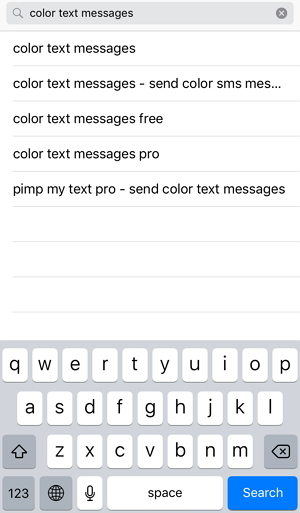
Here you can find a lot of apps developed to design cool messages with fabulous effects: background, colored texts, cursive fonts, colorful and textured bubbles, etc.
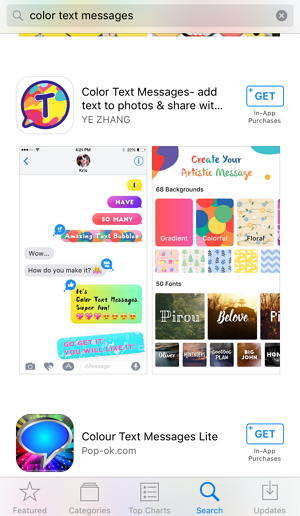
Select one to install on your iPhone and you can change text message background on iPhone 13/14/15/16 now.
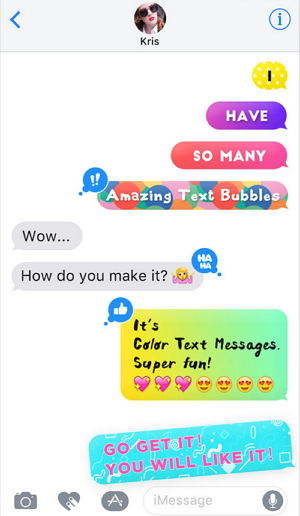
One of the reasons that many users jailbreak their iOS device is to customize iMessage background on iPhone. With a jailbroken iPhone, you can download and install the Desktop/Background SMS application from Cydia. This free application allows you to change text message background iPhone easily.
Tap the "i" icon found on the upper left side of the photo you've selected. This will change text message background wallpaper to the one you've selected.
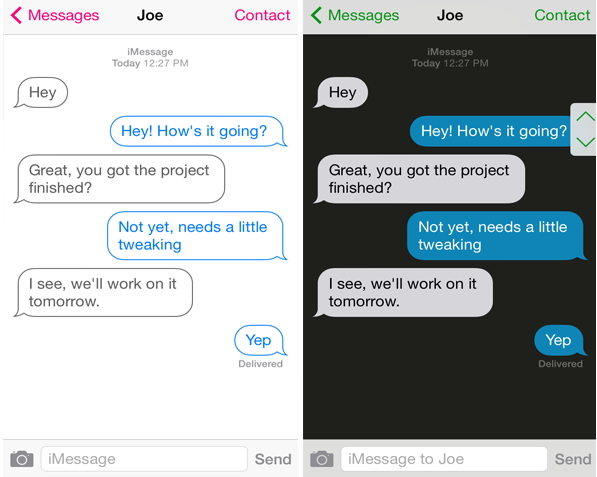
The latest iOS 26 jailbreak is available now. You can jailbreak your iPhone and enjoy the wonderful features on a jailbroken device.
Wondering to change iPhone text color without jailbreaking? To change the color of the iMessage bubble in iOS/iPadOS, you'll need to install a third-party app called "Color Text Bubbles on iMessage". It enables you to customize the iMessage bubble color, font size and font style messages.
Open the App Store and search for "Color Text Bubbles on iMessage". Download and install it on your device.
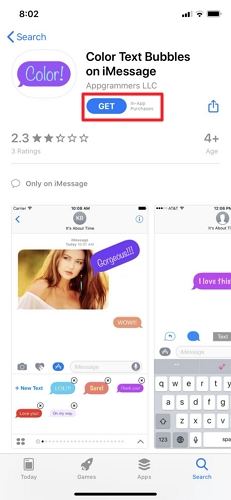
Once installed, open the Messages app start a new iMessage. In the menu above the keyboard and select "Color".
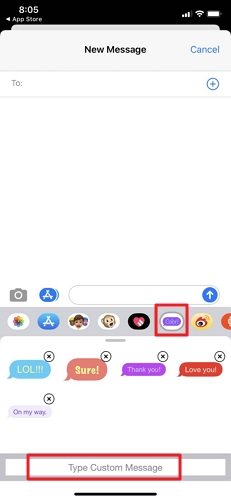
Select "Type Custom Message", and type your message in the bubble. From the color bubble (highlighed below), select from a range of colors to change text background color on iPhone.
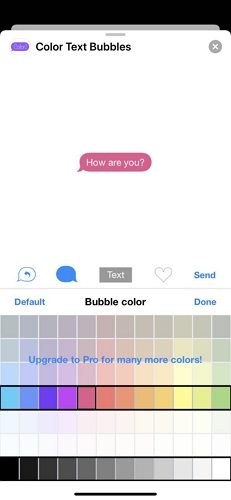
That is how to change colour of text message iPhone. This app features both a free version and a paid version via in-app purchases.
iOS not allow you to add a photo to the background of iMessage but you can use bubble and screen effects to customize iPhone messages. There are two types of animated affects you can send with an iMessage.
The Bubble effects alter the blue bubble in which your iMessage is sent. These effects include slam, loud, gentle, or invisible
Long press on the "Send" button.

Select the effect from Slam, Loud, Gentle, or Invisible Ink.
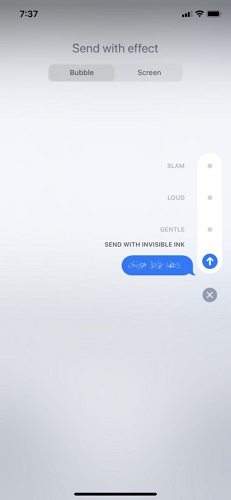
The screen effects take up your entire iPhone screen. You can turn the whole screen to balloons, confetti, lasers, fireworks, or shooting stars.
Swipe from right to left to switch between the effects you want to apply.
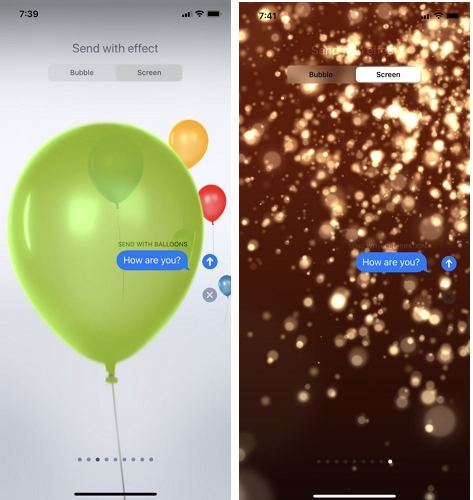
Using the Screen effects is much more like to change the background on iMessage and the bubble effects will let you customize your messages if you don’t know how to change color on iPhone text messaging without jailbreaking.
With the introduction of iOS 26, Apple has enhanced the customization options for iMessage, allowing users to change app colors and themes more easily than ever before. This update moves beyond the previous limitations of light and dark modes, enabling a more personalized experience. Here’s how to take advantage of this iOS 26 customize screen feature:
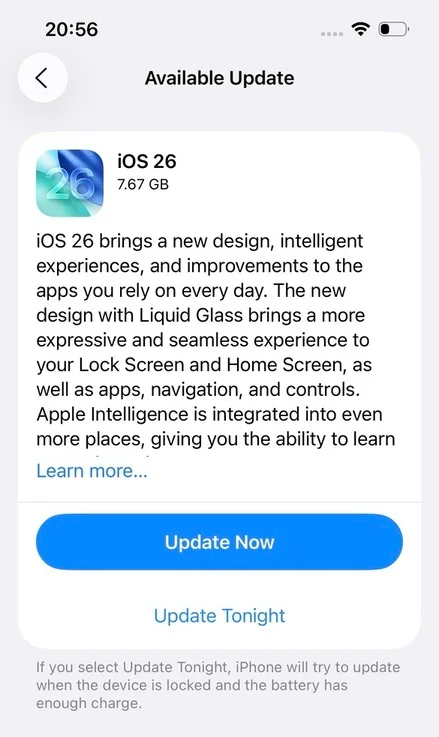
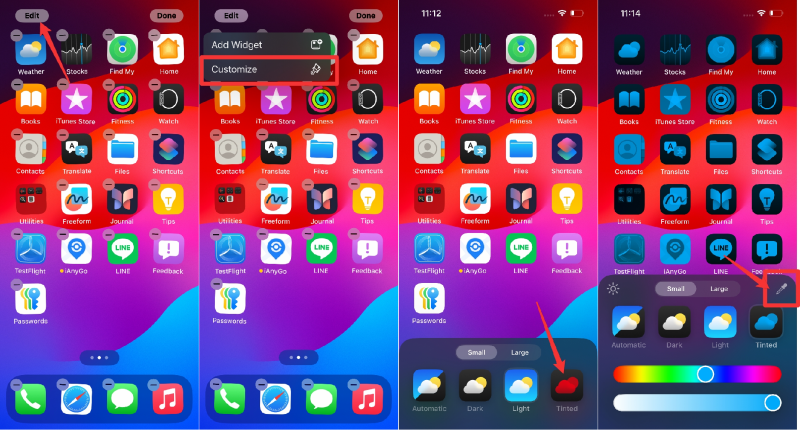
Message has become an important way to keep communication between people for its convenient. However, it is painful when you try to look back some important messages but find they disappeared. Thus, a profession iOS data backup tool like Tenorshare iCareFone is in needed. It can selectively backup messages and iMessages on iPhone with only one click. It's totally free.
Click on "Backup & Restore" in the app.

Select "Messages & Attachments" to backup the messages/iMessages you need and click on Backup.

The backup will soon be completed. And you can restore them whenever you lost messages on iPhone.

The iPhone's native operating system does not allow you to change the background of the Messages app. However, with a third-party app or a jailbroken iPhone, you can easily download and install the Desktop/Background SMS application from Cydia.
Message black background iPhone is due to you have turned Smart Invert or Classic Invert feature on iPhone. This feature will reverse the colors on the display. Open the Settings app, then tap Accessibility > Display & Text Size > Turn off Smart Invert or Classic Invert.
A green background means that iMessage isn't activated on your device. Tap Settings, Messages, then check to see if the feature is switched on.
Here are some words or phrases that can trigger effects in iMessages:
That is all about how to change the background on text messages iPhone 16/15/14/13. We hope the solutions outlined here can help you change iMessage background for iOS 26 and lower versions easily. If you have any problems, please leave a message at the comment area. Also, Tenorshare iCareFone is a highly recommended free iOS backup tool to selectively backup iPhone data without iCloud or iTunes.


Tenorshare iCareFone - Best iOS Backup Tool and File Manager
then write your review
Leave a Comment
Create your review for Tenorshare articles

Best Free iPhone Transfer & iOS Backup Tool
Easily, without iTunes
By Jenefey Aaron
2025-12-30 / iPhone Tips