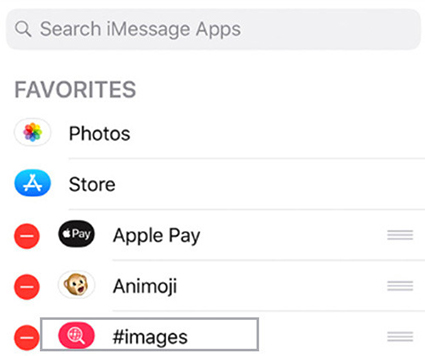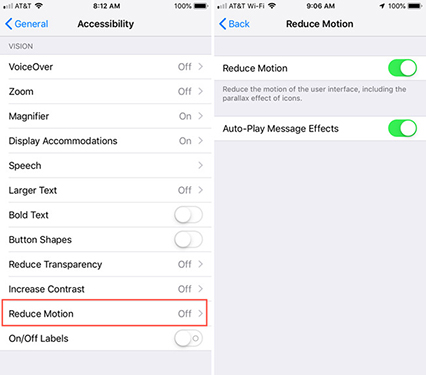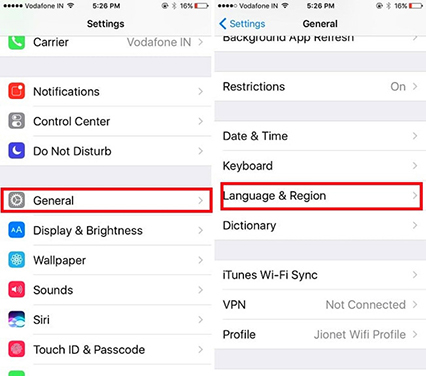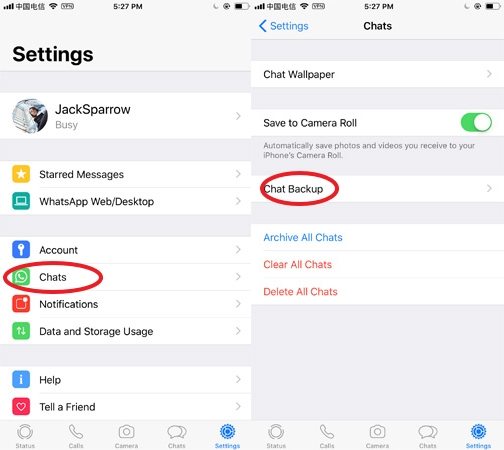How to Fix GIFs/#images not Working on iPhone? [Twitter/Tumblr/Facebook included]
Why are my GIFs not working? The animated GIFs are one of the most entertaining parts of using an iPhone. They are fun and attractive. But sometimes they suddenly refuse to work. Users complain that GIFs not working. There could be several possible reasons for GIFs not working on an iPhone. But there is nothing to worry about ass fixes are there. Check out the following article for more details.
- Part 1: Why Are My GIFs not Working on iPhone 12/2 Pro/11/X?
- Part 2: [8 Ways]How to Fix GIFs not Working on iPhone 12/11/X/8/7
Part 1: Why Are My GIFs not Working on iPhone?
Why are GIFs not working on iPhone 7? GIFs on an iPhone can stop working for several reasons. We have listed them below.
- Twitter GIFs not working due to poor internet connection
- Tumblr GIFs not working after a recent software update
- Discord GIFs not working due to software crashes
- Facebook GIFs not working after physically damaging the iPhone.
Similarly, there can be a lot of reasons for GIFs not working. But the important part is figuring out the fixes, which we have detailed below. Check it out.
Part 2: [8 Ways]How to Fix GIFs not Working on iPhone 11/X/8/7
It is not easy to figure out the problems with the GIFs, but we were able to compile a list of 8 effective solutions known to have fixed iPhone GIF issues on previous cases. Please, check them out.
- Way 1: Re-Add #images
- Way 2: Turn Off #images and On
- Way 3: Turn Off Reduce Motion
- Way 4: Change Language & Region Settings
- Way 5: Reset All Settings on iPhone
- Way 6: Update to the Latest iOS
- Way 7: Factory Reset iPhone
- Way 8: Fix iOS System Using Tenorshare ReiBoot without Data Loss
Way 1: Re-Add #images
If the iPhone GIFs not working, it can be due to several reasons. The GIFs are animated images; if you didn’t add the #images properly, then you could have issues. So, if you can just the #images properly, you won’t have any problem.
- Step 1: Tap the ‘Messages’ app and look for the app drawer to retrieve the #images.
Step 2: Tap on the ‘+’ icon on the messages interface.

Now, you will be able to add images simply by tapping on ‘#image’.
Way 2: Turn Off #images and On
If GIFs not working on iPhone, turning ‘#images’ off and on is an obvious fix. You are most likely to face the GIF issue on iOS 13. So, it would be better if you check if the ‘#images’ feature is turned on before using it.
If it is already turned on, but you are still having the problem. Then, simply turn it off, reboot the iPhone, and then turn it on again.
- Step 1: In the iPhone Settings, tap on ‘Cellular’.
- Step 2: Tap on the ‘#image’ option and activate it.
If the function wasn’t activated, then solution should be very effective.
Way 3: Turn Off Reduce Motion
Disabling the reduce motion function could fix this problem. This particular feature was designed to limit the screen movement, which will eventually save the battery.
But sometimes, it limits animated GIFs as well. So, disabling this feature could be effective.
- Step 1: In the iPhone Settings, tap on ‘General’.
- Step 2: Navigate to the ‘Accessibility’, then scroll down to locate ‘Reduce Motion’.
Step 3: If it is enabled, you need to turn it off.

This solution is very effective. But if it doesn’t work, feel free to check out the next solution.
Way 4: Change Language & Region Settings
Most of the time. Your region and language set automatically. The mobile automatically starts operating following that region-specific guideline and using the language.
So, it is time to check and change the language and region settings.
- Step 1: In the iPhone Settings, tap on ‘General’.
Step 2: Select the ‘Language & Region’ option and set it manually. Add the correct language from the available options.

Things change when you set the language and region manually. Now, try using GIFs. It should work; if not, then you need to check out the next solution.
Way 5: Reset All Settings on iPhone
It is possible that some specific settings have changed on your iPhone, and that has forced the GIF animations not working properly.
So, we recommend resetting all settings on your iPhone.
- Step 1: On the iPhone Settings, tap on ‘General’.
- Step 2: Scroll down and locate ‘Reset’.
- Step 3: Tap on it and then select ‘Reset All Settings’.
This may seem a bit too much. But sometimes you have to take major steps to fix something very small. Still, resetting the settings is proven helpful on several occasions.
Way 6: Update to the Latest iOS
Another major but very important step to fix the GIFs not working on an iPhone is to update the iOS. Outdated iOS is known to cause issues. So, we recommend updating the iOS if a new update is available.
- Step 1: In the iPhone Settings, tap on ‘General’.
Step 2: Locate and tap on ‘Software Update’.

iPhone will immediately start looking for available updates. After locating the update, the ‘Download & Install’ option will appear. Tap on it and let is continue.
Way 7: Factory Reset iPhone
Lastly, if nothing is working, then we have to proceed with the iPhone Factory Reset. It is a major step, and it will erase all the data from the device. If you have to do it if it seems necessary.
- Step 1: In the iPhone Settings, tap on ‘General’.
Step 2: Tap on “reset’ and then select ‘Erase All Content and Settings’.

Now, give it some time for the reset to get finished. You will be asked for the iPhone passcode probably.
Way 8: Fix iOS System Using Tenorshare ReiBoot without Data Loss
If you don’t want to proceed with the Factory Reset, then we have a different recommendation. It is equally effective, possibly even more.
We recommend repairing the iOS, but it requires a professional system repair tool. If you are having trouble locating such a tool, then we recommend Tenorshare ReiBoot. It is an exceptional tool. It has the simplest operation and capable of fixing more than 150 iOS-related issues. You will not be disappointed.
A Video Tutorial: How to Repair iOS System with ReiBoot
You can check out its operational procedure below.
- Complete the installation of Tenorshare ReiBoot on a computer.
Then, connect the iOS device to the computer and launch ReiBoot. Select the ‘Repair Operating System’ option on the program interface.

In the next window, click on ‘Fix Now’ to initiate.

Then, you have to download the firmware required for the procedure. Click on the ‘Browse’ to choose a path for the file and then click ‘Download’.

When the firmware download is finished, click on the ‘Repair Now’ button below.


ReiBoot is one of the best ways to fix any and all iOS related problems. We recommend trying it out if you have been suffering from the GIF issue on iOS.
Final Words
Therefore, not working GIF is one of the common issues on an iPhone. But thankfully, the solutions are pretty simple. We have detailed 8 ways to fix the GIF problem on an iPhone, effectively. Still, we recommend using ReiBoot to repair the iOS system as it is the best way to fix any iOS issues.
Speak Your Mind
Leave a Comment
Create your review for Tenorshare articles