then write your review
UltData - Best iPhone Data Recovery Tool
Recover Deleted & Lost Data from iOS Devices Easily, No Backup Needed!
UltData: Best iPhone Recovery Tool
Recover Lost iPhone Data without Backup
One of the questions the iPhone users often ask is where do deleted files go. If you delete a file on your iPhone, you will want to know where it actually goes. Whether it is deleted for good from your device or if it goes into a hidden secret folder on your iPhone.
This guide focuses on this very question of where the deleted files go on an iPhone and if there are ways to find those deleted files. You will uncover some of the ways to recover files even if they have been deleted from your device.
When you delete a file on an iPhone, there are two ways you delete it. When a file is deleted for the first time, it actually goes into a Recycle Bin like thing on your iPhone. Your iPhone has a separate location where it saves your temporarily deleted files and you can actually view these files.
What’s more, you can even restore these temporarily deleted files on your iPhone. Since these files are not gone for good and they still exist in your storage, you can tap on an option in your apps to restore your deleted files.
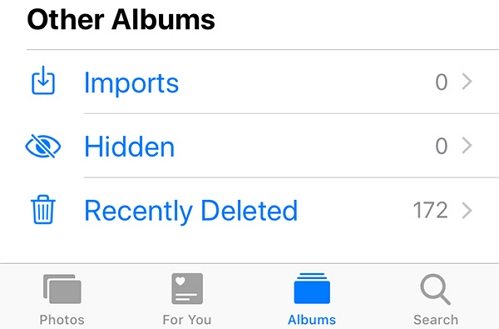
If you have temporarily deleted a photo on your iPhone, you can retrieve it by going to the Photos app, tapping on Albums at the bottom, and choosing the Recently Deleted album on the following screen. You will see all the photos that you have deleted in the past few days on your device.
If you have deleted any notes from your iPhone, you can still recover them if they are not removed for good. You can recover your notes by launching the Notes app and selecting the Recently Deleted category. It will then show all the deleted notes that can still be recovered to your iPhone.
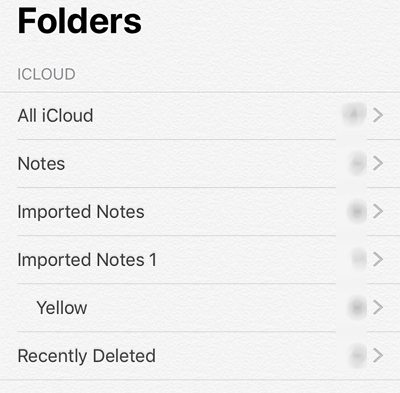
That should answer your question where do files go when deleted temporarily on an iPhone.
Now that you know where the temporarily deleted files go, you may want to find out where do all deleted files go when they are deleted permanently. This is different from deleting files temporarily.
The fact is that, when you delete a file, it does not actually get removed from your device. It stays where it was earlier saved in your memory but it is just you cannot access it anymore. Your iPhone does not let you access these files no matter what stock apps you use.
These files, eventually, get replaced by the new files that you add to your device. These new files take the place of the old files on your storage and that is when your old deleted files actually leave your phone. This also happens when you deep format your device.
If you have permanently deleted some files on your iPhone and you wish to recover them, you can still do it if they are not overwritten. Since there are no stock apps to help you recover permanently deleted files, you will need to rely on a professional iOS data recovery tool - Tenorshare UltData that allows you to recover files on your iPhone even if they are permanently deleted. You can use the software to recover files from your iPhone as well as from your iPhone backups. The following shows how to do this.
If you do not have an iTunes or iCloud backup of your iPhone, you can use the software as follows to recover your files.
Choose the file types you want to recover from your iPhone and click on Start Scan.

Select Photos from the file types options and click on Start Scan.

Preview the files you want to recover and hit Recover at the bottom-right corner.

If you have a backup of your iPhone available with you, you can recover files from this backup without having to fully restore it on your phone.
Click on Recover from iTunes Backup File at the top, select the backup, and click on Start Scan.

Select the files you want to recover and click on Recover at the bottom.

Select Recover to Device to recover the files directly to your iPhone.

You are all set. If you are not sure where do deleted files go on an iPhone, the above post will answer your question and tell you how to recover your files with Tenorshare UltData even if they are permanently removed from your iPhone. We hope it helps you out.
then write your review
Leave a Comment
Create your review for Tenorshare articles

By Sophie Green
2025-12-12 / iPhone Recovery