Guideline for Tenorshare 4uKey
Guideline for Win
Try 4uKey Now
This guide will walk you through the easy steps to unlock your Screen Time passcode, using 4uKey's powerful and user-friendly features.
If you can’t remember the screen time passcode on iPhone/iPad/iPod, follow this guide to remove it with 4uKey without data loss. This feature supports iOS/iPadOS 12 and later.
Step1 Download and Install 4uKey
First, download and install Tenorshare 4uKey on your computer. Launch the program and select Remove Screen Time Passcode at the main interface.

Step2 Connect Device and Start
Connect your iPhone/iPad/iPod to the computer with a USB cable. If you have not trusted the computer yet, please unlock your device and tap on Trust on the pop-up message.

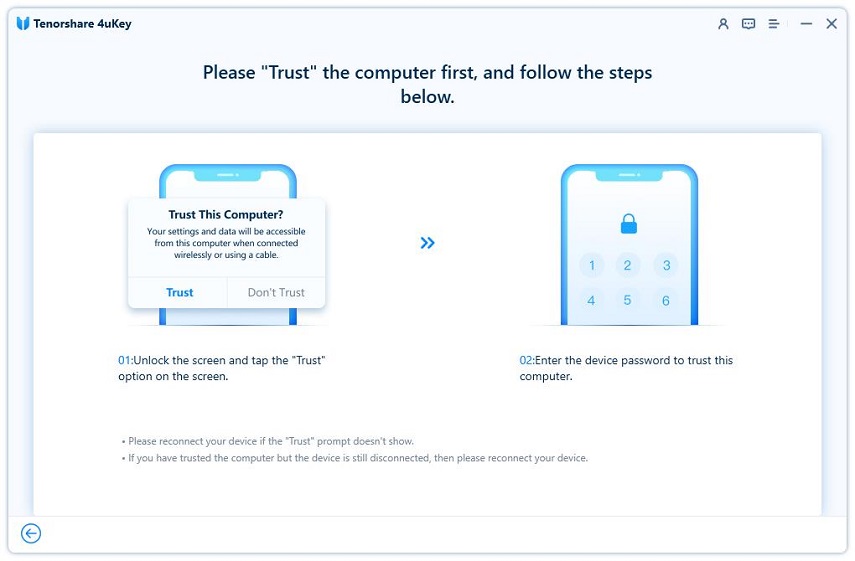
After successfully connecting your device, you can click on Start Remove to proceed.

Step3 Turn Off Find My iPhone
To remove screen time passcode, you need to disable Find My iPhone. Therefore, please follow the on-screen guide to turn off Find My iPhone if you have enabled it.

Step4 Remove Screen Time Passcode
Once you have turned off Find My iPhone, the program will start removing the screen time passcode immediately, please wait for a few seconds.

Done! You now have successfully removed the screen time passcode without data loss.
After your device restarts, set it up. To avoid data loss, please select "Don’t Transfer Apps & Data" and choose "Set Up Later in Settings" while setting up Screen Time.

Video How to Remove Screen Time Passcode
Is this page helpful?
Still Need Help?
Just contact our support team and we will reply to you within 24 hours on business days.
Contact Us