then write your review
ReiBoot - No.1 Free iOS System Repair Software
Fix 150+ iOS Issues without Data Loss & Safely iOS 26 Upgrade/Downgrade
ReiBoot: No.1 iOS Repair Tool
Fix 150+ iOS Issues, No Data Loss
The safe mode is a feature which blocks the third-party apps temporarily from running in the background on your iPhone. This will permit you to delete or uninstall applications that might be causing the issue.
However, the safe mode resets some of your internal settings too and the power button of the iPhone will begin working fine again if it’s not working. The safe mode of your iPhone can be extremely useful if you want to get rid of the basic issues experienced by iPhone users.
Safe Mode of an iPhone guarantees that all the substrates, for example, themes or tweaks that can raise an issue in the iOS system or other different tweaks are disabled. This will help to troubleshoot your iPhone or eliminate the substrates which are the cause of such issues. Want to know how to put iPhone 6s in safe mode or how to put an iPhone 8 in safe mode or experimental mode? Here you get the answer to your questions.
How to put your iPhone in safe mode? In the case that your iPhone starts to give indications of malfunctioning, it is significant that you should manually put iPhone into safe mode. In some cases, you have to put the iPhone in the safe mode when your iPhone is stuck in the restoring process. Putting your iPhone into the safe mode is the most ideal approach to analyse issues.
Follow the below-mentioned steps if you don't know how to put your iPhone in safe mode manually.
Step 4: Once your device is booted, it will go into the "Safe Mode".
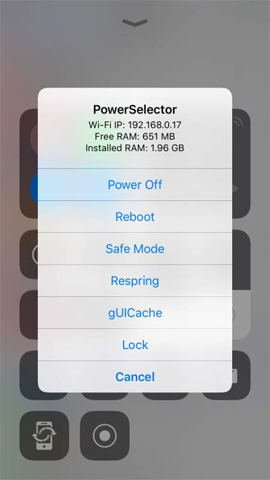
Chosse safe mode now
In the case that you discover the problem is gone in Safe mode, at that point can either delete applications individually and test in ordinary mode again to attempt to distinguish the problematic application, or you can also factory reset your iPhone and install applications and games selectively.
One click to free enter recovery mode with Tenorshare ReiBoot without holding any buttons manually, and also aides to securely exit iPhone recovery mode.
There are a few issues that cannot be settled utilizing the safe mode. Your only choice for this situation might be to enter the recovery mode.
To enter the recovery mode, you have another simple & quick method, using Tenorshare ReiBoot. It offers a single click answer to queries of putting your phone into recovery mode without holding any buttons manually, and also aides to securely exit iPhone recovery mode.
More, you can fix different iPhone issues like boot loop, frozen, won't turn on, blank screen, easily. Below mentioned steps will explain how to enter into the recovery mode.
Install ReiBoot on your PC or laptop. Then connect your device to PC via a USB cable.
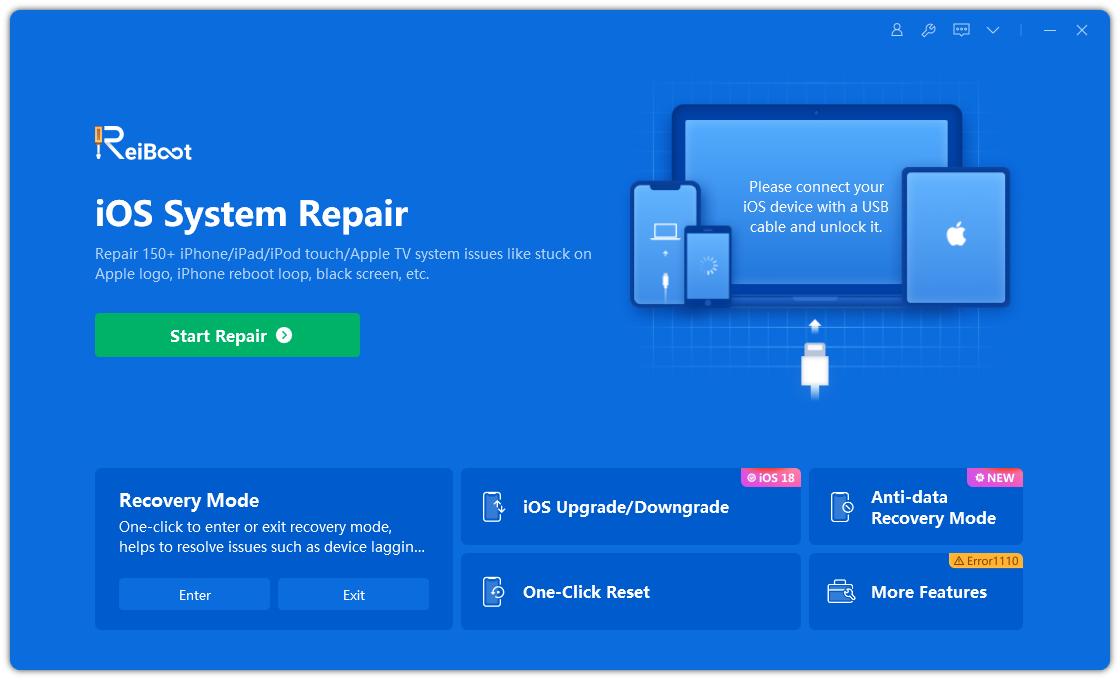
Download and launch ReiBoot to enter recovery mode
Select "Enter Recovery Mode" from the main interface.

Choose Enter Recovery Mode now by ReiBoot
After this, your iPhone will be in "Recovery mode".
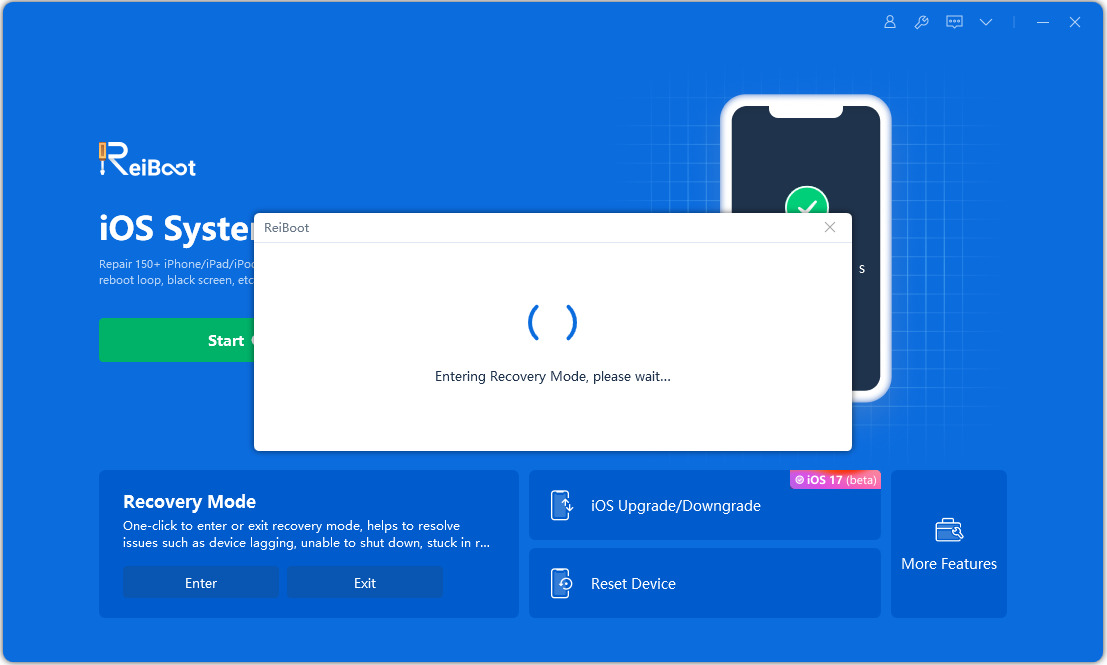
Enter recovery mode within seconds Using ReiBoot
So the users who cannot easily put their iPhone in the recovery mode manually, they can use Tenorshare Reiboot for this purpose.
If your iPhone is stuck on safe mode, here are 4 suggested ways to exit iPhone safe mode and get back your iPhone to standard operation.
In short, go for any above-mentioned method if you want to put your iPhone device in the safe mode due to any reason. These methods are easy and simple and everyone can perform them. The easiest way to enter the recovery mode is by using Tenorshare ReiBoot for iPhone. Just install it on your PC or laptop for free.
then write your review
Leave a Comment
Create your review for Tenorshare articles

By Anna Sherry
2025-12-12 / iPhone Tips