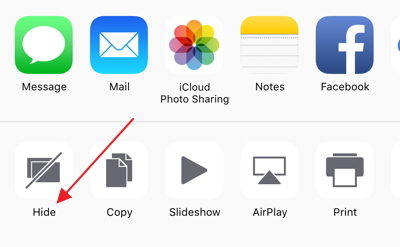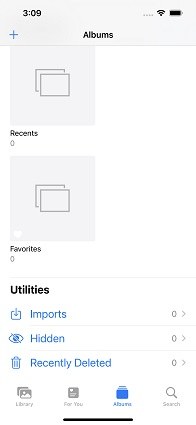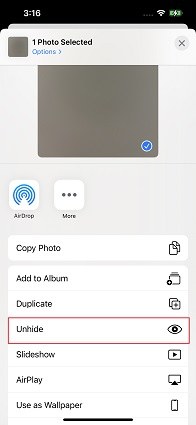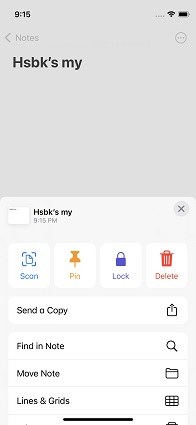Best Ways to Lock and Hide Photos on iPhone and iPad
On iPhone, iPad Photos app, there are always some personal photos or videos that we do not want others to see.
So you must know how to hide pictures on iPhone. We listed the detailed steps in this blog.
- Part 1: How to Hide/Unhide Photos on iPhone or iPad without App
- Part 2: How to Lock Photos on iPhone
- Bonus Tip: Quickly Transfer the Hidden Photos to PC with Tenorshare iCareFone
Part 1: How to Hide/Unhide Photos on iPhone or iPad without App
Do you know you can directly hide photos or videos on iPhone or iPad? It’s an inserted feature of iOS devices. You can hide/unhide photos on iPhone with ease.
How to Hide Photos on iPhone:
- Open Photos app on iOS device and go to Camera Roll or Albums.
- Tap on the picture you wish to hide, or click Select option to select multiple photos.
- Tap on the Share button at the bottom on the left corner.
In the share options, click Hide. Now you’ve hidden the photo successfully. And people will not see this photo in the album.

How Unhide/Find Hidden Photos on iPhone:
- Open Photos app and select “Albums”.
Scroll down to find the “Hidden”. Click on it.

- Now you’ll see all the hidden photos. If you need to unhide them, choose one and tap on share button.
Now you can see “Unhide” option. Choose it and now the photo will successfully go back to the original album.

Part 2: How to Lock Photos on iPhone
You may think the hidden photos can be easily found and want to know a safer way to protect the photo. Now this section is for you. You can lock the photos.
Well, there’s no “lock” feature on iPhone photos, but we can adopt some smart methods to lock photos on iPhone.
1. Password Protect Photos on iPhone via Notes
- Open Notes app on your device.
- Create a new note and tap the camera icon on the keyboard menu.
- Now choose the photos that you need to lock and tap on “Add”.
- Now select the three dots icon from the upper right corner.
Choose “Lock” and set a password to protect the photos.

- Now those photos are locked and when people access the photos in this notes, they need a password.
If you’re thinking about how to lock hidden photos on iPhone, try this method now.
2. Use Third-party apps to lock Photos on iPhone
There are many third-party apps to help lock photos or videos on iPhone without any complicated steps. We have collected some of the applications that are popular among users:
Keep in mind that some applications may require you to pay for their services. You need to choose a reliable application that will guarantee that the user's privacy will not be compromised.
Bonus Tip: Quickly Transfer the Hidden Photos to PC with Tenorshare iCareFone
If you need to manage those hidden photos, then Tenorshare iCareFone is your best choice.
iCareFone can help you transfer your photos between iPhone and pc. It’s a professional iOS data management tool. You can use it to manage your photos, video, contacts, and more in a simpler way. iCareFone also supports to transfer media files between iPhone and iTunes with one click.
Try it now:
Download and install iCareFone on your computer. Then connect your device to the computer.

Now on its main interface, choose Manage. Now select Albums under Photos section.

Here you will see the Hidden album. Click on it.

Now choose the hidden photos that you need to transfer and click on Export. Choose a location to save those photos.

Then you just need to wait for the process to complete.

Now you’ve successfully transferred the hidden photos to pc via iCareFone. You can also use iCareFone to manage other iOS data. Moreover, it can also test if your iPhone is original or refurbished. Try it right now!
Speak Your Mind
Leave a Comment
Create your review for Tenorshare articles

Tenorshare iCareFone
Best Free iPhone Transfer & iOS Backup Tool
Easily, without iTunes