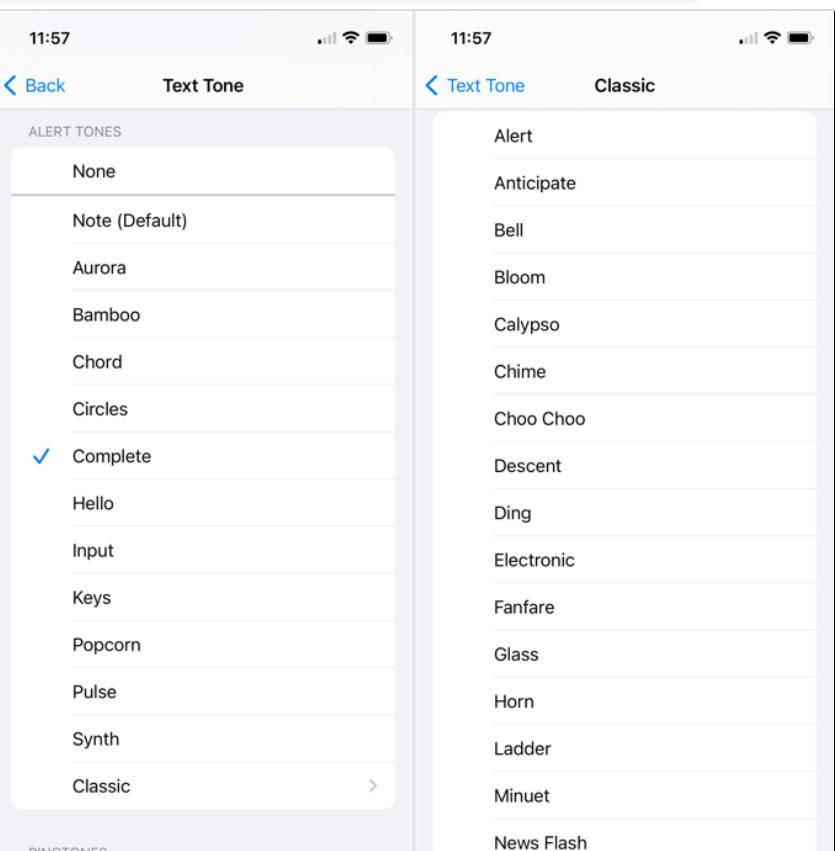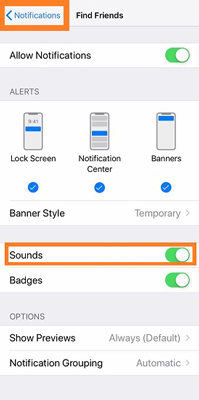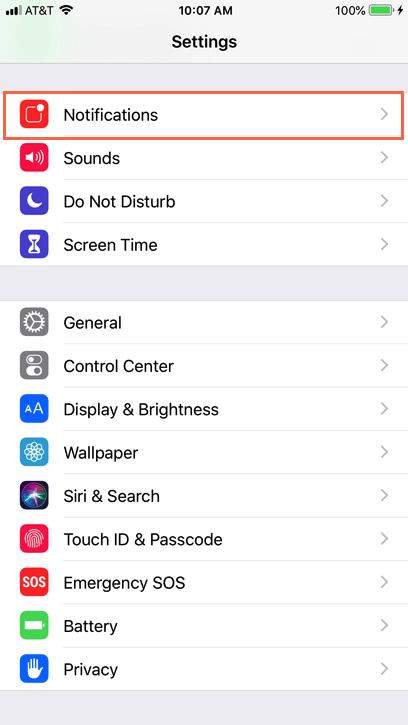How to Change Instagram Notification Sound on iPhone with iOS 17/18/26?
“I just updated to iOS 26, and my Instagram notification just changed even though tri tone is still the default. On SMS, it's okay, but Instagram doesn't work? It is a different sound if I am not mistaken, a new one. Can anyone help?”
Are you facing the same issue? Well, you are in luck!
A lot of users find it difficult to change the Instagram notification sound on iPhone, so in this article, you will learn how to change the Instagram notification sound on iPhone. Keep reading!
- Part 1: How to Change Notification Sound on iPhone? (Instagram Included)
- Part 2: How to Fix iOS 17/18/26 Notification Sound Bug?
- FAQs
Part 1: How to Change Notification Sound on iPhone with iOS 17/18/26? (Instagram Included)
If you are tired of listening to the same Instagram notification sound again and again, then you should definitely change it. There are various default sounds available on iPhone through which you can bring variety to your Instagram notification sound.
Follow these steps to change the notification sound for Instagram on iPhone:
Open Settings on your iPhone from the notification bar or the Home Screen.

Access ‘Sounds & Haptics’ from the Settings.

Under the Sounds & Haptics settings, you will find various options to choose notification tones for ringtones, text tones, and voicemails. When you want to change the Instagram notification sound, you have to open the 'Text Tone' option.

Under the Text Tone options, you can select the new notification sound for your Instagram.

Once you have changed the Instagram sound by following the above steps, make sure that the iPhone sound notification is enabled on your device:

Part 2: How to Fix iOS 17/18/26 Notification Sound Bug?
Some users have complained about facing issues with the notifications sound after updating their iPhones to the latest iOS 17/18/26 notification bug. Apple is working on resolving the issue, but the quickest and most effective way to resolve this bug is through a third-party repair tool.
When such an issue occurs, you are likely to try to fix the issue by learning how to change the Instagram ringtone on your iPhone. Nevertheless, the issue can persist due to app-specific bugs or issues in the overall iPhone’s software.
In such a situation, it is recommended that you use a reliable repair and recovery tool, such as Tenorshare ReiBoot. It is a powerful, efficient, and user-friendly tool that is capable of fixing more than 150 errors in an iOS device, such as notification sound issues in an iPhone. With ReiBoot, you can easily enter and exit the recovery mode without performing any extensive steps. Moreover, you can use it to solve various errors and upgrade or even downgrade the iOS versions so that your iPhone is working in the best possible condition.
How to Use ReiBoot to Fix iOS 17/18/26 Notification Sound Bug?
You can solve the iOS 17/18/26 notification sound bug with ReiBoot by following these steps:
Download and install ReiBoot on your Windows or Mac.
Connect your iPhone to your system. Launch ReiBoot and select the Standard Repair option to fix the notification sound bug.

If your iPhone is not getting detected for some reason, you can easily enter the recovery mode.

Download the firmware package and let the loading complete.

Once the package has been downloaded, start the Standard Repair to let ReiBoot remove bugs from your iPhone.

Wait for the standard repair loading to be completed.

Once the standard repair loading is complete, your iPhone will be fixed and ready to use.

FAQs
1. How Do I Change The Notification Sound For Different Apps On My iPhone?
You can change the notification sound for different apps on your iPhone by following these steps:
Open the Notifications section from Settings.

Select the app for which you want to change or set a notification sound.
Once you select the app, you will find a 'Sound' option in it.
Select the notification sound you want to set for the particular chosen app.
You can repeat the same steps to change the notification sounds for different apps on your iPhone.
2. How to Turn on Instagram Notifications On iPhone?
You can turn on Instagram notifications on your iPhone by accessing the Instagram settings and putting the push notifications on or off.
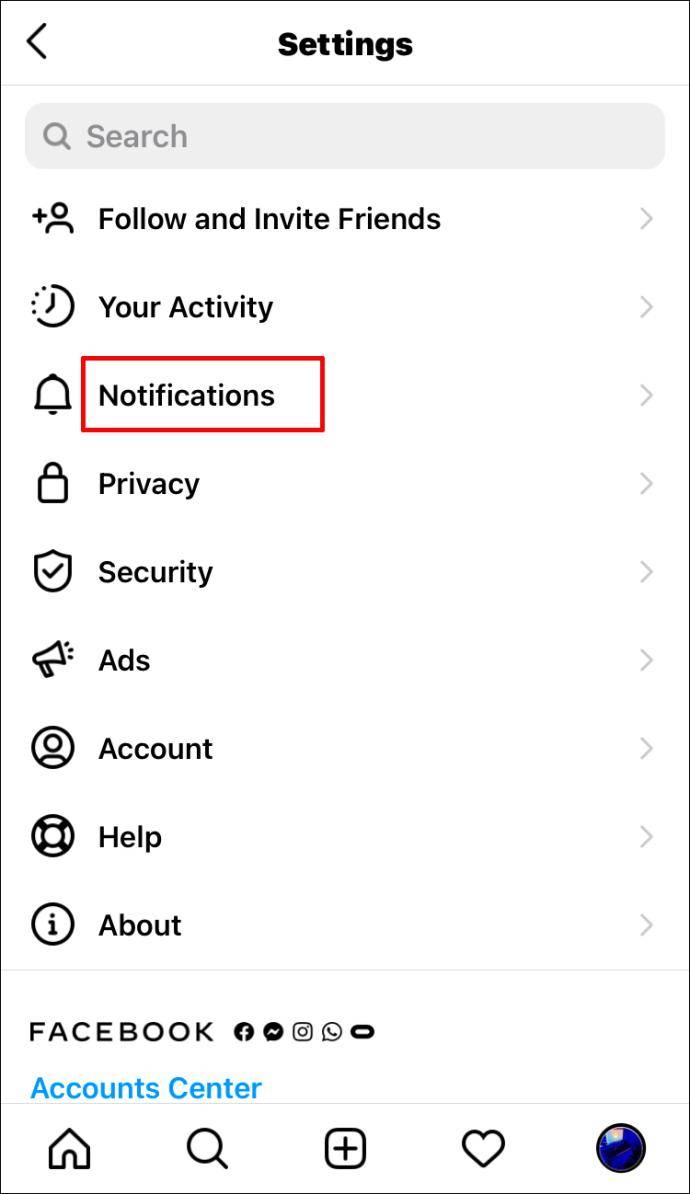
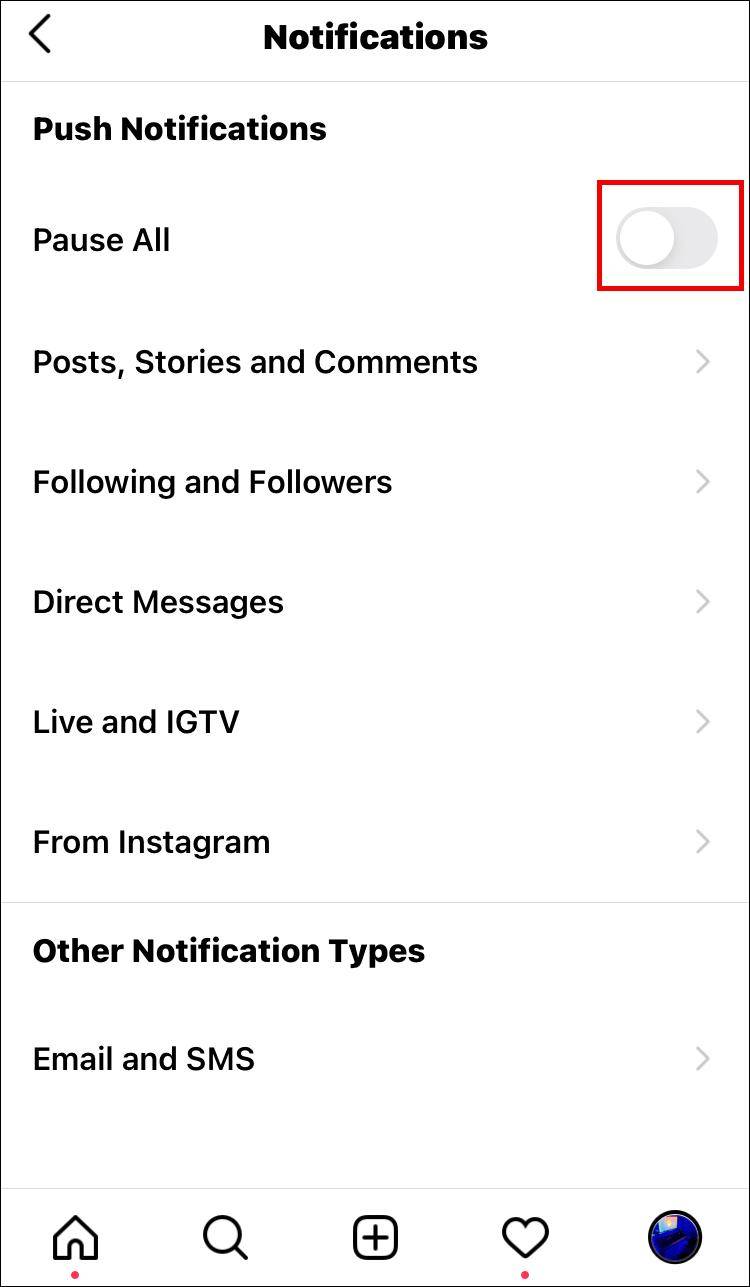
Conclusion
Overall, receiving notifications and notification sounds on your iPhone is an important part of using the smartphone. However, the latest iOS 17/18/26 has a notification sound bug, due to which some users are facing the issue with their notifications.
The good thing is that a reliable tool like Tenorshare ReiBoot is available to help iOS users fix their devices quickly and efficiently. With ReiBoot, you can fix over 150 issues, including the notification sound bug, so you should definitely try out this tool and enjoy your iPhone working in optimum conditions.
- Downgrade iOS 26 to iOS 18 ;
- Fix iPhone won't restore in recovery mode, my iPhone is stuck on the Apple Logo,iPhone black screen of death, iOS downgrade stuck, iPhone update stuck, etc.
- Support all iPhone models and the latest iOS 26 and earlier.
Speak Your Mind
Leave a Comment
Create your review for Tenorshare articles