then write your review
iCareFone - Free iOS Backup tool & Easy Data Manager
Backup/Transfer/Restore/Manage iOS Data with Simple Clicks
Backup/Manage iOS Data Easily
Backup/Manage iOS Data in Clicks
One does wonder, why would you want to hide contacts on your own iPhone? Privacy is desired by us. And maybe you just want to keep your contact list manageable or do not want to delete contacts that you need them later. They all make sense that we should know how to hide contacts on iPhone.
Yes, you can hide a contact on iPhone. Hide a contact on iPhone and make your life easily secretive. There are many ways to do so, which will be explored below. And most are easy-to-do tips and tricks that utilize the features already existing in your iPhone. Let's start learning.
There are many solutions to the query ‘How to hide contacts on iPhone’, 3 of which are described here.
This is one of the first ways to hide a contact on iPhone. It involves creating a contact group, adding all those contacts that you want to hide to it and hiding the contact group from appearing in your contact list. Take iCloud contact group as example to explain step by step with pictures for easy guidance.
First, pickup your iPhone, go to Settings > Apple ID name > iCloud. Look for contacts, and if the slider is not turned on, toggle it on.
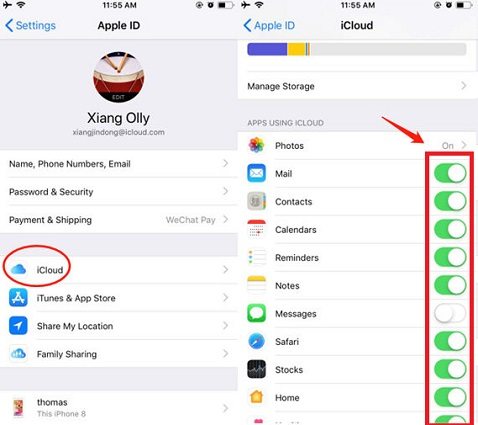
Now look for a plus sign at the bottom left of the screen and click on it and then select New Group.
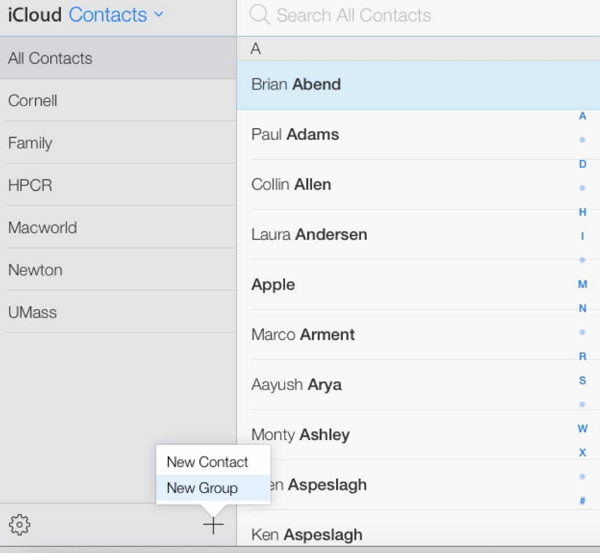
On your iPhone, open Contacts, and tap on Groups. Select the groups that you want to show and untik hidden groups, or directly tap on Hide All Contacts.
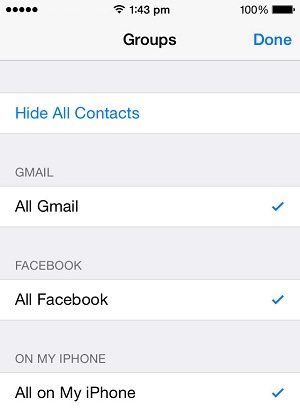
This is how to hide contacts in iPhone using groups.
When you enter contact name or number in the search bar, a row of suggested contacts appears, and you can also directly ask Siri to show a contact. So you may want to hide contacts from appearing here. Follow the steps below to learn how to hide contacts on iPhone:
In the section, toggle off all the options, and after that contacts suggestion will not appear in Search suggestions and Siri.

How do I hide one contact on my iPhone? If you do not want others know the contacts you have, you can hide them with a nickname. After you set a nickname for the contacts, they will only show the name you set, which others won't know.
Set the name, and tap on Done; the contact will appear in the list with the nickname.

After learning how to hide contacts on iPhone, let’s suppose you hide all your contacts once but forgot how you did it, you can unhide them by following the directions below.
How to find hidden contacts on iPhone? If you hide the contacts groups, then go to Groups, and you can select any specific hidden group, or tap on Show All Contacts, so all the contacts will appear in the list now.
If you want to show contacts in Siri & Search, just turn on the options you toggle off in the above method.
While you are trying to hide contacts on iPhone, if somehow, your contacts are deleted from iPhone, and you cannot find them back. In this case, you can recover them using Tenorshare UltData . It can help you recover data from your iPhone including lost contacts. Follow the steps given below:
Download and install UltData on your PC. Connect your iPhone to it and launch the program.
Choose Recover Data from iOS Devices and start the process.

If you accidentally lose contacts while edit contact group on iCloud, you can also click on " Restore Data from iCloud " to get them back.
Your iPhone will be scanner for data. On the screen, you have to select what data you want to search. Ensure that contacts is ticked.

All the scanned and recovered files will be displayed before you. Click Contacts on the left, and you can preview, and select what you want to recover.

Note: The lost data may be overwritten by new data and couldn't be recovered.
There are many ways to hide a contact on iPhone, most of which is tricking around with settings and ensuring your privacy. You can set a nickname, place the contacts in a group or hide them from appearing in the Siri & Search. You can use Tenorshare UltData incase any of your important contacts or data were deleted and successfully recover them in just a few steps.
then write your review
Leave a Comment
Create your review for Tenorshare articles

Best Free iPhone Transfer & iOS Backup Tool
Easily, without iTunes
By Jenefey Aaron
2025-12-19 / iPhone Tips