then write your review
ReiBoot - No.1 Free iOS System Repair Software
Fix 150+ iOS Issues without Data Loss & Safely iOS 26 Upgrade/Downgrade
ReiBoot: No.1 iOS Repair Tool
Fix 150+ iOS Issues, No Data Loss
Why can't I share my location with my family on Find My?”
Recently numerous Apple users have been facing issues with the Find my Friends application installed on their iPhones. The app, known for its location-sharing feature, has been having problems where it is online not sharing location. To counter this, we will discuss 7 solutions to help you resolve your issue.

It means your device is connected to the internet but the location feature is unavailable currently. Therefore, you are not able to use services that require locating, such as Find my Friends, Apple Map, Find my iPhone and etc. This problem occurs frequently among apple users, so there is no need to worry about it. There are 7 methods to fix it, browse and get your problem fixed.
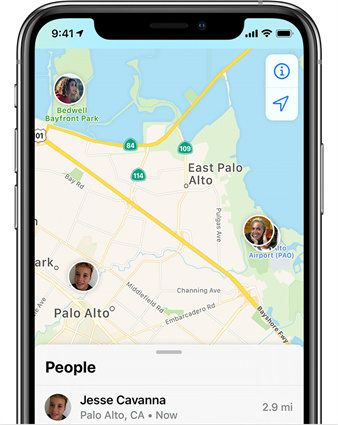
Share Location might be unavailable for showing words like "Share Location unavailable, please try again later". It could be caused based on the following reasons:
Given below are seven simple, easy, and quick methods that can help you with your iPhone, including iPhone 17 not sharing location online trouble.
The very first thing you must check to solve your issue is whether your location services are turned on. To check this, you can follow the steps given below:
Check if your location services are turned on.

If your location services are turned off, you will not be able to share it with your friends online.
Another reason why you might be facing the find my iPhone says online not sharing location is that you haven’t turned it on.
Tap Find My iPhone, then enable it.
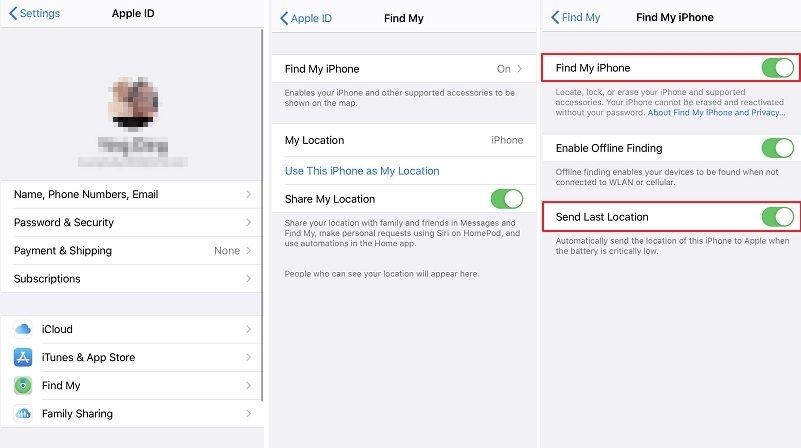
iPhone not sharing location online can be due to your location being turned off on your iCloud. You need to turn on this feature.
Turn on Share My Location.
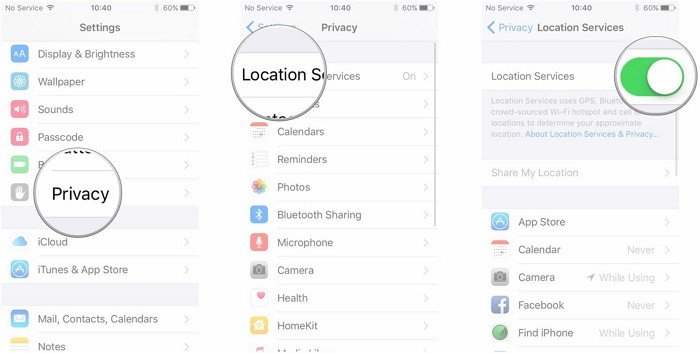
Your Find my friends application uses iCloud to fetch information about your location. You might face a find my iPhone online not sharing location fault if you are signed out of your account. But you can quickly sign back in by following the steps given below :
Enter your Apple ID and authorized password to sign in to your iCloud account.

If the methods above still don’t You can even try to resolve your problem by restarting your iPhone 17. It's simple and quick!
A possible reason for your find my iPhone not sharing location online can be a technical error that can be resolved by repairing your system. To initiate this process effortlessly, you can use Tenorshare ReiBoot. It is specially developed to resolve iOS system issues, such as iPhone vibrate not working (iPhone 17 supported).
Given below are the steps you need to follow to ReiBoot your system:
Download and install the Tenorshare Reiboot application on your PC. Next, you need to connect your iPhone to your computer with the help of a USB cable.

Continue the process and go to “Standard Repair”.

And then, we need to download the firmware to get prepared for the “Standard Repair” process.

We can start the “Standard Repair” now to fix ios device not sharing location online.

Within a few minutes, the repairing process will be completed. Check up your device to see the problem still exists or not.

If none of the steps given above resolves your problem, you can directly contact the Apple Support team and seek guidance for the same. The experts will help you resolve the issue since they possess a better understanding of their product.
Faking location on Find My can be tricky, as it involves overriding system-level features on your device. Here are some general steps and tips:
Actually, our friends can notice that once we stop sharing locations on Find my Friends. However, there is another way to stop sharing locations that are changing your GPS location.
No, they can’t. If you do not share your location with an individual, they will not be able to track you.
iPhone, including iPhone 17 not sharing location online can be an issue that you or your friends encounter commonly. Solving this issue, however, is not a hectic deal. All you need to do is to try out all the possible methods, and if nothing works, head to the experts and get your problem solved.

then write your review
Leave a Comment
Create your review for Tenorshare articles

By Jenefey Aaron
2026-01-05 / iPhone Tips