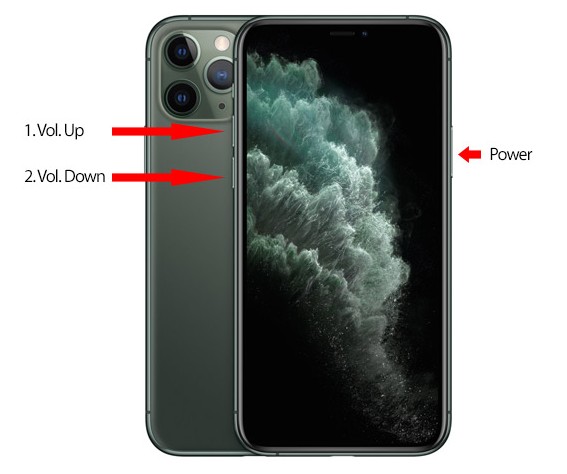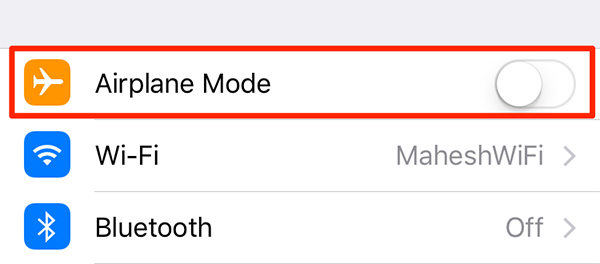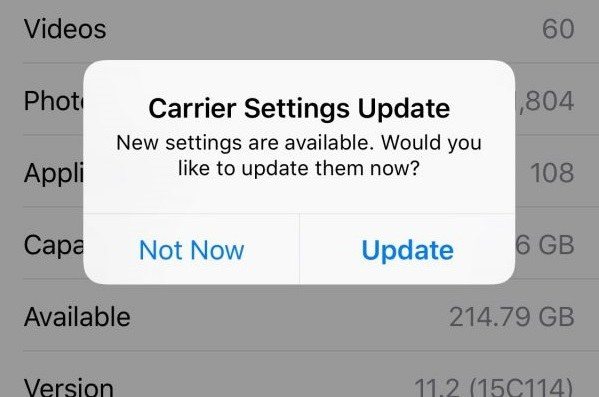Best User Tips: How to Fix Not Receiving iMessages on iPhone
I am trying to update my password for facebook and they keep sending me a confirmation code to my phone number but it is not being received. I have tested my number out on other accounts and received confirmation codes via SMS through Microsoft Teams and Apple. Using iPhone 12.
Not getting iMessages on iPhone?Yes, you’re probably experiencing such problem. If so, you’ll miss out some important information from someone. That sounds nightmare really. There are always some reasons out there. Usually, this situation is most likely to happen when software glitches appearing.
- Part 1:Why Am I Not Receiving iMessages on My iPhone
- Part 2: Right and Best Way to Fix Not Receiving iMessages on iPhone 11/11 Pro
- Part 3: Other Basic Troubleshootings If Not Getting iMessages
Part 1: Why Am I Not Receiving iMessages on My iPhone
Some of you might feel bothered when got a new iPhone and not receiving some iMessages. The truth is that there are different answers to the question. The issue might be as a result of any of the following:
- Cellular data not working properly: Sometimes, celluar data is turned off for certain apps, such as exactly happen to Message app.
- Software issue: Probably other apps running in the background crashed or iOS bug for uncertain reasons.
- Network Settings problem: Your customized settings including network suddenly doesn’t work.
- Service carrier issues: in this case, you haven’t updated your service carrier settings on the affected iPhone.
When you’re asking yourself “why my iPhone not receiving iMessages” , don’t panic, here we walk you through some guides to figure it out.
Part 2: Right and Best Way to Fix Not Receiving iMessages on iPhone 11/11 Pro
If that’s the situation, you come to the right place. Here is the best way to fix without any data loss. Tenorshare ReiBoot is the most trustworthy iPhone recovery tool to fix iPhone problems. Here are a few things the software can do, fix not receiving iMessages on new iPhone or, freezing iPhone or iPad as well as several problems you have no idea what caused it. Let’s take a look at how to do:
-
After you launch ReiBoot successfully, connect your iPhone to computer, then select “Repair Operating System”. 
-
Click “Fix Now” and software starts to download firmware, just be patient for a while less than one minute. 
-
Now you can see how’s the progress going on with displaying percentage and end with a successful repair. 
Part 3: Other Basic Troubleshootings If Not Getting iMessages
Below are some simple fixes you can use if iMessage not being received on your iPhone 11. Anyway, you can find one to fix your problem. So let’s see how useful these ways.
- Way1. Force Restart iPhone
- Way2. Switch Airplane Mode On and Off
- Way3. Check Whether Phone Number is Blocked
- Way4. Spare More Space to Get iMessage
- Way5. Update Carrier Settings
- Way6. Replug in Sim Cards.
- Way7. Reset Network Settings
Way1. Force Restart iPhone
This is the easiest fix you want to try. Turning an iPhone off and on can help if one cannot receive imessage on iPhone. Of course, this does not usually solve the issue, it is still worth a trial.
- Step1: Hold press and then release the Volume Up button.
- Step2: Then hold and release the Volume Down button.
-
Step3: At last, press and hold the Power button for about 10 seconds. 
Way2. Switch Airplane Mode On and Off
Sometimes, this is probably caused by signal transmission problem. An easy way to fix issue such as “my iPhone is not receiving iMessages” comes to below:
- Go to Settings in the home screen.
-
Then find “Airplane Mode” and turn it on, several minutes later, turn it off to check whether you can receive iMessage. 
Way3. Check Whether Phone Number is Blocked
“I am not receiving iMessages on my iPhone”you complained but sometimes, you just block someone accidentally. How to see and manage your blocked list? Here is what you can do now:
- Go ahead to Settings > Phone.
- Sroll to find “ Blocked Contacts” and tap to see the list.
Way4. Spare More Space to Get iMessage
There is need to delete messages fully occupying your iPhone. You can clear them one by one or just whole conversation, or erase all messages on iPhone. Or you can mange your storage, go to Settings > General > Storage > Manage Storage. Clear out some unuseful apps.
Way5. Update Carrier Settings
New iphone not receiving imessages is also usually due to carrier settings. This is usually because your iPhone has not been configured to receive SMS.
- Make sure you have turned on celluar data or have good Wi-Fi nearby.
-
Turn to the home screen and tap Settings > General > About. 
Still can’t solve this problem? Ssimply call your service carrier and ask if your SMS service is enabled or not.
Way6. Replug in Sim Cards
Your iPhone not receiving text messages might also be as a result of a faulty sim card. When this happens, the fastest way to know is to check if the network bar is being displayed or not. You can also borrow a friend or relative’s sim card and insert into your iPhone. If the inserted SIM card works, there is a big chance your SIM card is faulty or out of service.
Way7. Reset Network Settings
Before you start to feel alarmed and bewildered, there are still a few more fixes if you still can’t receive messages on your iPhone. You can easily fix it by Resetting network settings. To do this:
- Navigate to your iPhone’s settings.
- Tap on “General” and scroll down till you see “Reset”.
-
Then tap on “Reset Network Settings”. 
Conclusion
iMessages not coming through on iPhone can be a result of several reasons. To save yourself the stress of trying out each fix, you can simply use the Tenorshare ReiBoot software, which has powerful capability of repairing more than 55+ iOS system issues.. It is fast and effective. Of course, there are fixes you can try one by one.
Speak Your Mind
Leave a Comment
Create your review for Tenorshare articles