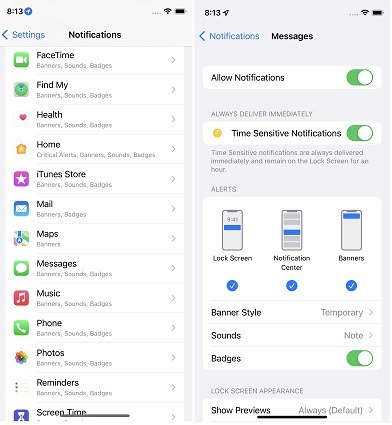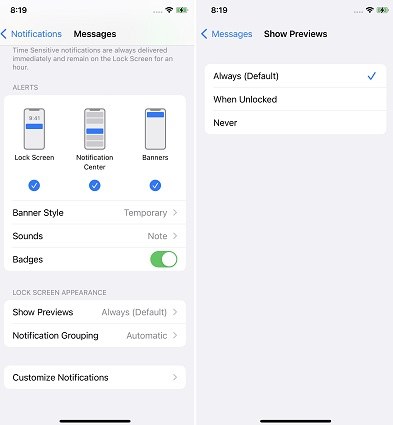Simple Guide on How to Hide Notifications on Lock Screen iPhone
You see, your notifications are shown on the lock screen by default. Hence, you may not feel secure, especially if there are people around you who can take a glance at your notifications. To prevent that, you can change your notification appearance on the lock screen and hide notifications or their content from it.
Wondering iPhone how to hide notifications on lock screen? Well, we have got you covered.
- Tip 1: How to Hide Notifications on Lock Screen iPhone
- Tip 2: How to Hide Notification Content on iPhone Lock Screen
- Extra Tip: iPhone Notification Not Working? Use Tenorshare ReiBoot to Repair it
Tip 1: How to Hide Notifications on Lock Screen iPhone
If you want an app to completely stop sending notifications to your iPhone’s lock screen, you must be thinking about how to hide notifications on lock screen iPhone. The process is pretty simple, and we will guide you through it.
- Open the Settings app on your iPhone.
- Navigate to Notifications, then select the app you want to turn off the notifications for.
Under the alerts section, unselect the “Lock Screen” option.

Now, your new notifications from that specific app won’t show up on the lock screen. If you’re wondering how to hide notification content on iPhone, move to the next tip.
Tip 2: How to Hide Notification Content on iPhone Lock Screen
If you just want to hide message content in notification bar iPhone, these steps are for you.
- Open your iPhone’s Settings app.
- Navigate to Notifications, then select the “Show Previews” option.
Now, select “Never” if you never want any app’s content to appear on the lock screen. You can also select “When Unlocked” to enable notification content when it’s unlocked with Face ID.

These steps also work on how to hide WhatsApp message content in notification bar iPhone. By doing that, your notifications will still appear on the lock screen, but their content will be hidden. Unauthorized users won’t be read the contents of the notifications.
Extra Tip: iPhone Notification Not Working? Use Tenorshare ReiBoot to Repair it
If your notifications aren’t reaching your iPhone on time, there may be something wrong with its notifications system. You see, features like those can break due to several software reasons.
If you’re one of those unlucky souls, Tenorshare ReiBoot has come to the rescue. With ReiBoot, you can fix your iPhone's operating system, which will solve most of the system-level problems you are facing. More specifically, ReiBoot can fix iPhone lagging problems, system failure issues, and more. To use ReiBoot to fix your system, follow the steps.
Download and install ReiBoot. Launch ReiBoot. Connect your iPhone to the computer and select “Trust This Computer” if prompted on the iPhone. Click “Start”.

Then hit “Fix Now” on the next page. On the following page, select “Standard Repair”. Make sure to read all the instructions to avoid any problems.

The system will prompt you to download the latest firmware, click “Download”.

When the download is done, hit “Start Standard Repair”.

Wait for the process to complete, and you’re good to go!

Check if the problem still exists after the process is completed. If the problem still occurs, choose “Deep Repair” then.
Conclusion
Many new iPhone users find it hard to hide their notifications from the notification center and keep wondering how to hide notifications on lock screen iPhone. Well, this article is perfect for you.
However, if for any reason, your notifications stop working and you can’t seem to fix them, try out ReiBoot. It’s the single best tool to fix all kinds of iOS system-related issues.
Speak Your Mind
Leave a Comment
Create your review for Tenorshare articles