then write your review
iCareFone - Free iOS Backup tool & Easy Data Manager
Backup/Transfer/Restore/Manage iOS Data with Simple Clicks
Backup/Manage iOS Data Easily
Backup/Manage iOS Data in Clicks
Many users want to block OTA updates iOS 14, 15 or 16, simply because they don’t want to deal with the bugs that come with the initial release of a new version.
OTA is the short form of Over-the-Air. These updates are provided to the users’ devices through the official download channels. By default, OTA updates are set to download and install automatically.
However, you can turn off this feature, of course. That said, let’s now talk about how you can do this job.
The best way to block OTA updates is through Tenorshare iCareFone . It’s an all-in-one tool that has tons of features for all iPhone users. It is the top OTA blocker iOS 14/15/16.
Furthermore, it’s also a powerful iOS data management/backup tool, which can help you back up /manage your iOS data in an easier way.
That said, here’s how you can permanently block OTA updates with iCareFone.
Download and install Tenorshare iCareFone on your PC. Connect your iPhone to the PC. If you’re connecting it to this PC for the first time, tap “Trust This Computer”.

Select “More Tools” from the left bar, then select “Block iOS Updates”.

Read the instructions, then hit “Send the profile to the device”.
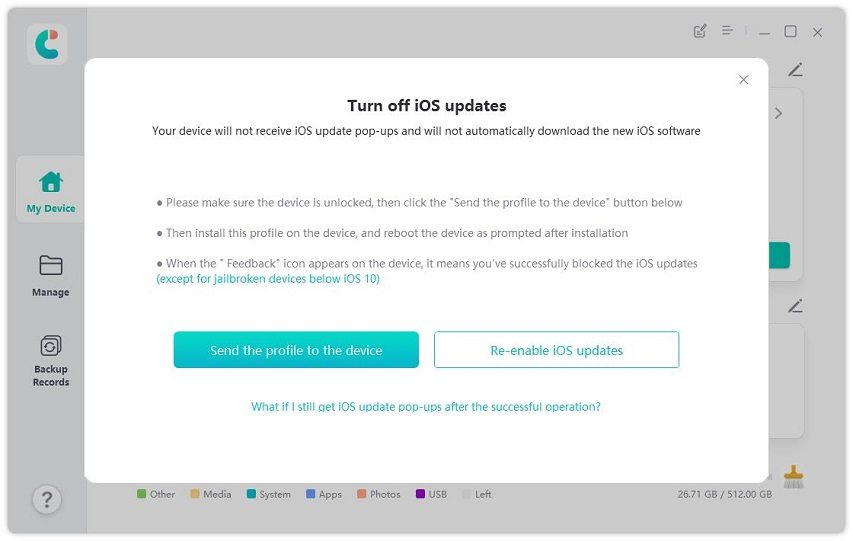
Install the profile on your device. You can find the profile through: Settings - VPN & Device Management - tvOS 15 Beta software profile.

You will be asked to restart your device, tap “Restart” to do it now.
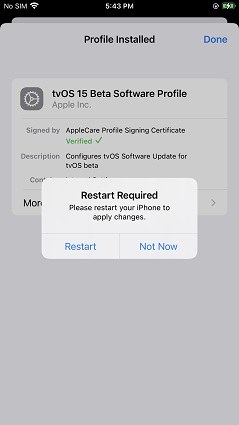
Now, you will stop receiving iOS OTA updates. (Note: you will see a feedback icon on your device screen)

If you’re looking for the official method to block iOS updates , this section is for you.
However, this method has some drawbacks. But before we talk about that, let’s tell you how to enable it in the first place.
Turn off both the toggles that say “Download iOS Updates” and “Install iOS Updates”.

To block OTA updates iOS 13, 14, 15 or 16, you can also download the beta profile manually and install it on your phone.
This method is essentially the same as Tenorshare iCareFone offers, just a lot more tricky. You will have to manually look for beta profiles, download them on your PC, and get them installed. You may be wondering how this block OTA update profile thing works. Well, let’s tell you right away.
To do this method, follow the steps.
Select tvOS from the list of devices, and wait for download to begin.
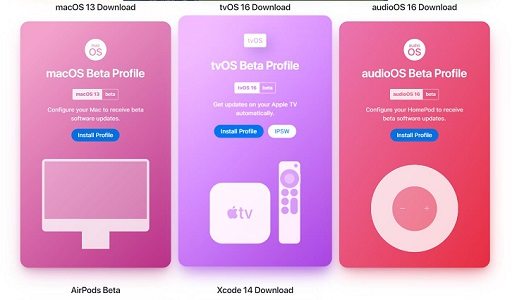
Here are the top 4 questions about iOS OTA updates installed.
Absolutely. If you use method 1(iCareFone) or method 3 mentioned in this blog, you will be able to permanently block iOS updates.
If Apple still signs the version you’d like to install, you can download and install it on your iPhone. However, if the version isn’t signed anymore, you won’t be able to install it on your iPhone.
Because tvOS is based on iOS, and their profiles are interchangeable. So, if you download a tvOS profile, you’ll be able to install it on your iPhone.
It depends on what you’re expecting.
For example, if you’re good with the popups that appear on your screen asking you to update, you could be fine with the built-in feature to turn off updates, too. Or it’s better to use iCareFone if you can’t stand the endless update popups.
There you go. That’s how you block iOS updates on an iPhone and stay free of worries of OTA updates.
Again, if you’re looking for the best method to block your iOS updates, Tenorshare iCareFone is the best way to go.
then write your review
Leave a Comment
Create your review for Tenorshare articles

Best Free iPhone Transfer & iOS Backup Tool
Easily, without iTunes
By Jenefey Aaron
2025-12-29 / iPhone Tips