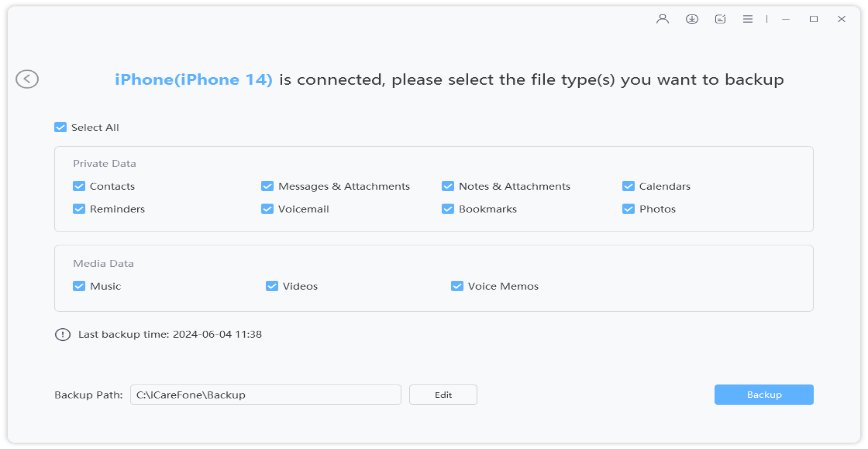How To Mark Messages As Unread on iPhone [iOS 15/16/17]
“I keep on getting messages for queries from my clients even during the weekend. It is very frustrating. Can I do something that would allow me to ignore their messages and not let them know?”
We all can agree to the fact that the best way to ignore someone is to leave their message or email unread. Some people erase the notification and don’t open the messages at all. Some people mistakenly open the message and wonder what they can do about it. So, in this guide, we are going to help such people to learn how to mark text messages as unread on the iPhone. From now on, whenever you mistakenly opened a message and don’t want the sender to know, you can use these methods and be on the safe side.
Part 1: How To Mark A Text As Unread On iPhone
If you are thinking that it is hard to learn how to mark a text as unread on the iPhone, then you are wrong. There is a very easy way to do this. For every text, there is a dot that indicates the Read or Unread status of the messages. With the iOS upgrade, there is a direct feature that will mark the read message as unread. But the devices with old iOS versions don’t have the same luxury.
And this is how you can mark the message unread in the older iOS version.
- At first, press and hold down the text message until the More/Copy/Speak menu pops up on the screen. Then click on the “More” option.
- At the bottom, you will see the forward button. Forward the text message to your number and press Send. Now, you have a duplicate text that displays the status unread on your iPhone.
Note: For iOS 11 and above devices, swipe on the right side and you can tick or un-tick the unread status for the messages. It is that easy now.
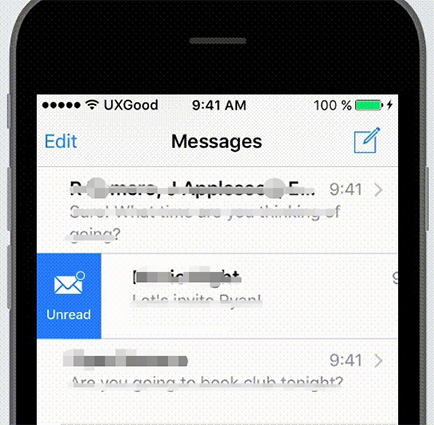
We know that it is more like a tweak. But it still works out.
Part 2: A Useful Tip: How To Backup Messages To Computer
Once you have learned how to mark a text as unread on iPhone 6/7/8/X/12/13/14 and other models, here is a useful tip for you. Messages are still one of the primary modes of communication. But there are many cases when we have to delete the important messages to free up space on the devices. So, we are introducing you to software that supports message backup on the computer. With Tenorshare iCareFone, you will have almost unlimited space as you can back them up on a computer and still access them. Fortunately, the backup feature is entirely free so you won’t have to spend even a single penny.
The key features of the software are given below:
- Complete data manager to add, export, import, and delete files.
- Transfer media files from one device to another without limitation.
- Free backup feature for the complete device with selective restore option.
- Resolve common iOS software issues with the inbuilt repair feature.
Just download and install the software on your computer and follow the guide given below to backup your data in the simplest way.
Run the program and from the home interface, select the Backup & Restore tab. Connect your iPhone with the computer and the software will detect the device.

Now, you will see the supported file types on the screen. You can select or un-select any file type that you don’t wish to backup. The software has support for over 20 different types of data. Click on the “Backup” button to initiate the backup process.

Wait as the backup process finishes and you will be able to view and restore your backup anytime you want.

As iCareFone is a complete managing tool, you can delete, edit, add, and transfer your iPhone data according to your wish.
Conclusion
So, in this article, we discovered how to make a read message unread on the iPhone. Along with this, we have also recommended a backup tool for the users so that they can always create a backup of their device as needed. We hope that this guide will help you to mark the read message unread. If you know some tweaks that can also come in handy, then leave comments and share your knowledge with everyone. And when it comes to data backup, don’t forget about Tenorshare iCareFone.
Speak Your Mind
Leave a Comment
Create your review for Tenorshare articles

Tenorshare iCareFone
Best Free iPhone Transfer & iOS Backup Tool
Easily, without iTunes