Top 3 Ways to Record Video from YouTube on iPhone/iPad
YouTube is one of the largest search engines for videos out there that has millions of videos for its users to watch and share with their friends. While you can watch YouTube using a web browser or its app on your compatible devices, the one thing that it does not allow you to do is download the videos.
Unfortunately, YouTube, by default, does not allow its users to download any of their videos. There is actually no official way to download videos from YouTube.
While there's no official way to do that, there are some unofficial ways that let you download video from this video website. These ways work on almost all the devices but the guide below will show you the way to download YouTube videos on an iPhone or an iPad.
Top 1: Save YouTube Videos to iPhone/iPad with Download4.cc
Download4.cc is an online YouTube video converter. You can download videos from YouTube and other 1000+ sites with original quality.
It has lots of advantages:
- You can access Download4.cc on browser without installing any third-party app.
- You can access this free YouTube downloader from any browswer on iPhone, iPad, Android, PC or Mac.
- Convert YouTube to MP4, MP3 with HD quality.
- 100% free and ads-free.
To download a Youtube video, firstly, please open the YouTUbe video you want to save, and copy the URL of this video.
Visit download4.cc on a browser, and paste the URL and then click the DOWNLOAD button.

Wait for the site to analyze the video link and display the video and audio info. Choose the proprer format and quality and click the Download button to save this video for offline playback.

Top 2: Record YouTube Videos from YouTube on an iPhone/iPad with Documents 5
To do the task, you are going to need to download an app and install it on your iOS device. The app will let you save the video on your device and then add it to your camera roll for you to easily access it the next time you want to watch it on your device.
1. From your iOS device's springboard, tap on the icon for App Store to launch the Apple App Store for your device. When the store launches, search for and install the app named Documents 5. It is a free app and costs nothing to install on your device.
2. When the app has been installed, launch it from your device's main menu. When the app launches, tap on the little browser icon located on the app interface.
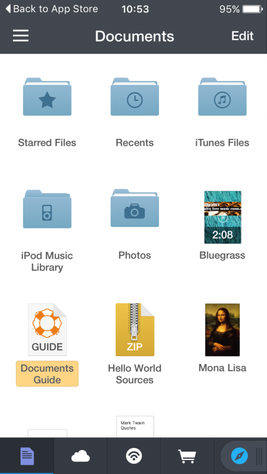
3. When the browser mode opens, enter in the URL savefrom.net and hit enter. It is a website that lets you download YouTube videos on your devices. When the site opens, enter in the URL of the YouTube video you want to download.
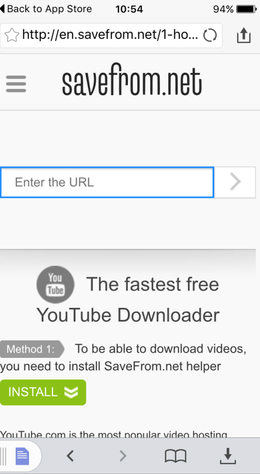
4. After entering the URL, you will see the following on your screen. As you can see, you have a nice download button that lets you download and save the video to your device. Tap on it and the video will be saved on your device.
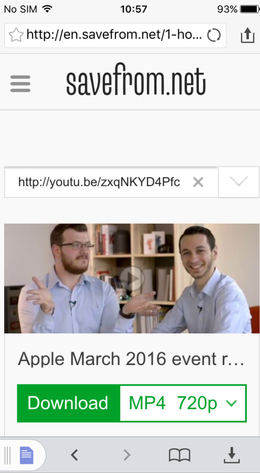
5. Your YouTube video has been successfully downloaded and saved on your device. You can optionally move it to the Camera Roll folder so that it appears in the Photos app on your device.
Tip: Transfer Video from YouTube to iPhone/iPad with iCareFone
After you record Youtube video on your computer, the easiest way to transfer videos from YouTube on iPhone and iPad is using Tenorshare iCareFone. It can help you transfer multiple videos in one click.
Connect the iPhone to the computer using a USB cable and click Manage from the main interface to move on.

It will scan the data on your iPhone first. Select the Video type.

Click on Import button and select the videos from you computer and import it easily.

So, that was how you could record videos from YouTube on an iPhone or an iPad. Many times while downloading and apps and files on your device, your device gets filled with many of the junk files that are not required and they are only occupying the precious memory space on your device. If that is the case with you, then you can use iCareFone to manage your iOS device.
Speak Your Mind
Leave a Comment
Create your review for Tenorshare articles

Tenorshare iCareFone
Best Free iPhone Transfer & iOS Backup Tool
Easily, without iTunes











