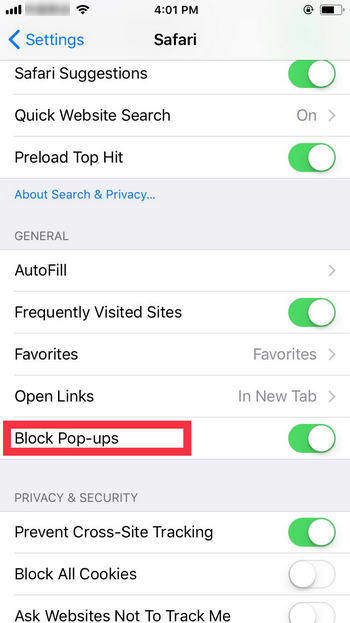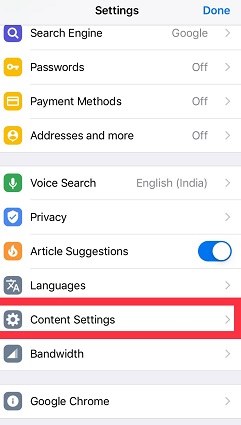How to Disable Pop Up Blocker on iPhone in Easy Steps
A pop-up blocker is a program that prevents pop-up messages. The problem associated with these pop-up blockers is that they also block some important information. That’s why the users need to know how to turn off pop up blocker on iPhone.
This article will serve as a guide for iPhone users who are not aware of how to disable pop up blockers on iPhones.
- Part 1: How to Disable Pop Up Blocker on iPhone's Safari
- Part 2: How to Disable Pop Up Blocker on iPhone's Google Browser
- Part 3: How to Disable Pop Up Blocker on iPhone's Firefox Browser
- Bonus Tip: How to Fix iPhone Keeps Popping Up Issue
Part 1: How to Disable Pop Up Blocker on iPhone's Safari
Many iPad and iPhone users do not know how to turn on pop up blocker on iPhone and how to remove pop up blocker on iPhone. pop-up blocker is enabled in iOS to prevent unnecessary and annoying pop-ups.
Sometimes the pop-up blocker blocks the pop-up of a site that requires a pop-up for its usage. In this situation, one can turn the pop-up blocker off easily and then turn it on again. For this follow the given instructions:
- Go to the iPhone’s settings.
- Tap on safari.
Go to the “general” menu. Then tap on the toggle which is next to “block pop-ups” in its off position for disabling it. A toggle that is green-colored shows an enabled pop-up blocker.

- After this, go back to the safari and browse the internet, the change will be visible.
You do not need to relaunch Safari. You just need to toggle the switch next to the “block pop-up” on or off. Doing this will have an immediate effect on the web pages on iPad, iPhone, or iPad.
Part 2: How to Disable Pop Up Blocker on iPhone's Google Browser
Many Google users are concerned about how do I turn off pop up blocker on iPhone as sometimes their important notifications are blocked by pop-up blockers. For learning how to turn pop up blocker off on iPhone follow these steps:
- Open Chrome on your iPhone. tap on the three-dot menu on the right side of the screen and then go to the settings.
Then select the content settings option and select block pop-ups.

Here turn the “block pop-ups” off by disabling the toggle switch.

Part 3: How to Disable Pop Up Blocker on iPhone's Firefox Browser
You should also know how to turn off pop up blocker iPhone if you are using Firefox. Usually, Firefox blocks the pop-up by default. For knowing how do I disable pop up blocker on iPhone you should:
- Open Firefox. In its right corner on the bottom, you will see three horizontal lines.
- A menu will show up. From this choose settings.
In the settings, turn off the toggle next to the “block pop-up windows”.

- Now you will get all pop-up notifications from Firefox.
Bonus Tip: How to Fix iPhone Keeps Popping Up Issue
Many users find that their iPhone keeps popping up (iTunes store keeps popping up, sign into apple id keeps popping up). This problem may be caused by a system glitch. If you have tried the above-mentioned steps but still cannot find a solution, then you should use Tenorshare ReiBoot.
ReiBoot can help repair iOS system issues. It is a professional system recovery tool. It has several features for solving problems as a system stuck on the Apple logo or black screen, recovery mode loop, etc. Follow these steps to use ReiBoot for standard repairing the iOS system.
Install ReiBoot and connect your iPhone to the computer. After the iPhone is recognized by the computer, tap on the start button for recovering the iOS system.

Now choose standard repair and carefully read the instructions for avoiding the failure of the repairing process. If the device cannot be detected by the computer, then the iPhone will first enter the recovery mode. If your device is not showing up in recovery mode, then select “try DFU mode”.

Then select on download for downloading the latest firmware package.

When the package is downloaded, select the ‘Start standard repair”. It will take some minutes.

When the repair process is complete the iPhone will reboot automatically and data will not erase from the phone.

Conclusion
Many iPad and iPhone users are not aware of how to disable pop up blocker on iPhone. It is important to disable the pop-up blocker to get your important notifications on time. Therefore, in this article, we have discussed some ways to disable the pop-up blocker in Firefox, Safari, and Google Chrome on iPhone.
Speak Your Mind
Leave a Comment
Create your review for Tenorshare articles