How To Fix Delayed Notifications iPhone
I m not getting notifications at the same time on my iPhone 11 since a week now . I have updated the software but it hasn’t worked . I m getting 5-7 hours delayed notification for various apps and messages. Please advise anything would be a great help."
-- From discussions.apple.com
The majority of the iPhone users complain that they get delayed notifications iPhone, and it is frustrating at times when these notifications are from specific work-related apps. Sometimes application notification comes late and users have to wait for it. Whatever the reason are, we need to fix for that. Some of the effective solutions of this problem are listed here in this blog, so let’s start.
5 Methods To Solve Delayed Notifications iPhone
These five methods are highly effective to solve your problem of iPhone delayed notifications. You can use anyone of them to manage this issue whilf facing late messages on many apps like Messages, WhatsApp, FaceTime, etc.
- Method 1: Check Notification Settings
- Method 2: Upgrade Apps and Update To Latest iOS Versions
- Method 3: Reset Network Settings
- Method 4: Reset iPhone
- Method 5: Repair iOS System Issues To Fix Late Notifications
Method 1: Check Notification Settings
It is common to hear that my notifications are delayed or notification is not working on iPhone, but it is not difficult to manage. Learn more how to manage notifications to decrease disruptions throughout any day.
Make sure that you have turned on notification for any application by going to notification settings, and select banner for it in notification settings. Also, if you don’t see notification then check if Do not Disturb sign is on or off.
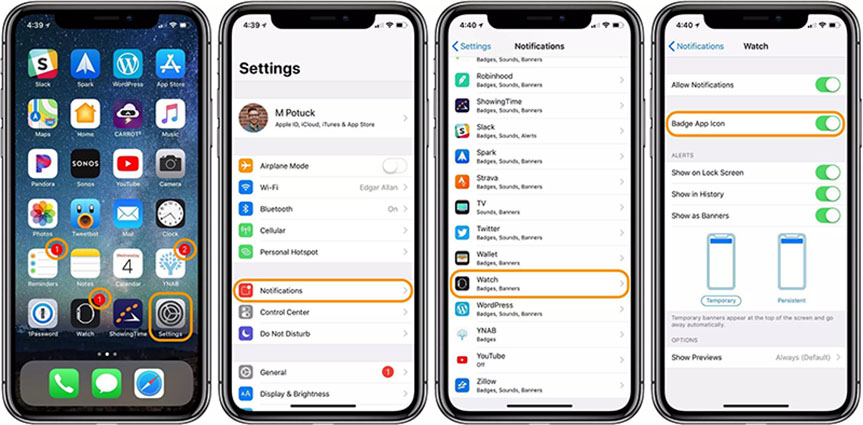
Tapping settings to purposefully check and change your notification settings and styles for the certain apps can be helpful for you to prevent receiving notifications late on iPhone.
Method 2: Upgrade Apps and Update To Latest iOS Versions
Are you facing the problem of iPhone notification delay? Were you getting notifications on time before that? If yes, the reason behind it might be the old version of your apps and iOS. It is important to upgrade apps and update your iOS to enjoy the latest facilities of the latest version. You can use this method to avoid notification delay iPhone to some extend.
To Upgrade Apps On iPhone
You can go to App Store, find the apps that need upgrading and tap on UPDATE, or just choose Update All. To automatically update app, go to Settings > App Store and turn on App Updates.
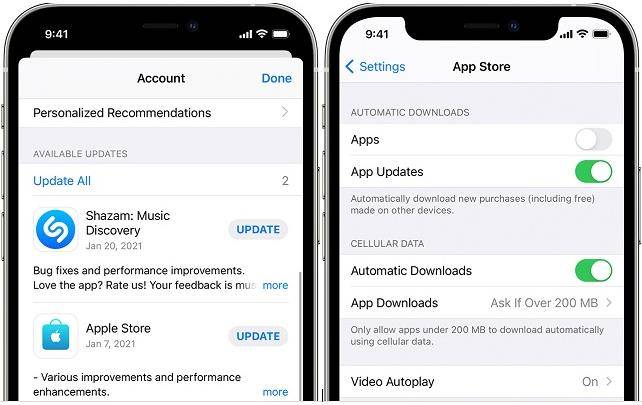
To Update Latest iOS Version
You will see the option of Settings in your iPhone. Go to General > Software Update. If there is an update, select Download and Install.
Method 3: Reset Network Settings
If you are facing the problem of the delayed notifications iPhone 11, then reset network setting is a great solution. The majority of the users get the benefit of it. This network setting is different from the settings of the iPhone. Therefore, you do not need to worry about losing your data.
- Find Settings app, choose General > Reset
In the Reset option, click on Reset Network Settings.

Method 4: Reset iPhone
If you are receiving notifications late on iPhone, then you could reset your phone. It restores your iPhone to settings of factory. Your iPhone may restart during this procedure, then it may fix the delayed notifications iPhone issue with all your apps like Messages, WhatsApp, FaceTime, etc.
In the Settings app, follow General > Reset > Erase All Content and Settings. This process will erase all your data, remember to make a back up of your iPhone.
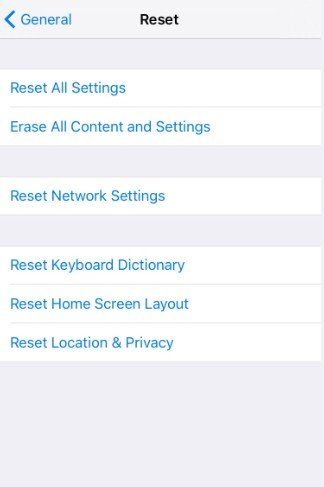
Before resetting your iPhone, sometimes just restart your device can handle the problem of the delayed notifications iPhone. So try to turn off and then turn on your iPhone first to see if it can fix delayed issue.
Method 5: Repair iOS System Issues To Fix Late Notifications
When your are facing the issue of the late notifications iPhone, and the above-mentioned methods couldn’t fix it, then it might have problems with the iOS system. You can use Reiboot as it is an effective tool that repairs the iOS system.
-
At first, download Reiboot program on your computer and launch it. Connect your iPhone to it with a USB cable.

-
Click Start to begin. And you will see two options on the screen. Choose Standard Repair to avoid losing data.

-
Then you need to download the firmware package. Wait a few minutes for it to get done.

-
After that, click Start Standard Repair to continue the process. This process will take some time, wait patiently.

-
After the program successfully completes the process, your iPhone will restart automatically without removing your data! And you will find that delayed notification iPhone has been fixed.

Reiboot is helpful if you are receiving notifications late on iPhone or message notifications are not working. What's more, it can fix more than 150 iOS problems. Watch the following video to learn more:
Summary
iPhone delayed notifications? It is a common problem of all the iPhone users. It is easy and simple to fix this issue with the help of the above given methods. All these are effective and fix the issue quickly. You can use anyone of them as per your ease. And the best iOS recovery tool - Reiboot is what we highly recommend.
- Downgrade iOS 18 to iOS 17 ;
- Fix iPhone won't restore in recovery mode, my iPhone is stuck on the Apple Logo,iPhone black screen of death, iOS downgrade stuck, iPhone update stuck, etc.
- Support all iPhone models and the latest iOS 18 and earlier.
Speak Your Mind
Leave a Comment
Create your review for Tenorshare articles















