then write your review
iAnyGo-No.1 Free Location Changer for iOS and Android
Change GPS with 1-click, simulate routes, joystick control, no jailbreak!
iAnyGo-No.1 Free Location Changer
1-Click GPS change, joystick, no jailbreak!
Do you want to change the location of your iPhone running iOS 18 but don’t know how to do that? You’ve just landed on the right page!
Safest Change GPS Location on iPhone & Android without jailbreak/root!
Now, you must be wondering, “Can I fake my location on iOS 26?”
Yes, you can change your location on iOS 17/18 and iOS 26 using tools like iAnyGo for GPS spoofing , or a VPN for changing your online location.
Now you already knew that — hence you’re reading the post. What you don’t know is how changing your location on iOS 18 can be helpful in various cases. Here’s how to change location on iPhone.
Looking to change your location seamlessly on iOS 17/18/26? Look no further than Tenorshare iAnyGo iPhone location changer ! This best location changer for iOS 17/18/26 tool offers a simple and effective solution for altering your device's location with just a few clicks.
Whether you're interested in accessing geo-restricted content, testing location-based apps, or simply safeguarding your privacy, iAnyGo provides the perfect solution to change location on iOS 18. With its user-friendly interface and robust features, you can easily teleport your device anywhere in the world without hassle. Say goodbye to location limitations and explore the possibilities with Tenorshare iAnyGo today!
Let’s see how to change iOS 17/18/26 location using best iOS 17/18/26 location changer iAnygo:
Open Tenorshare iAnyGo after installing it on your computer. Connect your iPhone to the computer using a USB cable. Select the “Enter” button on the main interface of iAnyGo. You can also explore other location-changing features in the left bar.

Choose a location on the map that you want your location to change to.

And finally, hit “Start to Modify” to change your location. You can bookmark your favorite location or explore other location changer mode from the left menu on the main interface.
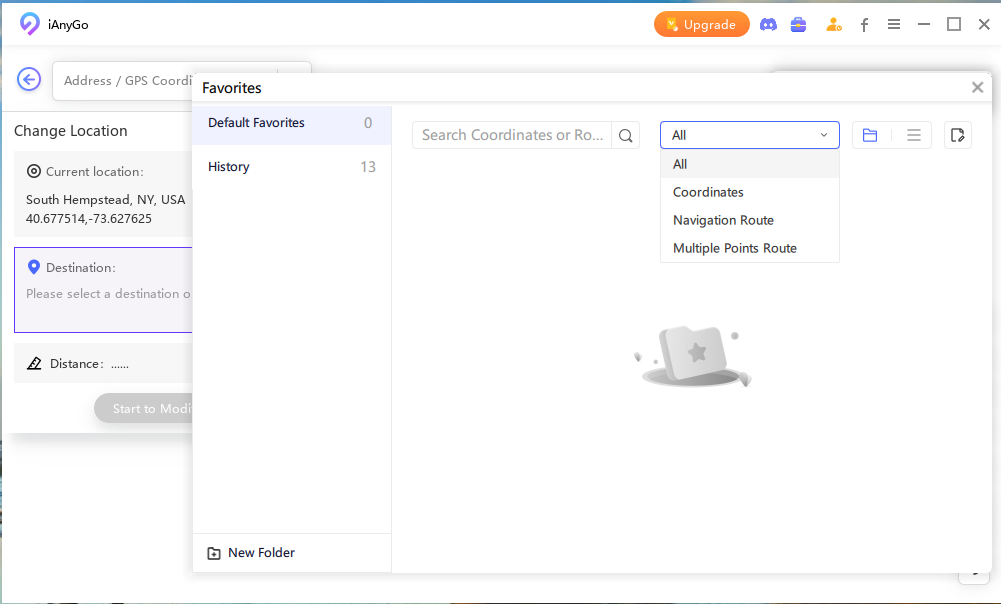
And that’s all it took! You have successfully changed the location of your iPhone.
Check the video guide to learn how to change your location on iOS 17/18/26:
how to change virtual location on iOS 17/18/26? To change your location on iOS 17/18/26 using 3uTools, follow these steps:
How to change gps location on iOS 17? Another way you can change your iPhone’s location is by jailbreaking. However, we strictly advise against this one.
Jailbreaking your iPhone has many consequences. It puts your iPhone at a serious risk of permanent damage. Plus, you lose support for official updates, as well as your iPhone voids its warranty.
However, if you’re still willing to take the leap, here’s how to change your location on iPhone using this method(iOS 18 supported).
And that’s how to change location on iPhone using jailbreak.
If you don’t know how to jailbreak your iPhone, you can search for some other tutorials on the web. However, again, we strongly advise against jailbreaking your iPhone.
How to change iphone location on iOS 17/18/26? you can use a VPN to perform an iOS change location.
You can use any VPN of your choice for this. However, you have to make sure that the VPN you’re going to use supports the location you want to change to.
In this guide, we’re specifically using NordVPN . Here’s how it works.
In conclusion, changing your location on iOS 17/18/26 can be achieved through various methods, including using third-party tools like Tenorshare iAnygo iPhone location changer , the best iOS 17/18/26 location spoofer. Whether it's for privacy reasons, accessing geo-restricted content, or testing location-based apps, altering your device's location can offer newfound flexibility and convenience. However, it's essential to use such features responsibly and be mindful of any potential implications, ensuring a seamless and safe experience on your iOS 17/18/26 device.
then write your review
Leave a Comment
Create your review for Tenorshare articles

2025 Top Location Changer
With Bluetooth tech built-in: no cracked/error 12, 0-risk.
By Jenefey Aaron
2025-12-19 / change location