iCareFone Transfer - No.1 Solution for WhatsApp Transfer
Transfer, Backup & Restore WhatsApp without Reset in Clicks
Transfe WhatsApp without Reset
Easily Transfer WhatsApp without Reset
I backed up my WhatsApp chats to Google Drive, but now I want to download WhatsApp backup from Google Drive to PC. I tried checking Google Drive, but I can't find a way to download it.
How to restore WhatsApp backup from Google Drive? Or is it possible to download WhatsApp backup from Google Drive? We understand that it is challenging to move WhatsApp data from one device to another; that is why users prefer to export WhatsApp backup from Google Drive. This post will discuss everything about WhatsApp backup and how you can easily download WhatsApp backup from Google Drive to PC, iPhone and Android.
Google Drive currently does not offer any options for users to download WhatsApp backup files driectly. It only allows you to view and delete the WhatsApp backup from Google Drive. However, you don't need to worry anymore because there are different third-party applications that can help you download WhatsApp backup from Google Drive. Yes, that is correct. We have mentioned some easiest ways below for you to try to restore the WhatsApp backup.
How to download WhatsApp backup from Google Drive without WhatsApp? Here are three practical methods you can use for downloading WhatsApp data to your PC, Android phone and iPhone respectively. Let's discuss these methods one by one.
If you want to download WhatsApp backups from Google Drive without WhatsApp, iCareFone WhatsApp Transfer is your best bet. With this application, you can view WhatsApp backup on Google Drive and download it to your computer. Plus, you can further recover deleted files from WhatsApp on iPhone, including images, videos, and much more. Follow these easy steps and find out how download WhatsApp backup from Google Drive to PC.

Select the "Backup" option from the left pane of the options. After that, click "Download WhatsApp backup from Google Drive to the computer" and then connect your iPhone to the PC.
You will be asked to enter your Google account and password to log into Google Drive in the next step. So, add them and click the "Sign in" option.

All the WhatsApp backup details will show on the screen. Select the files you want to download/restore to your iPhone and click the "Continue" option.

The app will ask you to verify the WhatsApp account, so select the "Verify" option and enter the country code and phone number. Once you are done, click the "Verify" option.
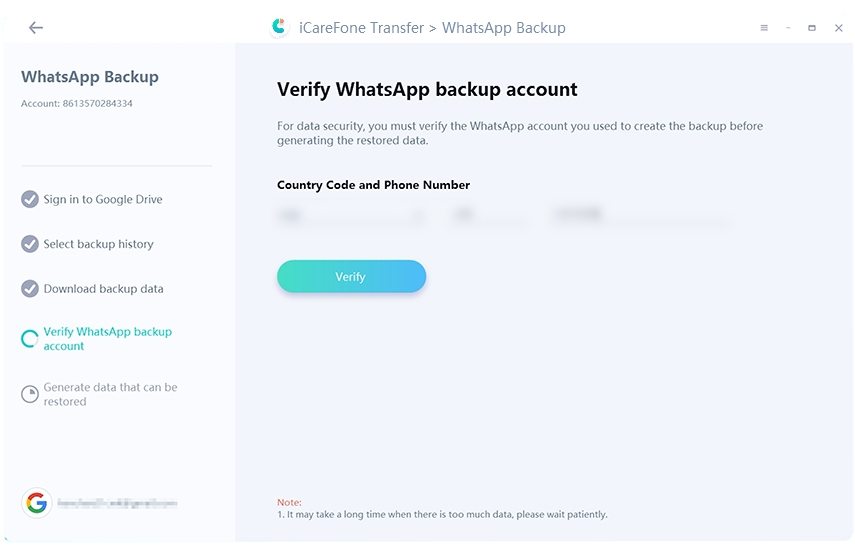
Once the verification is completed, the program will be begin to generate WhatsApp backup data. Wait for the WhatsApp data to be backed up from Google Drive to PC.
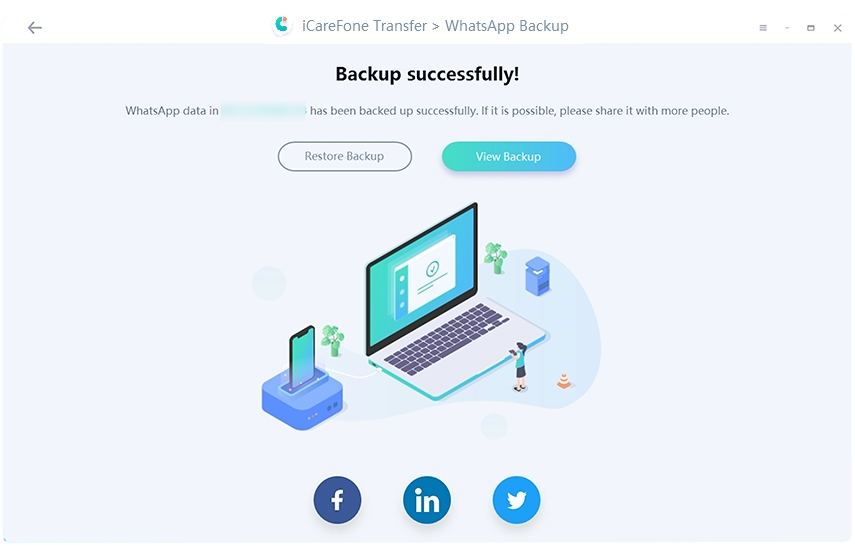
If you are an mobile device user and wonder how to download WhatsApp backup from Google Drive to iPhone/Android, then this section is for you. Here is the simplest method that you can try.
Check here to know how to backup WhatsApp data on Google Drive.
Once the WhatsApp application is reinstalled on your phone, launch it and enter the same phone number linked with your WhatsApp account.
Click the "Next" option. You will receive a verification code on your phone. So, enter that 6-digit verification code.
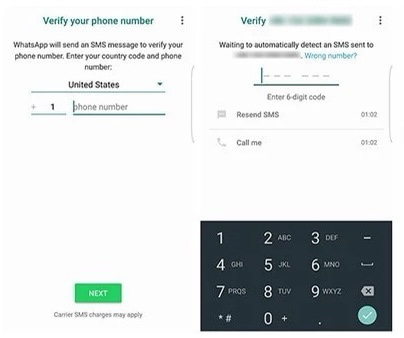
Now, give access to the app to access your photos, media, and files on your device.
The updated backup will be detected and you'll then be prompted to copy WhatsApp backup from Google Drive, like your chats and media.
Tap RESTORE and wait for the restoration process to complete. When it's done, tap "Next".

Select the WhatsApp chat history files and choose to attach media or without media, then enter the email address to which the downloaded chat is going to be sent.

You can open your WhatsApp app. Go to Settings, select "Chats," and choose the "Chats Backup" option. Now, click the "Back Up to Google Drive" option to backup WhatsApp data.
Visit Google Drive and under Storage, click the number. Now, click the "Backups" option. To view the backup files, click the "Preview" option.
Go to Google Drive, and under Storage, click the number option. You will see the "Backups" option, so select it. To delete the backup files, click the "Delete Backup" option.
We are sure you have learned 2 different ways to download WhatsApp backup from Google Drive to PC, iPhone and Android. If you want to again download WhatsApp backup to PC directly, we would recommend using iCareFone WhatsApp Transfer because it is an easy-to-use application and works 100%. If you plan to download WhatsApp backup from Google Dive to Android/iPhone, then email method would be your best friend.
then write your review
Leave a Comment
Create your review for Tenorshare articles

No.1 Solution for WhatsApp Transfer, Backup & Restore
Fast & Secure Transfer
By Anna Sherry
2025-12-30 / WhatsApp Tips