[Solved]Apple ID Verification Constantly Pop Ups on Your iPhone
Although you have entered the correct combination of username and password for your Apple account, sometimes your iPhone just keeps popping up a dialog box asking you to verify your Apple ID. It really gets annoying when the pop up shows up every few seconds - you just can’t do anything about it and it can distract your work with other apps on your iPhone.
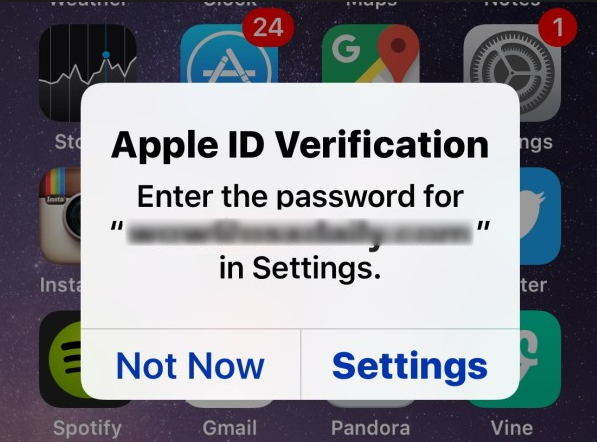
While you can always choose the settings option to enter the password once again but that doesn’t completely solve the issue. After a few seconds of doing that you’ll see the pop up once again.
The pop up has to do with your Apple ID’s password and security question. It thinks your password is old and that you also need to update your security question. Once you do that, you won’t see the pop-up coming back again on your iPhone.
Here’s how to do that to fix Apple ID verification constantly pop-ups on iPhone 7/7Plus/6s/6/5s/5.
Method 1: Resetting the Apple Password and Security Question
You will visit the Apple ID website to log-in to your account to then change the password.
1.Open a web browser on your computer and head over to the Apple ID website.
2. When the webpage loads-up, enter in your Apple ID and password. Then, click on forward arrow icon to log-in to your Apple account.
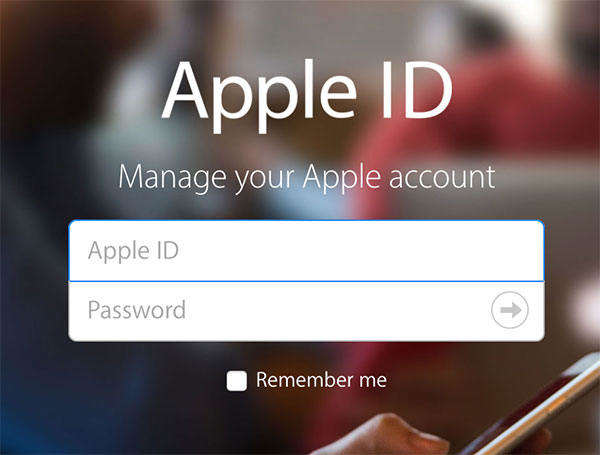
3. On the following page, have a look at the section that says Security. Inside that section, you will find a link that says Change Password. Click on it to begin changing your Apple ID password.

4. Whether you are resetting the password or resetting the security questions, you will be asked to enter answers for the security questions that you have already set up.
Enter in your answers and click on Continue to move forward with the process.
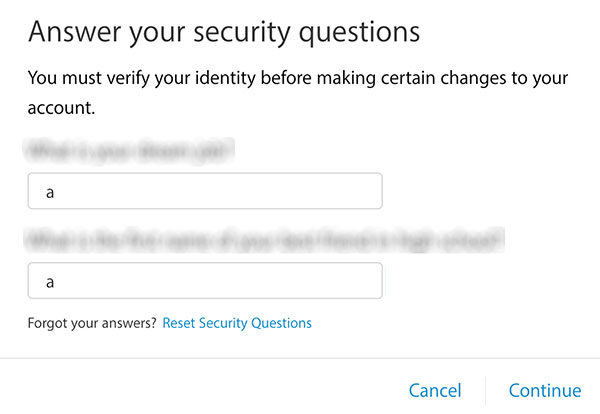
5. Follow the on-screen instructions and you should be able to successfully reset your password and your security questions.
Now, when the Apple ID verification pop up shows up on your screen, tap on Settings and enter in your new and fresh Apple ID password for logging-in. Once it gets logged-in, you will no longer get the ID verification pop ups.
That should have solved the issue for you. If that didn’t, you might want to repair your entire operating system very deeply as it has things that are causing these issues.
Method 2: Fix the Constant Apple ID Verification Pop Ups using Reiboot
Here’s how you can fix the Apple ID verification keeps popping up on your iPhone with a simple and easy to use tool called Tenorshare ReiBoot.


1. Head over to the Reiboot app webpage and download and install the app on your computer. Plug in your iPhone to your computer using a compatible cable.
2. Launch the Reiboot app from the desktop of your computer. You can double-click on the app icon and it will launch.
3. When the app launches, select the option that says Enter Recovery Mode. It will put your iPhone into recovery mode.
4. Once your iPhone is in recovery mode, When the OS has been repaired, click on Exit Recovery Mode in the Reiboot app to exit out of recovery mode on your iPhone.

Your iPhone should boot up normally and it will no longer annoy you with those ID verification pop ups. If recovery mode didn’t work, you can use the deep repair option- Fix All iOS Stuck in the app to repair your iPhone very deeply. It will make sure there are no issues in the OS of your iPhone.


Speak Your Mind
Leave a Comment
Create your review for Tenorshare articles





