ReiBoot - No.1 Free iOS System Repair Software
Fix 150+ iOS Issues without Data Loss & Safely iOS 26 Upgrade/Downgrade
ReiBoot: No.1 iOS Repair Tool
Fix 150+ iOS Issues, No Data Loss
Upgraded to the iOS 18 and now experiencing bugs, crashes, or missing previous features? software can be exciting with its sneak peeks at new features, but it can also be unstable. Maybe your favorite apps aren't compatible yet, or the battery life is draining faster than usual. In that case, you might wanna downgrade iOS 18 to 17.
But doesn’t that come with data loss and other risks? What if you had a safer solution to downgrade iOS 18 to 17 without any problem? Sounds good? We've got you covered, whether you have a computer or not! This article has everything you need to know to iOS downgrade 18 to 17. We’ll walk you through the process step-by-step so you can get back to iOS 17 safely.
Downgrade iOS 18 to 17 in just a few clicks with Tenorshare ReiBoot - Fast, safe, and hassle-free.
According to 9to5mac, Apple is no longer signing iOS 18.1, iPadOS 18.1, iOS 17.7. 1, and iPadOS 17.7.1 for iPhone and iPad, which means you can no downgrade any more.
Fortunately, through the continuous efforts of Tenorshare technicians, Tenorshare ReiBoot now supports downgrading from iOS 18 to iOS 17.6 beta, iOS 17.6 beta 2, iOS 17.6 beta 3. You still have the option of downgrading if you are not happy with iOS 18 in any way. Let's see how to downgrade iOS 18 to iOS 17.7 smoothly via Tenorshare ReiBoot in Part 2.
Before we tell you how to downgrade iOS 18 to 17, there is one extremely important thing to consider. Downgrading wipes your device clean; so you need a backup of your iPhone with a version of iOS other than iOS 18. That is because backups created with software might not be fully compatible with the older, stable version of iOS 17 you're downgrading to.
Now that you have the basic knowledge on downgrading, let’s explore some ways on how to downgrade to iOS 17. While the lack of a compatible backup might temporarily hinder the downgrade process, for those with a recent backup, several methods offer a smooth downgrade. Below are four ways to help you downgrade to iOS 17.
How to go back to iOS 17 from 18? Don’t wanna be messing with iTunes or complex recovery mode steps? This method offers a simpler and potentially faster solution for downgrading iOS 18 to 17, or downgrade iOS 18.1 to iOS 18. And that too, without the risk of losing data!
Let us tell you more about how Tenorshare ReiBoot helps you downgrade iOS 18 to 17 or downgrade from iOS 18.1 to 18 without losing data. The biggest advantage of using Tenorshare ReiBoot is that it’s jailbreak-free. Jailbreaking, while sometimes used for customization, can be risky and potentially compromise your device's security. Unlike iTunes, Tenorshare ReiBoot takes the complexity out of downgrading your iPhone. Forget manual recovery mode or hunting for the right IPSW file. ReiBoot automates the entire process, making it perfect for beginners. Simply connect your iPhone and click a button - no technical knowledge required!
Many users wanted to downgrade from iOS 18.1. ReiBoot also support downgrade from iOS 18.1 to 18/17. It is the easiest way for iOS 18 downgrade. Most importantly, the tool supports all iPhone models, including the newset iPhone 16 series. Follow these simple steps to downgrade iOS 18 to 17 without iTunes using Tenorshare ReiBoot:
Download and install Tenorshare ReiBoot on your computer. Connect your iPhone to the computer. Click the "iOS Upgrade/Downgrade" option.

Click on "Downgrade" to start the process.

Choose a firmware version you want to downgrade to.

Tap "Initiating downgrade" and wait for a few seconds.

ReiBoot will automatically remove the iOS 18 and install the stable iOS version on your device. Click Done when finished.

This method uses your computer and iTunes. Make sure you have the latest version of iTunes installed on your computer. Theoretically, you can downgrade iOS 18 to 17 free from Apple's website if needed. However, Apple stops signing iOS 17.6, which means that there is no longer firmware for iOS 17.6 or iOS 17.7 available through IPSW.COM. That means you may not be able to downgrade to iOS 17.7 via this method. Let's still checking how to downgrade iOS 18 to 17 via iTunes.
1. Using a compatible USB cable, connect your iPhone to your computer. Launch iTunes on your computer.
While you've already secured a backup beforehand, iTunes might ask you for another backup. If you're confident in your existing backup, you can skip this additional step.
2. Click on the URL to jump to IPSW, select your iPhone/iPad models and download the version you want to downgrade to.
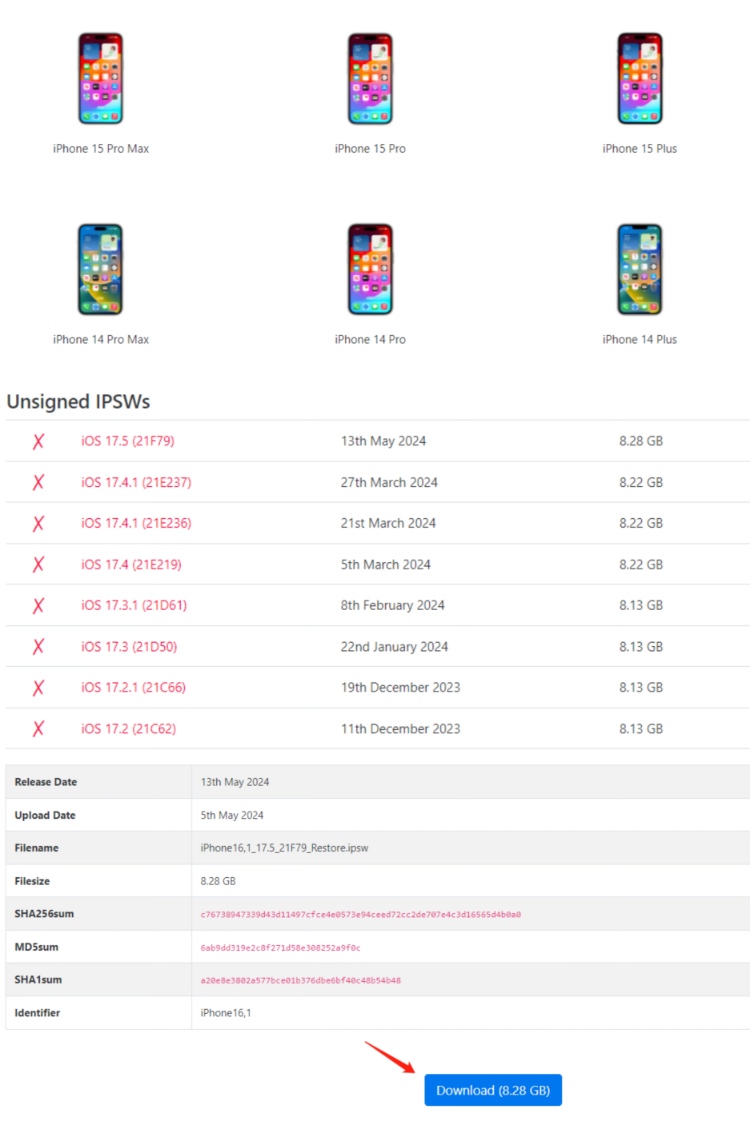
3. Now enter Recovery Mode. You can do that by following these steps:

4. Once your device is in recovery mode, iTunes will typically detect it and prompt you to either "Restore" or "Update." Choose "Restore" and select the compatible backup you created earlier.

Keep in mind that this process might take some time depending on your backup and internet connection speed. Be patient and avoid disconnecting your device during this stage. Once the restore is complete, your iPhone will reboot and be downgraded to iOS 17. You can then set up your device.
Don’t have a computer? How to go back to ios 17 from 18 without computer?This method offers a convenient solution for those who don't have a computer or want to downgrade to iOS 17 using just their iPhone. However, it's important to note that this method is only applicable for devices running iOS 16.4 or later.
Downgrading via your iPhone essentially removes this profile from your device. By doing so, your device is no longer recognized as eligible for updates and will instead look for the latest public version of iOS, which is iOS 17 in this case. This method can help you unenroll your devices to stop receiving Updates from Apple official.
Here’s how to downgrade iOS 18 to 17 without laptop:
Look for a section called VPN & Device Management and tap it.

Many users reported that there is no "iOS 18 Software Profile" showing on iPhone VPN & Device Management. This can be caused by system reasons and maybe your iPhone doesn't support downgrading iOS 18 from Settings. You can turn to Way 1 for quick & easy downgrade solution under this situation.
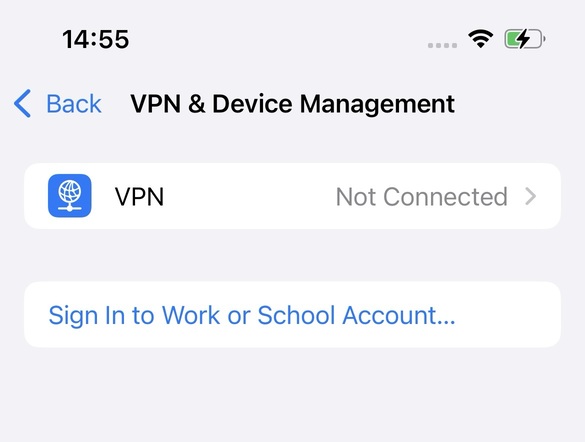
The another method is downgrade iOS 18 viaprofiles. The same as method 3, this method is only applicable for devices running iOS 16.4 or later. But now this method only support downgrade iOS 18.2 beta to iOS 18.1, which no supports downgrading to iOS 17 anymore. Let's see how to downgrade iOS 18.2 beta to iOS 18.1 via profiles:
Navigate to BetaProfiles official website. Choose your iPhone models to download iOS profiles. Don't forget to backup your iPhone before downgrade.
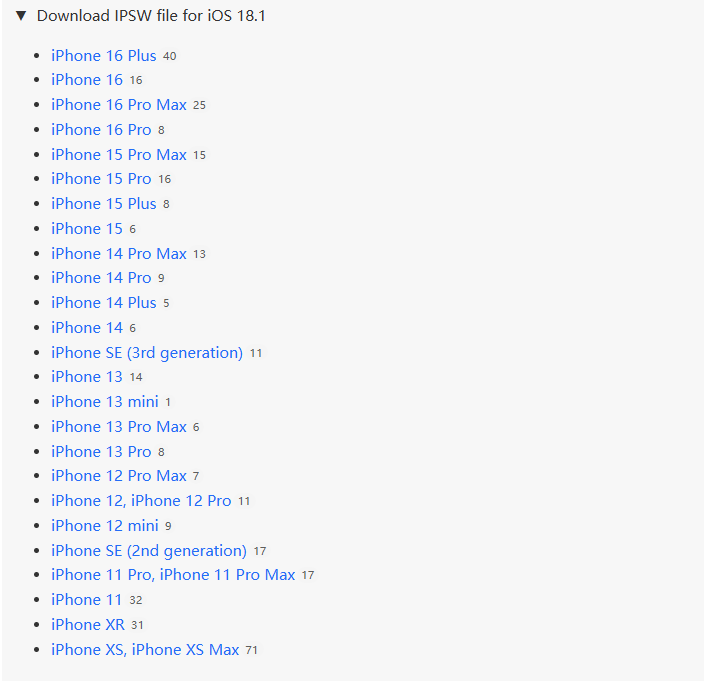
Locate and open the Info.plist file (using a text editor), search for "Product Version", change its value to 18.1, and save the file.
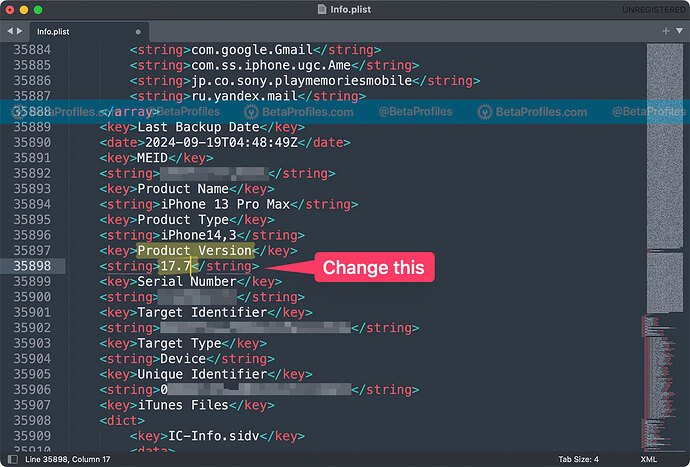
In iTunes/Finder, hold the Option key (Mac) or Alt key (Windows) and click Restore iPhone/iPad, then select the .ipsw file you downloaded earlier.
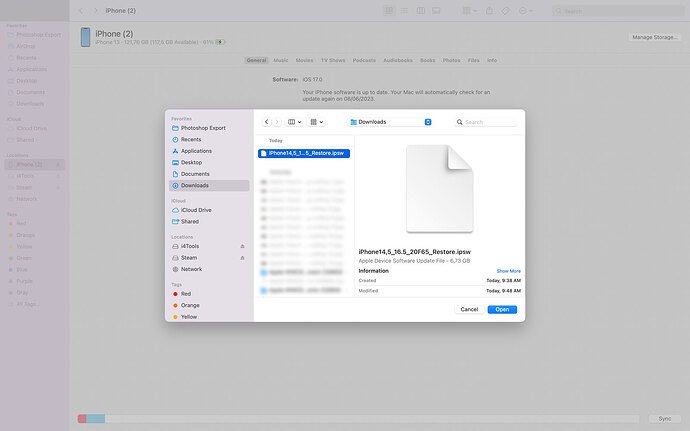
When prompted by iTunes/Finder to restore from a backup, select the backup from Step 3, click Continue, and complete the restore.
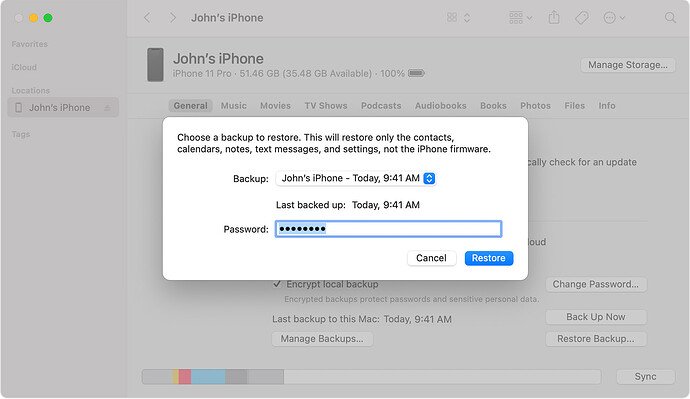
Downgrade iOS 18 from BetaProfiles.com is quite complex and difficult. It is highly recommended to use Tenorshare ReiBoot to downgrade. In just a few clicks, you can go back to iOS 17 easily.
theapplewiki.com is a community-driven website that provides information about Apple products, software, and troubleshooting guides. It often includes tutorials, tips, and methods related to iOS, macOS, and various Apple devices, making it a helpful resource for users seeking to learn more about their Apple products or solve issues. Here’s a brief overview of how to go back to iOS 17 according to theapplewiki.com.
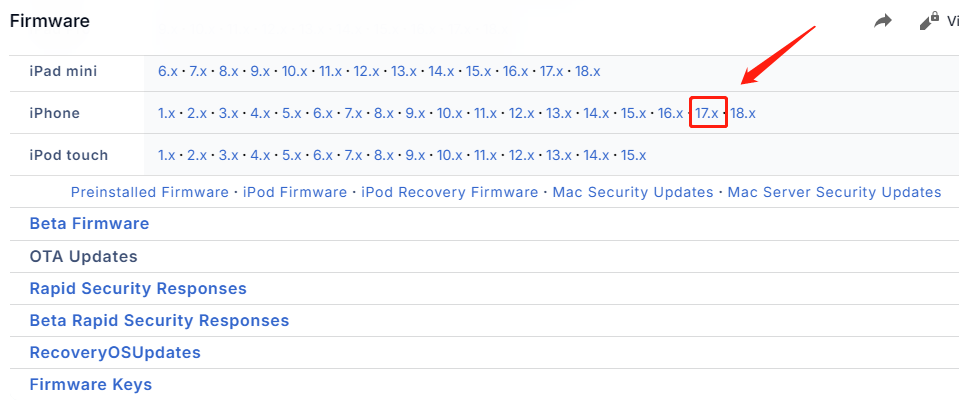
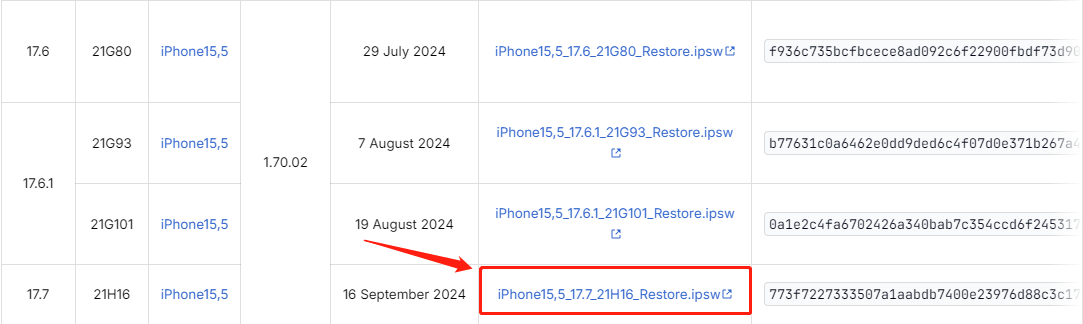
Yes, downgrading iOS 18 is completely legal. Apple doesn't restrict users from downgrading their devices, especially since versions are designed for testing purposes and can be unpredictable.
Unfortunately, no. Downgrading typically relies on Apple "signing" older versions of iOS. This signature acts like a verification key, allowing your device to recognize and install the older software. If Apple stops signing iOS 17, downgrading will be extremely difficult.
While downgrading can be a solution to address bugs or instability in the version, there are some potential risks to consider, like data loss, compatibility issues, or incomplete downgrade.
Yes, iOS 18 is generally safe, as it goes through rigorous security testing before release. However, like any new software, it's important to keep your device updated with the latest patches to ensure maximum security.
Now you may have known how to turn off iOS 18. Downgrading iOS 18 developer to 17 or downgrading iOS 18 public to 17 can be a tempting solution if you’re encountering issues with the version. However, you need to be careful as downgrading comes with potential risks. By following the step-by-step methods mentioned in this article, you can easily downgrade to iOS 17. And if you’re afraid of the jailbreaking risks, try Tenorshare ReiBoot for a safe downgrade and enjoy the stability of iOS 17!


then write your review
Leave a Comment
Create your review for Tenorshare articles

By Sophie Green
2025-12-12 / iOS 18