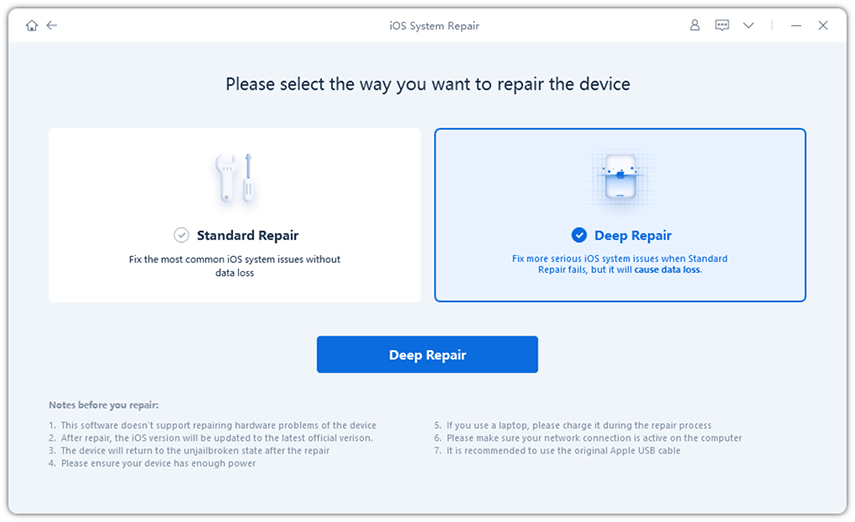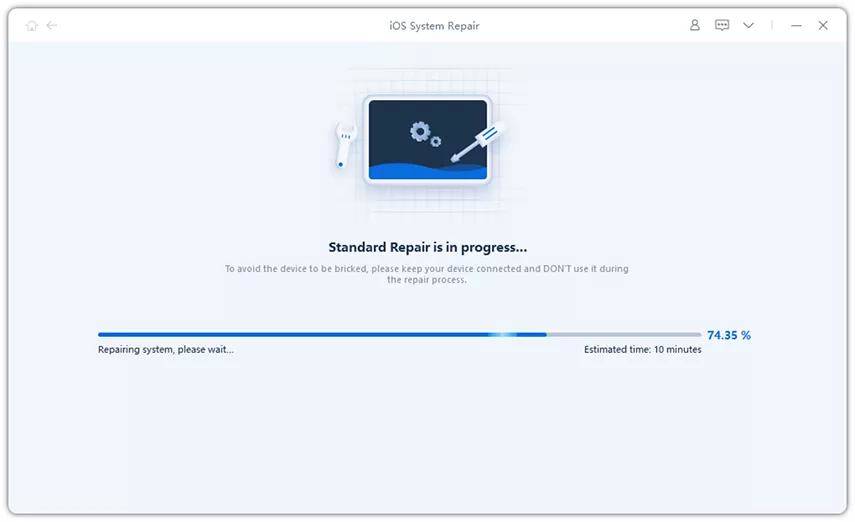iPhone Stopped Working? Here's Why & The Fix!
My iPhone just stopped working..I've tried to charge it that's not working I've done anything."
Like any complex and modern machine, iPhone could cause you any number of issues, such as my iphone just stopped working, iPhone 11 stuck on Apple logo. Apart from these two sommon issues, you may also experience the following iPhone problem.
iPhone Stopped Working after Update
Every so often, your iPhone won't turn on because of software issues. Certain apps and iOS updates might cause issues now and then, if your phone crashes while the operating system is updating, your iPhone may likewise get unresponsive.
iPhone Suddenly Stopped Working after Charging
If you have seen that your phone turned off while you despite everything had a great deal of battery or if the device has been getting hot rapidly, you might be experiencing some power problems. All the Apple batteries become less powerful as they age and they bit by bit lose their ability to hold a charge. Thus, their performance deteriorates, particularly in a low state of charge, causing sudden shutdowns.
iPhone Just Stopped Working after Physical Damage
In case that you dropped your iPhone as of late, it might stop working, regardless of whether it's not showing any physical damage. To check for this, you should put a light on the screen to check for the damage and furthermore try calling the phone to check whether it vibrates or rings. In case that you have had your screen cracked for some time, it is conceivable that non-stop usage has made further damage the phone making it seem as though it is off.
Part 1. How to Fix iPhone Stopped Working If Caused by Software Problem
If iPhone stopped working issue is caused by software or iOS system problem, then you can try the below methods.
1.1 The Best Way to Fix iPhone Stopped Working without Data Loss
Tenorshare ReiBoot is a professional iOS repair tool that is able to fix the iPhone system in 10 minutes. It offers a number of great features to its customers. Some of the features are listed below:
- 1-Click to Enter or Exit Recovery Mode free
- Fix your iPad or iPhone if it is freezing or having problems you can't recognize.
- Repair 50+ iOS system issues such as stuck on the Apple logo, recovery mode loop, the screen won't turn on, and so forth.
Follow these steps to fix iPhone stopped working after update, or you can watch the related video guide.
Download and then install ReiBoot on your PC and after that run the software and connect the iPhone to your PC. Click "Repair Operating System" when your iPhone is recognized.

pic: repair operating system After that you will see the interface as below, click on "Fix Now" to move to the next step if the iPhone stopped working.

pic: fix now After that you will enter the firmware download screen. Click on "Download" to download the firmware package.

pic: download firmware package online As soon as the firmware package is downloaded to the PC, you could click on "Repair Now" to start the repair process. As soon as the repairing procedure completes, your iPhone will boot normally.

pic: repair now
1.2 Force Restart to Fix iPhone Suddenly Stopped Working Issue
Maybe your battery is draining rapidly after updating the phone and this wasn’t a problem. The primary thing you should attempt when your iPhone suddenly stopped working is to force restart it.
- For iPhone 6s and earlier: press the "Power' button along with 'Home' button and then continue holding both the buttons for around 10 seconds. Release the buttons as soon as the Apple logo appears on the screen.
- For iPhone 7 and 7 Plus : press and hold the 'Volume Down' as well as the 'Power' buttons, release both buttons when the Apple logo appears on your phone screen.
For an iPhone 8, 8 Plus or later: rapidly press and then release the 'Volume Up' button. At that point press the 'Volume Down' button. Presently, continue pressing the 'Power' button until the Apple logo shows up on the screen.

pic: repair now
1.3 Using iTunes to Restore iPhone If iPhone Stopped Working
Here is the exact opposite thing you could attempt when the iPhone isn't turning on or iPhone stopped working after the iOS 13.4/13.3 update. You need to make sure that the iTunes is the latest version and this method will get all the data on the iPhone removed. Follow the steps if you’re certain you need to play out this strategy.
- Run iTunes in the PC and connect your iPhone to the PC.
If iTunes says it has detected an iPhone in recovery mode, you could just click on the OK option and afterward click 'Restore iPhone' button to restore the iPhone.

pic: restore iphone with itunes - If the iPhone can't be recognized, placed the iPhone into recovery or DFU mode and afterward it will distinguish your phone and you could click 'Restore iPhone' button to restore the iPhone.
Part 2. Contact Apple Support If Still Can't Fix iPhone Stopped Working
Regardless of whether you haven't attempted the past steps for my iPhone stopped working, you should verify whether your iPhone is still under warranty with Apple. Provided that this is true, and your issue isn't brought about by hardware or water damage, visit the Apple Support site - they may have the option to fix the issue for free.
Conclusion
All the strategies given above are proven to solve the iPhone stopped working issues easily. You could attempt the strategies that you like. In case that you have any queries with respect to this issue or want to get more detail about the ReiBoot software then just leave your remarks below an let us know.
Speak Your Mind
Leave a Comment
Create your review for Tenorshare articles