ReiBoot - No.1 Free iOS System Repair Software
Fix 150+ iOS Issues without Data Loss & Safely iOS 26 Upgrade/Downgrade
ReiBoot: No.1 iOS Repair Tool
Fix 150+ iOS Issues, No Data Loss
Sometimes, you need to rescue iPhone 15/14/13/12/11 from dead situation, what would you do? A forced restart iPhone 15/14/13/12/11 doesn't work? or Restore your newly bought iPhone 15/14/13/12/11? What kind of ways best suits you? Yes, it sounds like very intractable at the moment. Because, to know is one thing, but to do is another thing, much more complicated things you still feel overwhelmed. How to put iPhone 15/14/13/12/11 to recovery mode? Since you’re reading this guide, then find right place exactly, we know you and feel you.
What is recovery mode? Simply put, recovery mode is a troubleshooting method that allows users to recover their devices when they are not responding. More technical way of saying, recovery mode, is the "second phase loader," starts the device in iBoot mode. iBoot can be used to refresh the device with the new operating system.
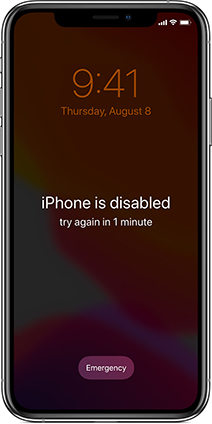
So, when will you need to put iPhone 15/14/13/12/11 Pro(Max) in recocvery mode? A recovery mode is recommended if one of the following three situations occurs:
Whether you are going through these puzzled issues now? Of course, a lot more situations haven't been listed here, if you have, please comment below.
Although Apple claims to have credible iOS system, but sometimes, problems unexpected or unrecognized probably emerge somehow. To deal with these software-related (barely hardware-related), you must have searched for a lot of information on Google. Usually, a recovery mode is performed by some users. Then, how to put my iPhone 11/11 Pro/11 Pro Max in recovery mode? You might ask. Glad to tell you that, if you are worrying about there is no better way to help rookies. Why don’t you try a free software ReiBoot - iOS System Repair, which truly assists you to enter recovery mode with one click. Definitely free of charge, don’t worry, super secure and easy for all green hands. Of course, if you want to get out of recovery mode, this tool can do either as you expected. (talk about later). Apart from these functions, any other iOS system problem, such as black screen, boot loop screen...and disabled iPhone can be fixed if you really have. (If you want to experience this advanced feature, needs to be paid)
Step 1Launch ReiBoot and connect your iPhone 15/14/13/12/11 to Mac or PC. Tap trust on iPhone if you’re alerted.

Step 2Click "Enter Recovery Mode" and just wait for less than one minute.
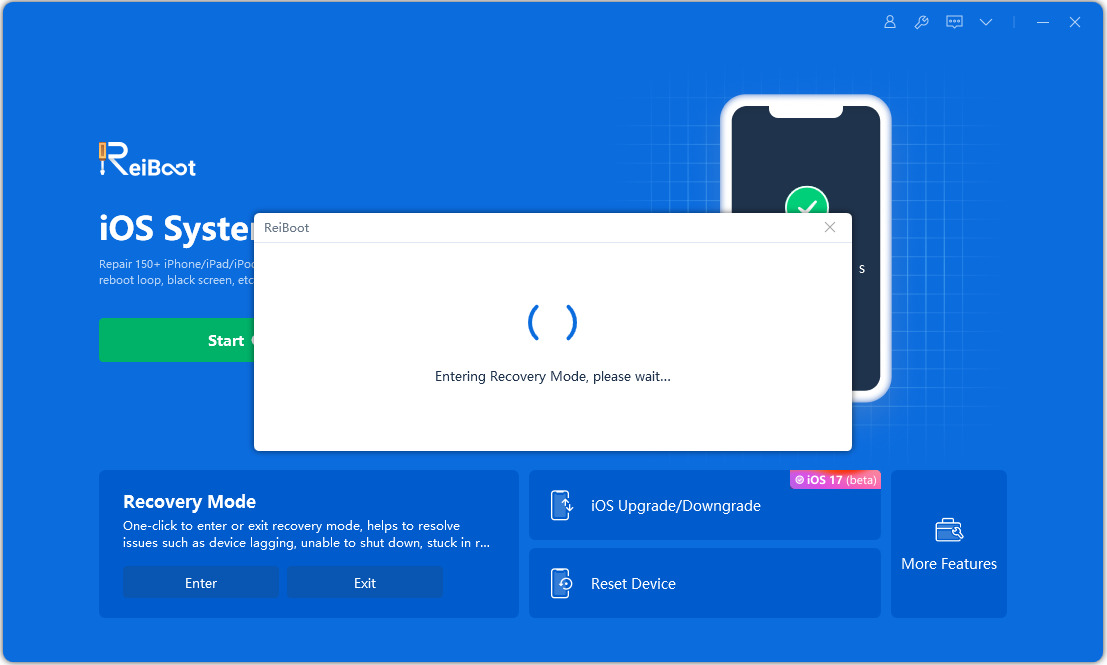
Then connect to computer logo will show up on iPhone 15/14/13/12/11, which means your iPhone device enters recovery mode successfully. Note: This way works perfectly and ReiBoot is 100% trustworthy unless there is a hardware problem with your iPhone.
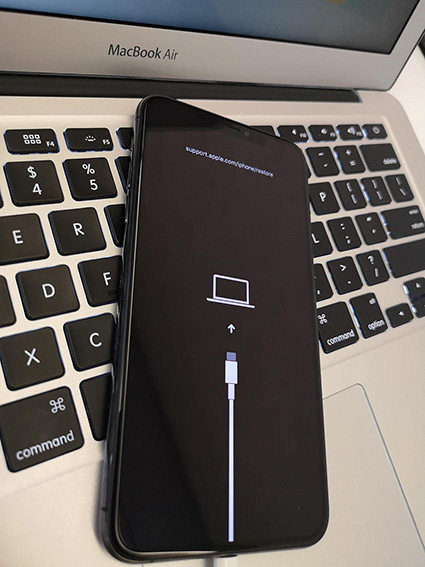
OK, if you don’t have a computer at hand right now, how to put iPhone 11/11 Pro/Pro Max on recovery mode? Here we suggest you to manually put your iPhone into recovery mode. Different iOS devices have different steps to enter recovery mode. Devices with physical Home button, capacitor Home button and no Home button, have different steps to enter the recovery mode. iPhone 12/11, the newest published iPhone, do not have home button. The way is kind of different from earlier iPhones.
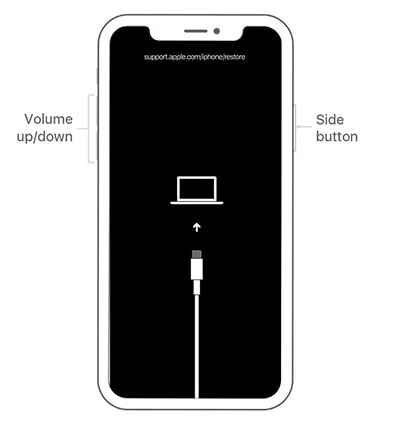
Note: For most of beginners, it seems to be a little bit tough to put iPhone 12/11 into recovery mode. That is to say, you might fail to enter recovery mode most of the time.
The truth is that, almost anything is easier to get into than to get out of. So, how to get your iPhone 12/11 out of recovery mode? Still search for ways on Google? As I mentioned before, ReiBoot - iOS System Repair from Tenorshare is a wonderful tool with its free function to help you realize that. You know, there are always some unreliable methods on internet to misguide you. Here we suggest you to use ReiBoot, which is widely used and trusted by a large number of Tenorshare users. Let’s give it a try now:
Step 1Turn on ReiBoot and connect your iPhone 12/11 to PC or Mac with USB cable.
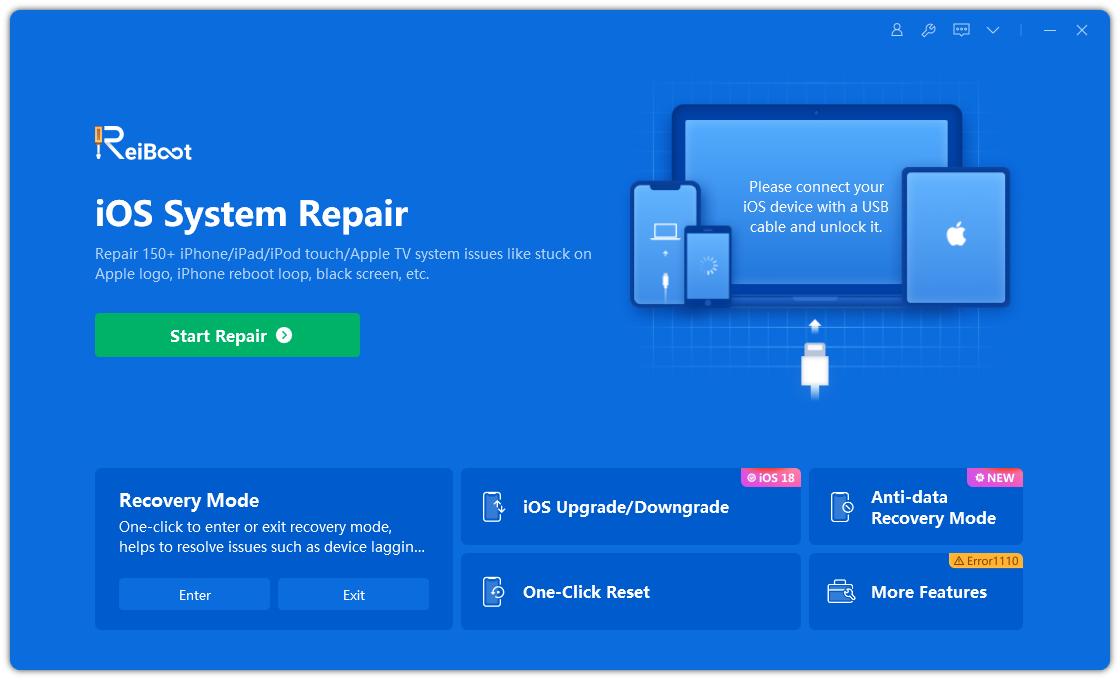
Step 2If your iPhone 11/11 Pro/11 Pro Max is in recovery mode, please Click “Exit Recovery Mode”.
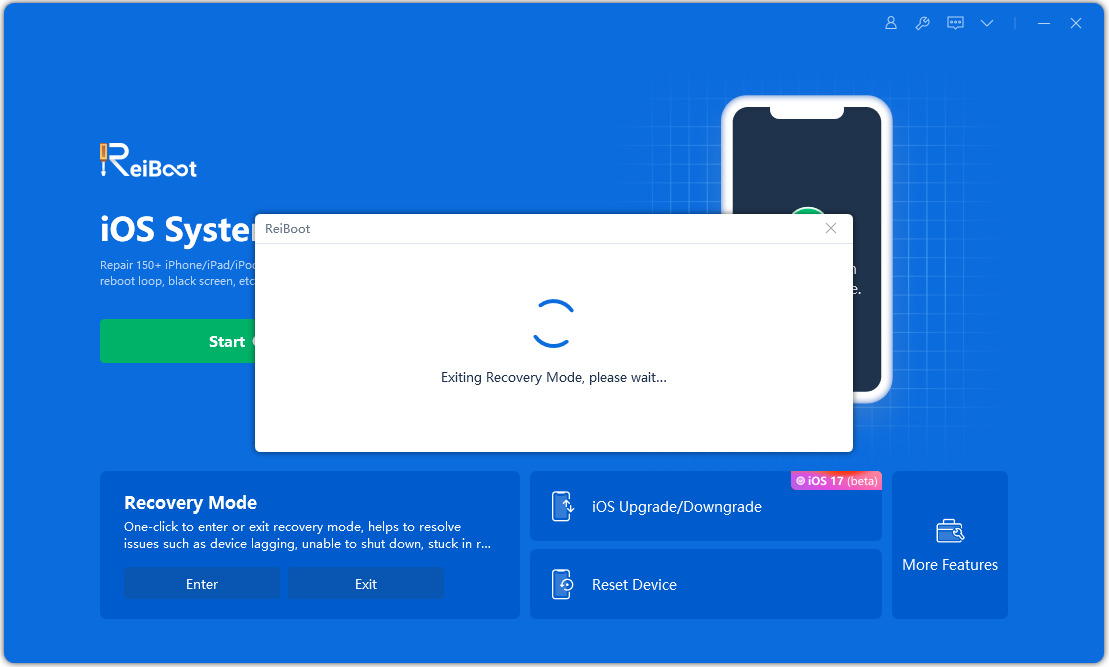
Only seconds later, your iPhone 15/14/13/12/11 successfully gets out of recovery mode.
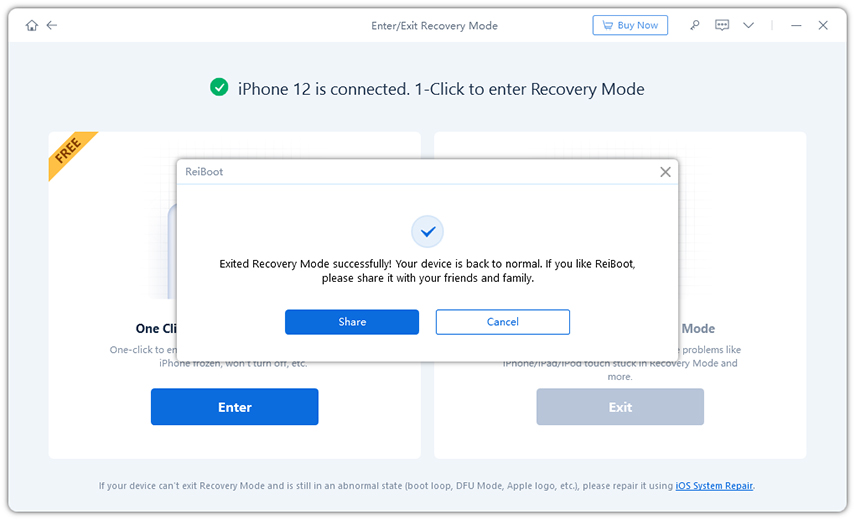
Now your iPhone 15/14/13/12/11 has existed recovery mode without any problem. Just freely experirence good features of your new device.
I believe that you benefit a lot from this guide and we sincerely hope this article get your problems solved. Sometimes, most software-related problems can be fixed by entering recovery mode. When you run into how to put iPhone 11 in recovery mode when disabled, don’t hesitate to use ReiBoot - iOS System Repair,including iPhone 14 and 13. It helps you to enter recovery mode with one click, and also exit recovery mode within seconds, more importantly, you are free to use these two functions, super user-friendly to newbies.

then write your review
Leave a Comment
Create your review for Tenorshare articles

By Anna Sherry
2025-12-19 / iPhone 11