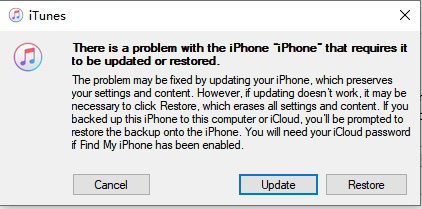How to Fix iPhone 11/11 Pro/11 Pro Max Stuck on Apple Logo
Usually, it is a dramatically tragedy for some iPhone 14/13/12/11/11 Pro on iOS 16 users that iPhone stuck on Apple logo suddenly. If you have the slightest knowledge about causes that iPhone fails to work, it seems a little bit hard to figure it out why iPhone gives you such bad luck. Let’s ditch deeper to find out what behind it, and help you fix iPhone 14/13/12/11/11 Pro stuck on Apple logo with feasible ways.
- Part 1: Possible Reasons Why Your iPhone 11 Stuck on Apple Logo
- Part 2: Best Way to Fix iPhone 11 Stuck on Apple Logo without Losing Data
- Part 3: Low Success Rate to Solve iPhone 11 Stuck on Apple Logo
Part 1: Possible Reasons Why Your iPhone 11 Stuck on Apple Logo
A frozen screen with apple symbol is likely displaying that software malfunction there. You may know little about why iPhone stuck on Apple logo iphone 11, or can’t identify whether software or hardware problem results in chaos. Undoubtedly, there are a lot of reasons that might give yourself such headache like what we have listed here:

- Upgrade to a new version of iOS 16
- iPhone 12/11 blinking Apple logo when restore from iTunes
- Transfer data from computer to iPhone 13/12/11/11 Pro(Max)
- Stuck on a black screen with white Apple logo on the setup process
- Jailbreak the phone
- Hardware problems
Of course, it’s much more than what I mentioned before. Then we’re going to explore more about how to help you with fixing iPhone 12/11 stuck on Apple logo loop. Hopefully, these ways are useful when you have no idea what to do.
Part 2: Best Way to Fix iPhone 11 Stuck on Apple Logo without Losing Data
Every problem finally comes to be solved with one efficient way. If you’re encountering problem with iPhone 12/11 getting stuck on restart screen with apple symbol, please turn to Tenorshare ReiBoot. Tenorshare ReiBoot is technologically advanced software with powerful functions to repair iOS system.
So when you are facing with unknown problem, like iPhone 11 stuck on black screen with Apple logo, iPhone 13/12/11 stuck in recovery mode, won’t turn on, etc., all can be addressed by this tool with only few steps.
-
After successful download and launch ReiBoot, please connect your iPhone to computer and then click "Start" on the screen.

-
Next click on "Standard Repair".

Note: If your iPhone 12/11 is not recognized, follow the instructions to enter recovery mode and DFU mode.
-
The tool will download corresponding firmware package for your iPhone. Just wait for a few minutes.

-
Now, you can repair your device by clicking "Start Standard Repair". While the process is going on, do not plug out of your iPhone in this process in case of damaged procedure occurs.

-
It will take a few mimutes to finish the whole process. When you see “Standard Repair Completed”, wait for iPhone 12/11 restarting.

Video Guide: How to Use ReiBoot to Fix iPhone 11 Stuck on Apple logo
Part 3: Low Success Rate to Solve iPhone 11 Stuck on Apple Logo
If you also want other useful ways to figure out iPhone 11 stuck on black screen with Apple logo, here are another 4 common but effective ways come to you. As a whole, these ways are on the safe side to save your iPhone out of troublesome situation. Let’s try it one by one.
- Way 1. Reboot to Solve iPhone 11 Stuck on Apple Logo White Screen
- Way 2. Fix iPhone 11 Stuck on Apple Logo during Update in Recovery Mode
- Way 3. Enter DFU Mode to Pass iPhone 11 Update Stuck on Apple Logo
- Way 4. Seek for Help from Apple Support to Solve Hardware Problem
Way 1. Reboot to Solve iPhone 11 Stuck on Apple Logo and Progress Bar
In normal situation, forcing iPhone to start almost solves the majority of issues involving iPhone 11 won’t turn on and stuck on Apple logo for a while.
- Press and then release the Volume Up button.
- Press and release the Volume Down button.
- At last, press and hold the side button for about 10 seconds till your iPhone 11 restarts.
Note: Generally speaking, this way is simple but doesn't work most of time, which means you probably fails to fix iPhone 11 Pro stuck on Apple logo.
Way 2: Fix iPhone 11 Stuck on Apple Logo during Update in Recovery Mode
If you use Recovery mode to fix iPhone 11 stuck on Apple logo, ll data on your device will be totally erased. Thus, have a backup of your important data.
- Firstly, connect iPhone to computer and turn on iTunes.
- Press then release the Volume Up button.
- Quickly press then release the Volume Down button.
- Hold the side button until you see the Recovery Mode screen, and then release it.
-
A prompt appears on the iTunes interface as below, click Restore to restore iPhone.

Pic. iPhone 12/11 in iTunes Recovery Mode
Note: this method is useful but can’t assure you a complete solution about iPhone 11 stuck on Apple logo after update. Sometimes it works well on your iPhone 11 involving corrupted software.
Way 3. Enter DFU Mode to Pass iPhone 11 Update Stuck on Apple Logo
What if you still couldn't get your iPhone 11 out of Apple logo screen? Be careful with using DFU(Device Firmware Upgrade) through iTunes.
It is more complicated step in comparison with recovery mode, please have some patience. Remember to back up data as we mentioned in way 2.
- Connect your iPhone 11 to computer with USB cable.
- Press the Volume Up button and then the Volume Down button.
- Now hold the Power button for nearly 10 seconds till the iPhone goes black.
- Continue holding the power button, and at the same time press the Volume Down button for about 5 seconds.
- Release the Power button but hole the Volume Down button for another 10 seconds.
-
Next, you will see a window pops up denoting that you need to restore iPhone. Just click OK and choose Restore iPhone.

Pic. iPhone 12/11 in iTunes DFU mode
Note: DFU mode is more difficult for beginners because they’re unable to master each step precisely (otherwise the device will only restart). This mode requires the user understand various underlying operating principles of Apple and be familiar with the various functions.
Way 4. Seek for Help from Apple Support to Solve Hardware Problem
Immediately get contact with Apple support online if you tried all way we described above. It is highly possible that something goes wrong with your hardware. Also, head to Apple store and have it diagnosed by professional stuff. In a word, do not disassemble your iPhone causally by yourself to check out.
Conclusion
It seems to be extremely tough when your iPhone 14/13/12/11/11 Pro/11 Pro Max become stuck in Apple logo all of sudden. If it has something to do with software problems or iOS system issues, use Tenorshare ReiBoot will give your iPhone a quick repair and save it from iPhone 11 stuck on black screen with Apple logo. Other common methods are also helpful if you’re in urgent situation. Good luck to all of you and hope this article does your big favour.
- Downgrade iOS 26 to iOS 18 ;
- Fix iPhone won't restore in recovery mode, my iPhone is stuck on the Apple Logo,iPhone black screen of death, iOS downgrade stuck, iPhone update stuck, etc.
- Support all iPhone models and the latest iOS 26 and earlier.
Speak Your Mind
Leave a Comment
Create your review for Tenorshare articles