Top Ways to Fix iPhone Freezes/Keeps Freezing
If your iPhone keeps freezing during various operations like update or restart, then this might be the most frustrating condition for you. It often happens that the iPhone screen is frozen whenever a particular app is launched or you direct to a specific screen. In such condition, the iPhone screen becomes unresponsive to touch and no matter what you do, it is stuck.
So, in this article, we are going to explain various methods that can be tried out for iPhone screen freezing condition.
How to Unfreeze iPhone X/XS/8/7/6s/6/5s/5
To learn how to unfreeze iPhone, there is a complete list of methods that can be the perfect solution. So, here are the effective methods that have proven to be effective for such kind of issue.
- Way 1: Force Restart iPhone to Fix iPhone Freezes
- Way 2: Close Apps that Causes iPhone Freeze
- Way 3: Repair iPhone System to Fix iPhone Keeps Freezing (No data loss)
- Way 4: Update iOS to Unfreeze iPhone
- Way 5: Fix iPhone Keeps Freezing by Restoring in iTunes (Data wipe)
Way 1: Force Restart iPhone to Fix iPhone Freezes
If you don't know, why does your iPhone keep freezing then the first method that you should try is restarting your iPhone. Don't worry, the force restart doesn't require many efforts, just follow the below steps:
- On an iPhone X/XR/XS/8: Press and quickly release the Volume Up and Volume Down button. And then press and hold the Side button until you see the Apple logo.
- On an iPhone 7/7 Plus: Press and hold both the Side and Volume Down buttons for at least 10 seconds, until you see the Apple logo.
- On an iPhone 6s and earlier, iPad, or iPod touch: Press and hold both the Home and the Power/Sleep buttons for at least 10 seconds, until you see the Apple logo.

Way 2: Close Apps that Cause iPhone Freeze
If you detect that the problem is caused by using a certain app, try closing the app or uninstall the app from iPhone. This will surely answer the queries like "why does my phone keep freezing". Closing the app will be a temporary solution, to ensure that you delete the app from your iPhone and install it again if the app is very important.
Follow the steps to delete the apps from your iPhone:
Step 1. Long press on the icon of the app and when it starts to wiggle, there will be a "cross sign" on the corner of the app icon.
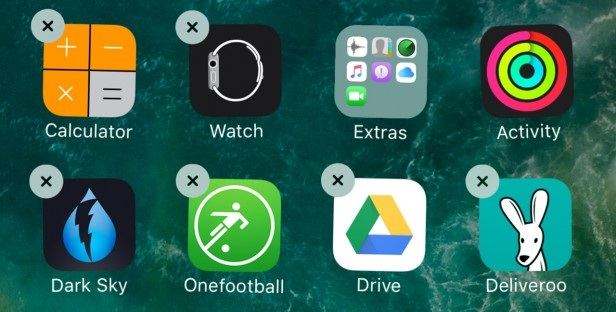
Step 2. Tap on the cross sign to delete the app. You can always reinstall the app from the App Store.
Way 3: Repair iPhone System to Fix iPhone Keeps Freezing (No data loss)
The reason we are mentioning a third party method in between is that it might be the last option that won't result in data loss of the iPhone. Hence, using the Tenorshare ReiBoot might be the perfect solution when iPhone freezes. It is designed to fix 50+ iOS system issues without data loss, including iPhone freeze, black screen , iPhone stuck on Apple logo , and more.


Step 1. Download and install the software on your computer and then launch it. Connect your iPhone to the computer and from the main interface, choose the Repair Operating system option.

Step 2. Then click on the Start Repair option.

Step 3. In the next screen, you will be asked to download the firmware package for your iPhone.

Step 4. The download will finish in a while and you will be ready to fix your iPhone. Tap on the Repair Now and the process will initiate.

Soon, the process will complete and you will have your iPhone same as before without any further problem. The best feature of using this method is that it offers 100% safe and secure recovery of your iPhone without losing the data. But if you are okay with losing your data then you can also follow the further listed methods.
Way 4: Update iOS to Unfreeze iPhone
If your iPhone screen is still frozen, then there is a method that might seem strange for you, i.e. updating the iOS. We know that mostly, it is during the iOS update when the iPhone's screen is frozen. But sometimes, the updating the iOS can fix the freezing of the device unexpectedly. To resolve the iPhone-frozen issue in your iPhone, follow the steps below:
Step 1. Open the Settings app and go to General Settings. Then tap on the Software Update option.
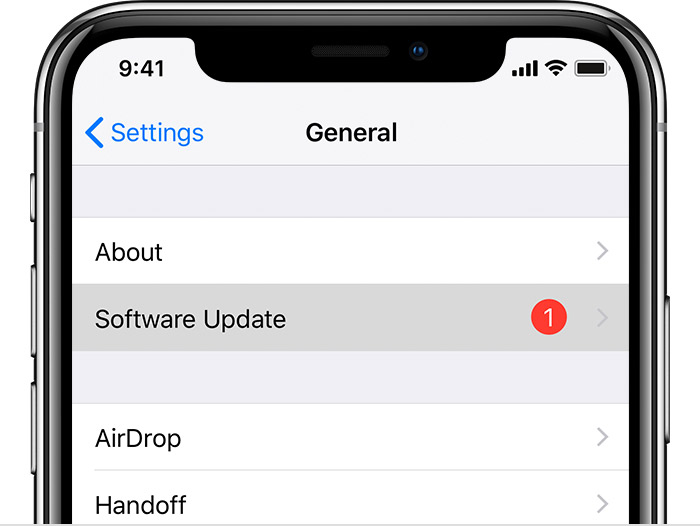
Step 2. Now download and install the latest iOS version in your iPhone and it will ask you to uninstall the app to free up space on your iPhone. Allow the software to delete the apps and once the update is complete, you will have your iPhone as new.
Way 5: Fix iPhone Keeps Freezing by Restoring in iTunes (Data wipe)
If your iPhone keeps freezing and no method is working for you, then other than using ReiBoot you can also try restoring your iPhone via iTunes. The iTunes restore usually fix up all the problems in iPhone. Follow the step below to fix the iPhone keeps freezing by restoring the iPhone using iTunes:
Step 1. Open iTunes on your computer and update it to the latest version if it isn't already the latest version. Then connect your iPhone to the computer and allow the iTunes to detect your iPhone automatically.
Step 2. Then go to the Summary tab and create a backup of your iPhone data first. And when the backup completes, tap on the Restore option and confirm the restoring of your device.

By the time, your iPhone is restored, the problem will be fixed and it won't freeze randomly.
Conclusion
Hopefully, the people who are searching that "my iPhone is frozen and won't turn off" or questions similar to this, have their answer in the article. We have gathered up the most effective solution for the users. Although the listed methods work fine for some users, for the unlucky ones, there is a solution that will ensure that your iPhone will be fixed. It is the Tenorshare ReiBoot that would work wonder to resolve all the issues in iOS devices.


Speak Your Mind
Leave a Comment
Create your review for Tenorshare articles





