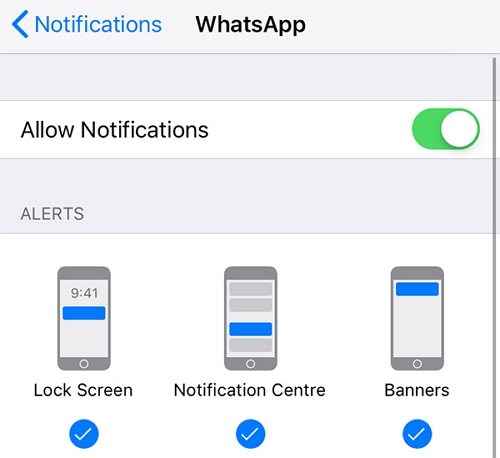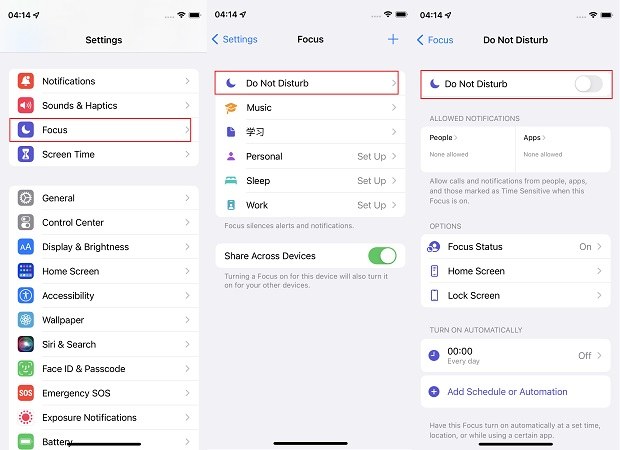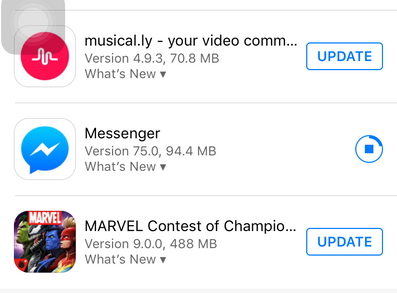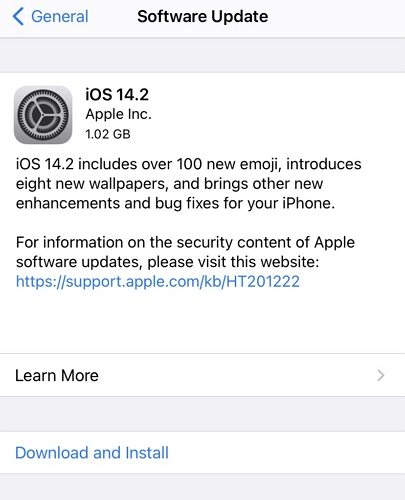iPhone 12 Not Getting Notifications, Here Is the Quick Fix
I set up my new device, and my notification settings are turned on and the same as my previous phone, but I am not getting notifications on iPhone 12."
If your latest iPhone 12 has not buzzed in a while, you probably wonder "why am I not getting notifications on my iPhone 12". There are quite a few reasons why your shiny new iPhone will not get any notifications. There might be an issue with your phone’s settings, or there might be a bug in your phone’s software that causes you not to receive any notifications.
If you are suffering from this issue and you are not sure how to fix it, the following guide will be of tremendous help to you. It shows what you can do when you are not getting notifications on iPhone 12, and it also gives you the possible reason why that happens.
- Part 1. 9 Quick Fixes to iPhone 12 Not Getting Notifications
- Part 2. All Failed? Repair iOS to Fix iPhone 12 Notifications Not Working
- Part 3. Why Am I Not Getting Notification on My iPhone 12?
Part 1. 9 Quick Fixes to iPhone 12 Not Getting Notifications
The following are some of the easiest ways to try and potentially fix the notifications issue on an iPhone 12.
1. Restart Your iPhone
When you experience an issue on your iPhone 12, the first thing to do is to reboot your phone. Rebooting your iPhone helps resolve many minor bugs and issues, and it would not harm your phone even if it did not work.
Press and hold down one of the Volume buttons and the Side button for a few seconds.

- Drag the slider to turn your iPhone 12 off.
- Press and hold down the Side button again to turn your iPhone 12 on.
2. Make Sure Notifications Are Enabled
Your iPhone 12 actually allows you to disable notifications, and people use so they do not get bothered by constant notifications.
You need to ensure notifications are allowed on your phone, and you can do that as follows.
- Head to Settings > Notifications > Show Previews on your iPhone.
Tick the Always option.

3. Make Sure Notifications Are Turned on for A Specific App
If it is a particular app that you are not getting notifications from, you need to ensure the notifications are enabled for that app on your iPhone.
The following is how you verify the notification status for an app.
- Head to Settings > Notifications on your iPhone.
Tap the app you are not getting notifications from and enable Allow Notifications on the following screen.

4. Check If the Wi-Fi & Cellular Connection is Stable
Nearly all apps push notifications when you are connected to the Internet via WiFi or mobile data. Since this is the case, you need to make sure that your phone has proper Internet access.
Without the Internet, your apps will not be able to generate notifications and this will make you feel like there is an issue with your phone.
5. Turn off Do Not Disturb Mode
The Do Not Disturb mode is one of the reasons why you are not getting text notifications on iPhone 12. When this mode is enabled, your phone prevents all notifications from appearing on your screen.
You can turn off the mode to enable notifications on your iPhone. The following is how you do that.
- Go to Settings > Do Not Disturb on your phone.
Disable the Do Not Disturb option.

6. Turn off Do Not Disturb While Driving
Your iPhone sometimes activates the Do Not Disturb mode while you are driving. This mode sometimes remains turned on even when you have finished driving.
To fix the notifications issue, you need to turn off this mode manually on your phone. You can do that as follows.
- Press the Home button on your iPhone 12.
- Tap I’m Not Driving that appears at the bottom of your display.
7. Restore All Setting on iPhone
If your iPhone 12 not getting notifications even after following all of the above methods, you might need to reset your settings to the factory defaults and see if that fixes the issue.
Most issues caused by improper settings are fixed when you reset the settings. The following shows how to do that.
- Head to Settings > General > Reset on your iPhone 12.
Tap the option that says Reset All Settings.

8. Install Pending App Updates
It is a good idea to install pending app updates and see if your problem gets resolved then.
- Open the App Store and tap Updates.
Tap Update All at the top to update all your apps.

9. Update iPhone 12 to the Latest iOS 14.2
It may be that there is an issue with your current version of iOS. You can fix this pretty easily by updating your phone to the latest version of the OS.
Go to Settings > General > Software Update on your iPhone.

- Let it check for updates and then tap Download and Install.
Part 2. All Failed? Repair iOS to Fix iPhone 12 Notifications Not Working
More often than not, you are not getting email notifications on iPhone 12 because there is an issue with the software on your device. You cannot fix these software-related issues like you do other normal issues.
However, that is not to say there is no way to fix these issues. You can use a tool like Tenorshare ReiBoot that allows you to fix nearly all kinds of issues on iOS-based devices. With this program, all you need to do is press a few buttons and all your issues will be resolved on your iPhone 12. The following shows how you do that.
- Connect your iPhone 12 to your computer. Download the aforementioned program and install it on your computer.
Click on Repair Operating System in the program.

Click on Fix Now on the resulting screen.

Hit Download to download the firmware for your device.

Once the firmware is downloaded, the program will start fixing your iPhone. You will see the following when your iPhone is fixed.

That is how you bid goodbye to all your iPhone 12 issues with a few easy clicks.
Part 3. Why Am I Not Getting Notification on My iPhone 12?
If you want to find the reasons why your iPhone 12 has notifications issues, the following should help you.
Misconfigured Notification Settings
A major reason why your iPhone 12 will not receive notifications is that the notifications are actually disabled on your phone. This misconfiguration is often the reason for this issue.
Minor Software Glitches
Certain software glitches can cause your iPhone 12 not to receive any notifications. These are usually minor and can be fixed in a few easy steps.
Do Not Disturb is Activated
If normal or while driving Do Not Disturb is enabled, that can prevent your iPhone 12 from getting new notifications.
Connectivity Issues
Your iPhone 12 uses the Internet to fetch notifications. If your phone is not connected to the Internet, and there is an issue with your WiFi or cellular network, that can cause you not to receive notifications on your phone.
Summary
Regardless of why your iPhone 12 not receiving notifications, the above guide will help you fix the issue on your shiny new iPhone. If the normal methods do not work, you can go ahead and apply the ultimate fix - Tenorshare ReiBoot which is to repair the operating system of your phone thus to get rid of all iOS related issues including not getting notifications on iPhone 12.
Speak Your Mind
Leave a Comment
Create your review for Tenorshare articles