[2025] iPhone Unavailable Try Again In 15 Minutes Stuck? Already Fixed!
Sometimes, the iPhone Unavailable Try Again In 15 Minutes message afer several times wrong passcode attempts. When you try to unlock your phone, it does not detect the FaceID nor allow you to enter the passcode.
In this situation, accessing the files and applications on your iPhone becomes impossible. But no worries, we will discuss how to fix the iPhone unavailable timer not going down error. The workarounds mentioned in this guide will help you unlock your iPhone easily.
- iPhone Keeps Saying Unavailable Try Again In 15 Minutes
- 1. Wait And Try Again [Safest Option]
- 2. Unlock Unavailable iPhone With Tenorshare 4uKey Without Password Or Face ID [No Apple ID Required]
- 3. Unlock Disable iPhone With Erase Feature [Apple ID Required]
- 4. How To Fix iPhone Unavailable Try Again In 15 Minutes With iTunes [Apple ID Required]
- 5. Unlock iPhone Unavailable For 15 Minutes With Find My Feature [Apple ID Required]
iPhone Keeps Saying Unavailable Try Again In 15 Minutes
Apple takes security seriously and it limits how many times you can enter a wrong passcode before your device gets locked. When you enter the incorrect passcode several times or the iPhone fails to recognize the FaceID, it locks the system for the specified time.
iPhone unavailable try again in 15 minutes stuck showing on your screen means you enter wrong password for 6 times. With the help of the following workarounds, you can efficiently resolve this issue.
1. Wait And Try Again [Safest Option]
If you remember your passcode and accidentally end up locking your device, it would be best to wait unless your phone allows you to enter the passcode. This is the safest solution to the iPhone keeps saying unavailable, try again in 15 minutes.
If you forget your password, you can move to next solution to fix iPhone is unavailable try again in 15 minutes.
2. Unlock Unavailable iPhone With Tenorshare 4uKey Without Password Or Face ID [No Apple ID Required]
We have talked about the reason of iPhone unavailable try again in 15 minutes is you try too many passcodes attempts. If you forgot the password, you can use iPhone unlock software to erase the lock screen.
Tenorshare 4ukey is a robust and sophisticated solution to your problem. It can easily unlock iPhones without a password or face ID. It supports the latest iOS 18 and iPhone 16. With its user-friendly interface, you can bypass any kind of screen lock without much hassle.
To use this incredible tool, you must fulfil the following prerequisites:
- Access a computer with stable internet.
- A data cable to connect phone to computer.
- 7 GB of disk space.
The following steps will assist you in unlocking the iPhone without a password or face ID by using Tenorshare 4uKey:
- Install and launch Tenorshare 4uKey on your computer or Mac and click the Start button to initialize the process.
- Connect your iPhone to your PC with any compatible USB cable. Tenorshare 4uKey will automatically detect your device.
- Now, download the latest firmware package by clicking the Download button. Choose a save path and install the firmware.
- When the firmware package is installed successfully, Tenorshare 4uKey will automatically initiate the process to remove the iPhone passcode.



After Tenorshare 4uKey has bypassed the screen lock, the iPhone unavailable, try again in 15 minutes message will disappear, and you will be able to access your phone without a passcode.
3. Unlock Disable iPhone With Erase Feature [Apple ID Required]
The Erase feature is a very reliable method that you can use to unlock a disabled iPhone. This feature would be available if you are running iOS 15.2 or later versions.
To avail of the Erase iPhone feature, please ensure the following:
- Your iPhone is running iOS 15.2 or later version.
- Connected to a stable WiFi connection.
- Find My feature is enabled.
- You remember your Apple ID and password.
The following are the necessary steps that you must take to unlock the unavailable iPhone using the Erase iPhone feature:
- Enter the incorrect passcode 7 times repeatedly to enable Security Lockout.
- After your iPhone is unavailable, locate and tap on the Erase iPhone option.
- Again, tap the Erase iPhone to confirm your action and enter your Apple ID password.
- Wait until the white Apple logo appears on your screen, and let your device restart automatically.

Also read: What to do if iPhone unavailable and no erase option
4. How To Fix iPhone Unavailable Try Again In 15 Minutes With iTunes [Apple ID Required]
If you still face the face ID not available, try again later, or iPhone is unavailable problem, iTunes can help you fix it. It is another built-in feature that allows Apple users to perform various tasks, including unlocking the iPhone.
The following are some prerequisites for using iTunes to factory reset iPhone passcode:
- The latest iTunes version must be installed on a PC or Mac.
- Stable Internet connection.
- Compatible USB cable.
- Your remember your Apple ID account and password
Also, please note that activating Recovery Mode will erase all data from your device, so it is recommended that you back up your data before proceeding.
The following are the steps that you must follow to unlock your unavailable iPhone:
- Launch iTunes on your PC or Finder on your Mac, and connect your iPhone to it via USB cable.
- iTunes will detect your iPhone automatically. Now, navigate through the Summary option and click the Restore iPhone button.
- Wait for the restore process to complete. Once done, your iPhone will automatically be unlocked.
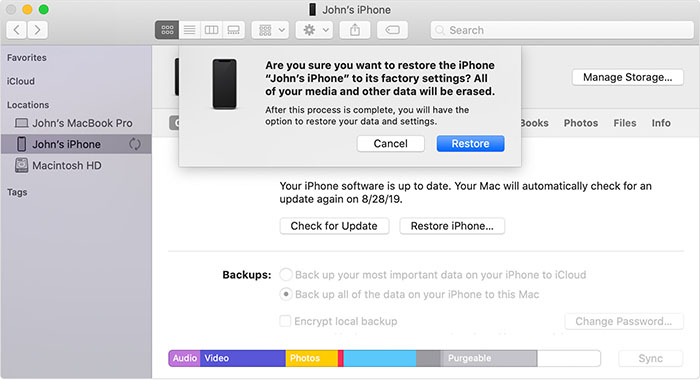
5. Unlock iPhone Unavailable For 15 Minutes With Find My Feature [Apple ID Required]
With the Find My feature, you can unlock the iPhone without a computer. It is also a built-in feature in iPhone that helps you find your devices whenever lost. For this method, the following are some prerequisites:
- You must remember your Apple ID and password.
- Find My feature must be enabled on the phone.
- You must be signed into the iCloud.
- Your devices should be connected to WiFi or cellular data.
Please note that this method will remove all the data from your iPhone. The following steps will assist you in unlocking your iPhone via Find My:
- Open the browser on another device, go to icloud.com, and sign in with your Apple ID.
- Now, go to Find iPhone and click on All Devices.
- Choose your iPhone that says unavailable, then click the Erase iPhone option.

Summary
iPhone unavailable try again in 15 minutes is an issue that we all face sometimes. In this guide, we have proposed 5 best ways to get rid of the iPhone is unavailable, try again in 15 minutes issue. You can use the Erase iPhone, iTunes, or the Find My feature to unlock inaccessible iPhones. If you want to unlock your iPhone without a password or Face ID, we highly recommend Tenorshare 4ukey, as it is the most secure tool that can help you unlock your iPhone.
- Unlock iPhone without Passcode instantly
- Remove iCloud activation lock without password/Apple ID/previous owner
- Remove Apple ID or iCloud account on iPhone/iPad without password
- Bypass MDM Screen from iPhone/iPad
- Remove screen time passcode in 3 simple steps
- Fix disabled iPhone/iPad without iTunes or iCloud
- Find and view stored passwords on iPhone and iPad
Speak Your Mind
Leave a Comment
Create your review for Tenorshare articles

4uKey iPhone Unlocker
Easily Unlock iPhone passcode/Apple ID/iCloud Activation Lock/MDM
100% successful unlock








