Apple ID Sign in Requested? Proven Fixes!
“Twice now have had pop up appear in screen saying, 'Apple ID sign in requested' then my email address. Now bear in mind I am in Yorkshire. It shows a map of London then 'allow' or 'don't allow' button.”
Did you also just get the “Apple ID sign in requested” message on your device asking you to allow or don’t allow the usage of your account on the other device. This message even includes the type of device that requested and its location, and it is an indication that someone may have used the credentials to your account to sign in on a new device if it was not you. So, if you are also worried about the security and privacy of your Apple ID, then this guide contains everything you need to know.
- Part 1. Why do I keep being asked to sign in to Apple ID?
- Part 2. What to do if someone tries to login to your Apple ID?
- Part 3. Ultimate fix for Apple ID verification keeps popping up and showing the wrong email
Part 1. Why do I keep being asked to sign in to Apple ID?
Apple offers an extra layer of security for its users by giving this pop-up message on one of their trusted If you want to understand why does my Apple ID sign in requested message keep popping up, here is why and the reason behind it.
First, either your Apple ID and password have been compromised and some person is trying to use it from a different location and device. In such a case, Apple’s two-factor authentication (2FA) protocol will prevent it by first trying to confirm it with you.
It will send a notification to all the trusted devices connected with that Apple ID asking whether to approve the new login attempt or not.
If it isn’t you who is doing it, then immediately deny any such random Apple ID sign in request and change the password immediately.
However, another probable reason behind Apple ID sign in requested different location keeps popping up while it is you can be because you are using a VPN. This means that while it is you who is trying to sign into your Apple ID, the VPN is routing you to a different location which is causing the issue.
Part 2. What to do if someone tries to login to your Apple ID?
If you get the Apple ID sign in requested different location, then it is an indication that someone is trying to use your login credentials. There are multiple things that you can do to protect your device, and here we have discussed the most effective ones:
1.Check your Apple ID device list
If sign in with Apple ID keeps popping up iPhone, you must check the devices associated with your ID. It is because it may be one of your devices, and you are getting the wrong location since the location provided is approximate.
- Open settings on iPhone and tap your ID
- Scroll down to devices section to check which devices are linked to your ID
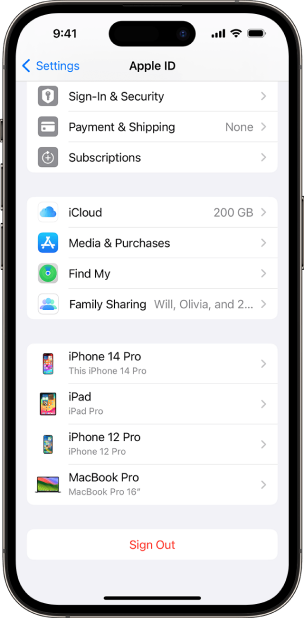
Here you may check if any extra device is appearing that you don't own.
2.Change your Apple ID password (if you think your password is leaked)
Getting a notification pop up that says Apple ID sign in requested from China or any other location that is not your location means that your password is leaked. It usually happens when you use weak or similar passwords and usernames across different websites. The only way to secure your ID is by changing your password, and here are the steps to follow:
- Open settings and tap your ID
- Click Sign in and Security and then tap Change password
Now, you can follow the on-screen steps to change the password of your Apple ID.
3.Try to turn off two-factor authentication (if you don’t think your password was leaked)
Want to know how to get rid of Apple ID sign in requested message even when it was you? Adding a new device to your ID shows you this message, but it must appear only once. So, when you use your ID to sign in somewhere, and you are sure that the password is not compromised since the popup notification shows your location, then turning off the 2FA feature will help remove these annoying notifications.
However, before you follow these steps, you must remember that turning off 2FA will make your Apple ID less secure.
- Open Settings: Go to your iPhone's home screen and tap on the "Settings" app.
- Tap on your Apple ID: Scroll down and tap on your name or Apple ID at the top of the Settings menu.
- Choose "Password & Security": In the Apple ID menu, select "Password & Security".
- Select "Turn Off Two-Factor Authentication": You should see an option labeled "Turn Off Two-Factor Authentication". Tap on it.
- Confirm your choice: You may need to enter your Apple ID password to confirm the action.
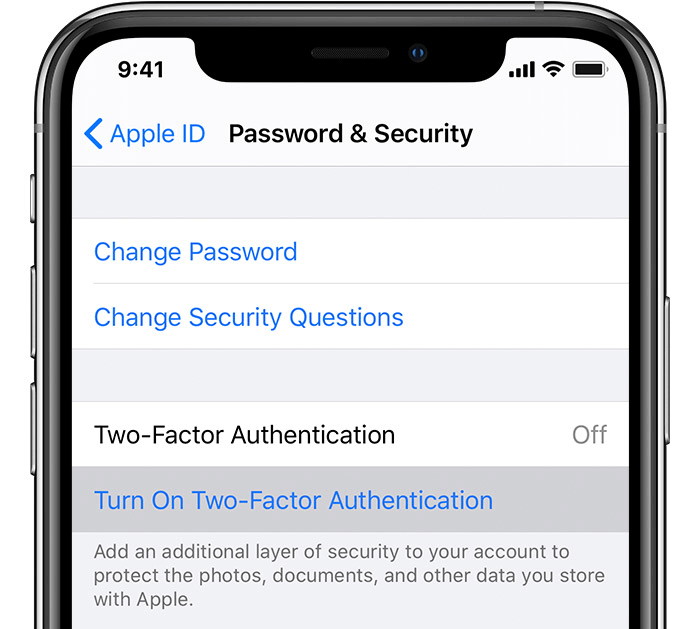
6.Force restart your iPhone
Have you tried everything but the solutions to Apple ID sign in requested not working? It might be because of some software glitch with your device, and that needs clearing the RAM of your device. You can force restart the iPhone to get rid of this issue, and here is how:
- Short press Vol + then – buttons
- Hold power button until you see Apple logo
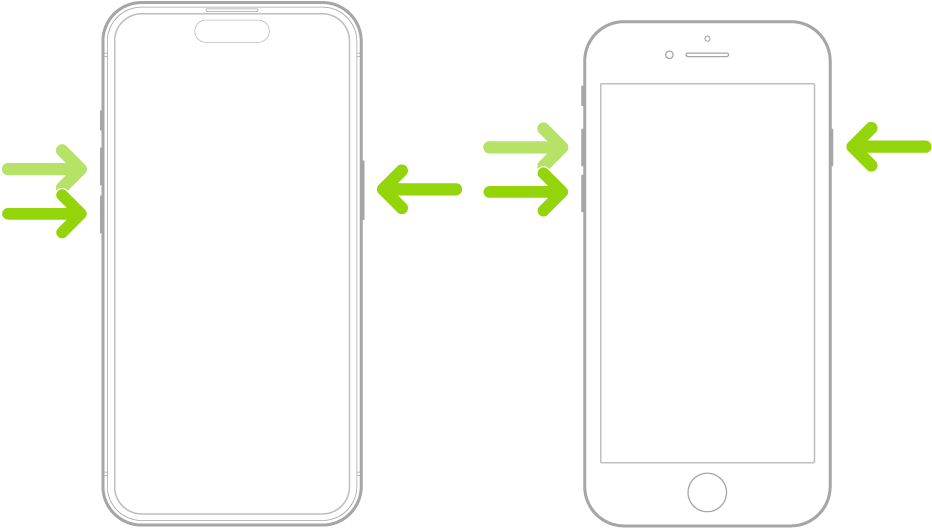
7.Log out iCloud and re login
An error or software glitch with your iCloud account may cause this problem, and you may fix it by logging out and then logging in again with the same account on your device. Here are the steps you may need to follow:
- Open your ID settings by opening settings on your iPhone and tapping your ID on top.
- Tap sign out and then tap sign in to sign in again with the same Apple ID.
8.Reset settings on iPhone.
If none of the options above helped you resolve the Apple ID verification keeps popping up issue, then you may try to fix it by resetting all settings on your iPhone. It may help when you have tweaked the settings on your iPhone, which caused this problem. So, here are the steps to reset iPhone settings:
- Open iPhone settings and tap General then Reset
- Tap Reset All Settings and authenticate with passcode

Part 3. Ultimate fix for Apple ID verification keeps popping up and showing the wrong email
If performing any of the above-mentioned steps do not work in your case for instance because you don’t remember your Apple ID and/or password correctly, you still do not need to worry about it. This is because we have an ultimate solution as well to help you in situations like these.
Tenorshare 4ukey is an amazing tool packed with all the necessary features you need to help you out here. With just a few simple clicks and a user-friendly interface, it can help fix several iPhone related issues including sign in with Apple ID keeps popping up iPhone.
How to use Tenorshare 4uKey?
Here is a step-by-step guide on how to use Tenorshare 4uKey to resolve Apple ID verification keeps popping up issue.
- Download, install, and launch Tenorshare 4uKey on your PC or Mac.
- Now click “Start” and then connect your iPhone with your PC via a USB cable. Once connected, Tenorshare 4uKey will detect the device immediately on its own.
- Once the above is settled, Tenorshare 4uKey will need to download the latest matching firmware package on your PC. Select the download destination and click “Download” to begin.
- Once the matching firmware package is downloaded, Tenorshare 4uKey will proceed towards removing the Apple ID.



Now just wait for some time and let it complete the process without causing any interruptions during this. Once done, it will notify you.

Now that the wrong Apple ID is removed from your iPhone, you will not get random sign in requests anymore.
Final Verdict
It will be a frustrating situation if the Apple ID verification keeps popping up. In fact, it will be very concerning about the security and privacy of your account. Remember to only allow login access to your account if you are doing it yourself; otherwise, it is a clear indication of a hacking attempt or a software glitch. Either way, you must take the right measures to change your credentials to secure your account. Feel free to try Tenorshare 4ukey to fix the apple id sign in requested and wrong email popping up error.
Speak Your Mind
Leave a Comment
Create your review for Tenorshare articles

4uKey iPhone Unlocker
Easily Unlock iPhone passcode/Apple ID/iCloud Activation Lock/MDM
100% successful unlock







