How to Remove MDM from iPhone/iPad Free 2025
"My iPad is stuck on 'Remote Management' login screen but I forget the password, how can I bypass this screen and remove MDM from my iPad free? "
Mobile Device Management (MDM) restricts your iPhone or iPad usage. If you face this problem, don't worry. Here, we provide methods to remove MDM from iPhone and iPad, with or without a password. You can remove the MDM profile from an iPad for free and even without a computer.
If managed by Mosyle Corporation/Mobile Guardian/Meraki Management, we also cover MDM removal tools, especially Tenorshare 4uKey. This works on iPhone & iPad, including iPad 8/9, iPad Air 2/4, school iPads and Wolt iPads, etc.
Locked or restricted by MDM? Download 4uKey for free, and quickly remove MDM from iPhone/iPad without password. No tech skills required and NO data loss!
- Part 1. What Is MDM
- Part 2. How To Remove MDM From iPad & iPhone (Without Password)
- Part 3. How To Bypass MDM From iPad & iPhone Free (With Password)
- Part 4. Why Can't I Remove MDM from My iPad
- Part 5. FAQs About MDM Removal iPad/iPhone
Part 1. What Is MDM
Deploying a mobile device management on any iPhone and iPad helps administrators (like organizations and schools) to configure all the devices and monitor their activities. With an MDM solution, organizations can remotely erase the devices, lock devices, and install apps.

Mobile Guardian is an example of a cloud-based MDM for schools, offering device management and content filtering.
Meraki Management, part of Cisco Meraki, is another robust MDM solution used in both business and educational settings.
However, many iPhones and iPads are enrolled in an MDM program but need the MDM profile removed. This stops anyone from accessing data or controlling the device. Let's find out how to remove MDM from iPad and iPhone via different MDM Removal tools and methods below:
| Method | Effectiveness | Data Loss | Password Required? |
|---|---|---|---|
| 4uKey | High & Easy | No | No |
| iBackupBot | Moderate | Risk of Data Loss | No |
| 3uTools | Low & Limited | Risk of Data Loss | No |
| On Settings | Moderate | No | Yes |
| Apple School Manager | Moderate | No | Yes |
Part 2. How To Remove MDM From iPad & iPhone (Without Password)
1. Via 4uKey MDM Removal Tool (No Data Loss)
But what if you do not know the login information? How to remove MDM from iPad and iPhone? Some people may say jailbreaking, but you need to choose it very carefully due to the high risk.
And since Apple is extremely cautious about security, it is important to look for a reliable MDM bypass tool. From our experience, Tenorshare 4uKey is recommended to remove MDM from iPad & iPhone without password, in a few seconds. No data will be lost after removing MDM restrictions.
This 4uKey MDM Bypass Tool supports both iPhone and iPad, including iPad 8/9, iPad Air 2/4, school iPads and Wolt iPads.
Find how to remove MDM from iPad/iPhone without password with 4uKey MDM Bypass tool:
Download and install 4uKey iPad MDM removal tool for free on your computer. Select the "Bypass MDM" feature to remove MDM from iPad/iPhone.

Now, connect your iPhone/iPad to the computer using a USB cable.

Once done, click on "Start" to initiate the MDM removal process.

Wait for a few seconds, then the MDM will be removed from your iPad/iPhone successfully.

[Video Guide] How to Remove MDM from iPad/iPhone without Password
%
OFF
Only for Today
20UKEY
Copy the coupon code and paste it at checkout
Only For Today
20UKEY
Copy the coupon code and paste it at checkout
Also Read: How to Delete Device Management on School iPad Free[Real Work]
2. Via iBackupBot (Risk of Data Loss)
If you don't have the password, using iBackupBot is a reliable way to remove MDM from your iPad and iPhone. iBackupBot MDM Removal Tool is a versatile software for managing backups on iOS devices like iPads and iPhones. While it’s typically used for creating and restoring backups, you can also use it to remove MDM profiles from your device.
How to remove MDM from iPad/iPhone with iBackupBot:
- Download and install iBackupBot on your PC or Mac. You can find the setup file on the official iBackupBot website.
- Connect your iPad/iPhone to your computer via USB. Click the "Backup Now" button to back up your device.
- Navigate to the "System Files" > "Configuration Profiles" and identify the profile linked to MDM restrictions. Right-click on the MDM profile and select "Delete".
- Finally, restore the backup you created earlier.
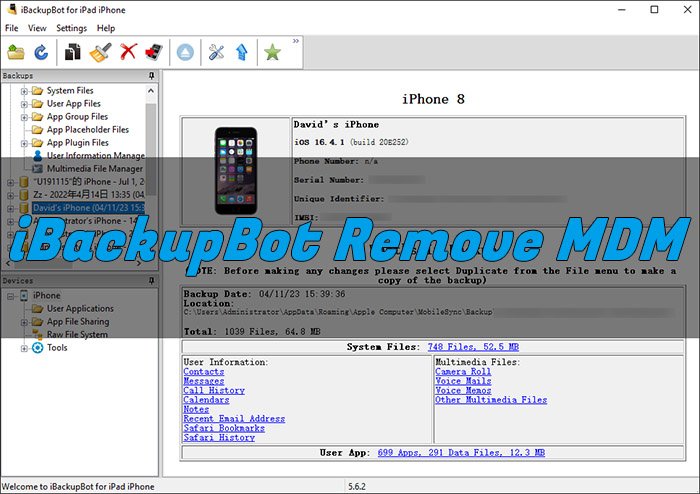
![]() Important Notes:
Important Notes:
- Always back up your data in advance. Backup and restore using iBackupBot may fail, leading to the risk of data loss.
- If you reset your iPad again, the MDM profile might reappear.
- Ensure that removing MDM complies with your organization's policies.
3. Via 3uTools (Limited)
If you're looking to remove MDM profile from iPad or iPhone for free, 3uTools offers a viable solution. This iPad MDM removal tool can help you delete the MDM profile during the setup process of your device.
Below, we'll guide you through the steps required to remove the MDM profile using 3uTools.
Before you proceed, ensure that:
- Your device is backed up in advance.
- You understand that 3uTools only removes the MDM profile temporarily. If you factory reset your device, the MDM profile may reappear.
Here’s how you can remove MDM from iPad or iPhone using 3uTools for free:
- Download 3uTools from the official website and install it on your computer. Avoid downloading 3uTools cracked versions as they can be risky.
- Use a lightning cable to connect your iPad/iPhone to the computer. 3uTools will display your device's status.
- In 3uTools, click on the Toolbox button located on the top menu bar.
- Find More Tools and select the Skip MDM Lock option to remove remote management from iPad free.
- Carefully read the notes that appear and then click the Skip Now button.
- Click the Deactivate button to confirm that you want to deactivate your device.
- The tool will begin the process to remove MDM profile from iPad free with computer. This may take a few minutes. Once complete, your device will be MDM-free.
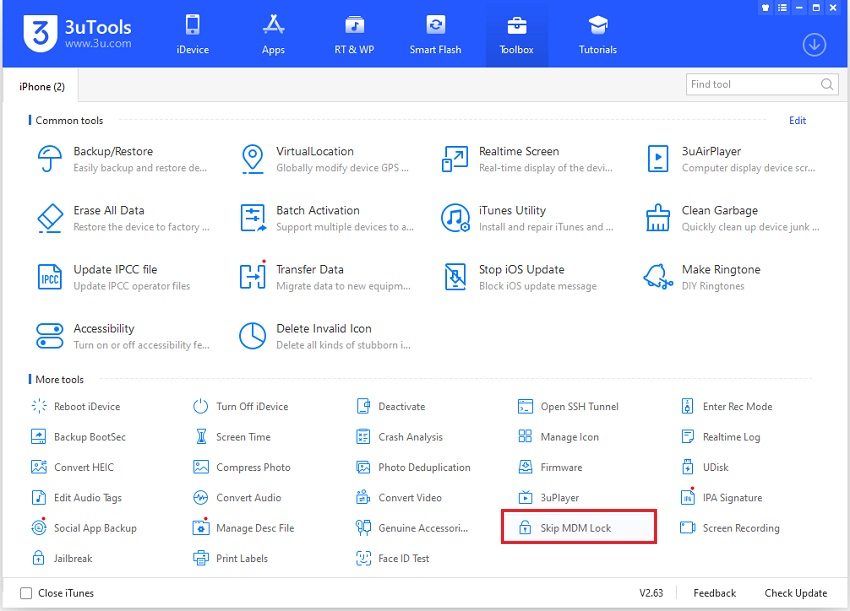
![]() Warning:
Warning:
- 3uTools is compatible with iOS 13 and below. For newer models like iPhone 12, 13, 14, and 15, try 4uKey MDM Bypass Tool.
- 3uTools is available only in select countries and regions.
- If you encounter issues such as No option to remove MDM profile or the "Skip MDM Lock" option is missing, consider other methods here as an alternative.
Related read: 3uTools MDM Bypass Tool Free: 100% Works Guide 2024
Part 3. How To Bypass MDM From iPad & iPhone Free (With Password)
1. On iPhone/iPad Settings
MDM lock sets a username and password for security and management. To remove the MDM from iPad/iPhone, contacting the administrator that installs the MDM is the most direct way. And if you know the login information or you are the administrator, it is also easy to remove the mobile management by yourselves.
Here are the steps to remove MDM from iPad and iPhone in Settings free.
- Open iPhone or iPad and go to Settings > General.
- Scroll down and tap VPN & Device Management.
- Select the MDM Profile and then tap Remove Management.
- Enter your login information if required and them you can remove Remote Management from iPhone/iPad successfully.
To Remove MDM(Remote Management) from iPad Free:
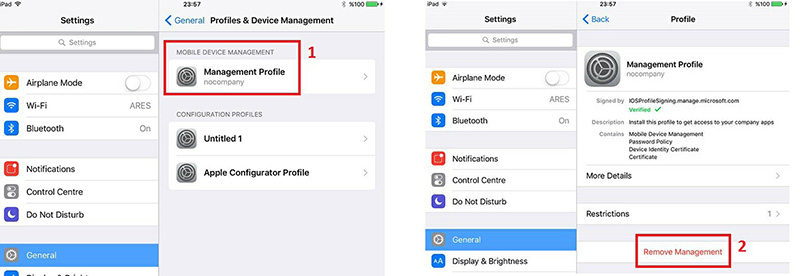
To Remove MDM(Remote Management) from iPhone Free:
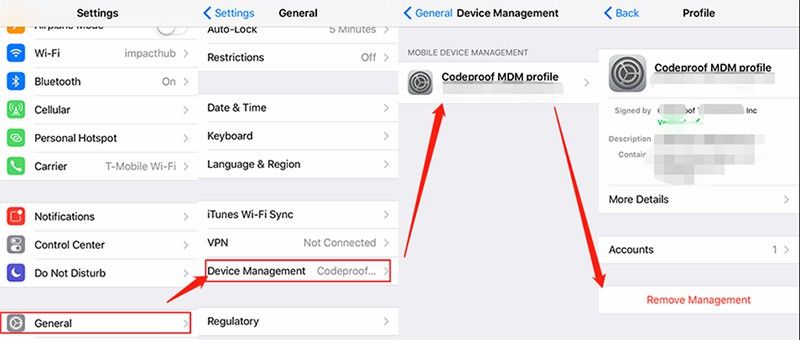
Also Read: Best Free MDM Removal Tools for iPhone/iPad without Password 2024
2. On Apple School Manager
If you want to remove the MDM profile from your school iPad, Apple School Manager is a great solution. Here’s a simple step-by-step guide to removing MDM from school iPad:
- Go to the Apple School Manager website and sign in as an administrator or site manager.
- In the sidebar, select the Devices option. Use the search bar to find your iPad.
- Click on your iPad from the search results. Then, check the box that says, "I understand that this cannot be undone".
- Finally, click the Release button. This will remove the MDM profile from your iPad instantly.
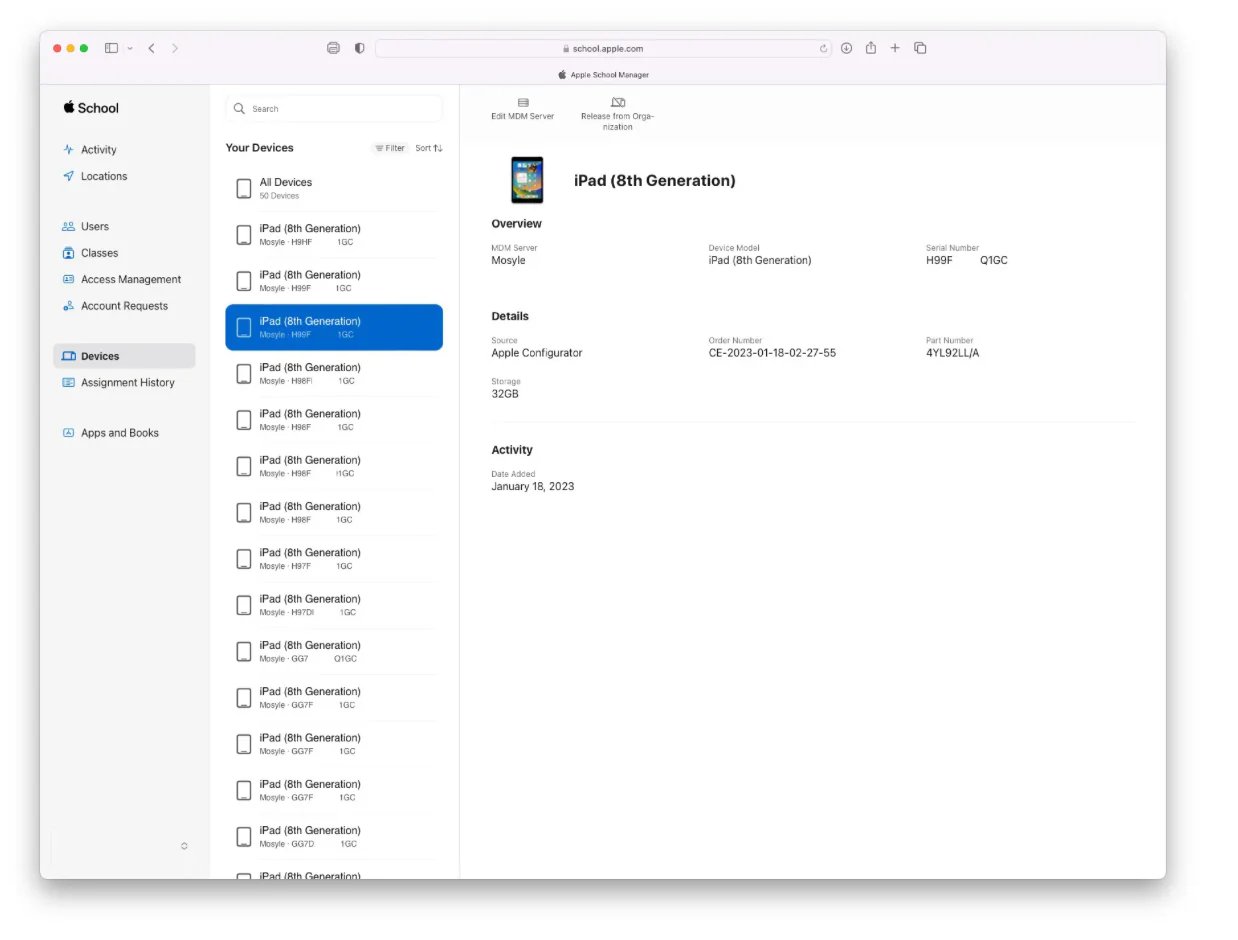
![]() Important Notes:
Important Notes:
- Ensure you have admin or site manager access to Apple School Manager.
- Remember, once you release the iPad, the MDM profile can't be recovered.
Part 4. Why Can't I Remove MDM from My iPad
I want to bypass mobile Guardian and remove Meraki management, but why can't I remove the MDM lock?
Here are some reasons why you can't remove MDM file from iPad, including School iPad and Wolt iPad:
- The MDM profile is enforced by your organization (school or workplace), and they have set policies that prevent its removal.
- You might not have the necessary administrative rights on the device to remove the MDM profile.
- The MDM profile might be protected by a passcode that you don't have access to.
- The iPad may be in "supervised" mode, which grants higher control to the administrator, including preventing the removal of the MDM profile.
- Removing the MDM might violate the compliance requirements set by your organization, leading to restricted access to certain features or apps.
- There could be software issues or bugs preventing the removal of the profile.
Part 5. FAQs About MDM Removal iPad/iPhone
Q1: Can Jailbreak remove MDM?
Basically yes, jailbreak can remove MDM from iPad/iPhone. But your iPhone might get bricked or have other software problems after jailbreaking. So it is not recommended.
Q2: Does MDM bypass tool work?
Yes, MDM Bypass tool works and can help you bypass the MDM profile on an organization-owned iPhone or school iPad. However, it's important to find the right software like 4uKey as Apple devices are extremely secure.
Q3: Does factory reset remove MDM?
A factory reset does not permanently remove the MDM profile from your device. While it may temporarily disable the MDM settings, the profile can reappear once the device is set up again and reconnects to the MDM server.
Q4: Will erasing iPad remove MDM?
Erasing your iPad will not remove the MDM profile permanently. The MDM profile is embedded in the device's management settings, and it will be reinstalled when the device is set up and connected to the internet.
Q5: How to Remove Mosyle Corporation MDM from iPad?
Removing the Mosyle Corporation MDM from your iPad can be done through methods above. But if you can contact IT Administrator to remove it or other method failed, consider Tenorshare 4uKey, the best iPad MDM Bypass Tool.
Q6: How to Unlock Wolt iPad?
Unlocking a Wolt iPad typically requires bypassing the MDM restrictions set by the company. You can try methods above, or contact Wolt Support. For company-issued devices, it’s best to contact Wolt support or your IT department. They can unlock the iPad or provide the necessary credentials.
Conclusion
This article has introduced several methods that work 100% to remove MDM from iPad and iPhone in different situations. One requires the login credentials, while Tenorshare 4uKey requires no passcode to bypass remote management on iOS devices. Hope it does help you.
- Unlock iPhone without Passcode instantly
- Remove iCloud activation lock without password/Apple ID/previous owner
- Remove Apple ID or iCloud account on iPhone/iPad without password
- Bypass MDM Screen from iPhone/iPad
- Remove screen time passcode in 3 simple steps
- Fix disabled iPhone/iPad without iTunes or iCloud
- Find and view stored passwords on iPhone and iPad
Speak Your Mind
Leave a Comment
Create your review for Tenorshare articles

4uKey iPhone Unlocker
Easily Unlock iPhone passcode/Apple ID/iCloud Activation Lock/MDM
100% successful unlock














