How to Disable Live Photos on iPhone 7/7 Plus Permanently
Since iOS 10.2, Live Photo is turned on by default and reactivates itself every time you launch the Camera app. There is Live Photos toggle (an icon in the Camera app that consists of three concentric circles), which will be yellow when enabled. This is really troublesome since we have to tap on the icon to disable it each time when snapping still photos.
Is there any way to turn off Live Photos on iPhone 7/7 Plus permanently? Luckily, Apple introduced Preserve Settings for us to disable Live Photos on iOS 10.3/10.2.
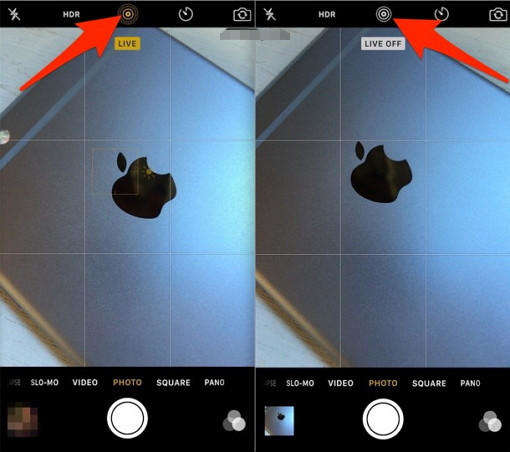
Why Need to Turn Off Live Photos on iPhone 7/7 Plus?
Although Apple thinks Live Photos is a remarkable feature for users, there will be a case that you want to turn off this feature.
- Turn off Live Photo will have better results when taking photos in low light.
- Live Photos may accidentally record yourself saying something.
- Live Photos may accidentally put yourself in the photo.
- Live Photos take too much storage space on iPhone.
Steps to Disable Live Photo from iPhone 7/7 Plus in iOS 10.3
You can tap on the Live Photos toggle every time you run Camera app to disable it, or follow the easy steps below to turn off it permanently.
- Go to Settings and tap on Photos & Camera.
- Choose Preserve Settings and enable Live Photo.
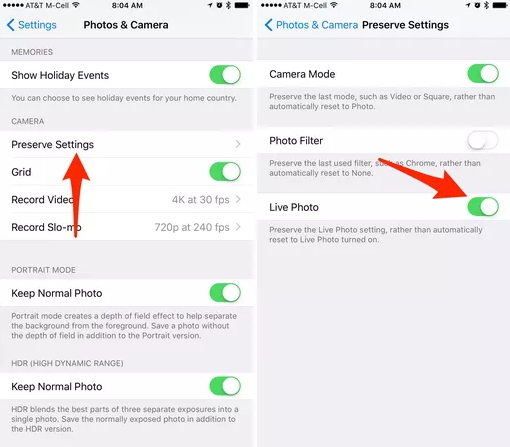
Extra Tips: Recover Lost Photos on iPhone 7/7 Plus after iOS 10.3 Update?
Apple introduced iOS 10.3 with new features, bug fixes and improves the security of your iPhone, iPad. If you accidently lost some important photos on iPhone 7/7 Plus after iOS 10.3/10.2/10.2.1 update, Tenorshare UltData will do a great favor for you to get them back.
Firstly, free download and install this program on your computer.
- Connect your iPhone to computer with USB cable. Check the box before "Photos" and click "Start scan".
- After scanning, all your existing and deleted iPhone photos will be listed by category. You can review them before recovery.
- Finally check your wanted photos to recover them by clicking "Recover".

In conclusion, we have shown you how to disable Live Photos on (RED) iPhone 7/7 Plus permanently and introduce an extra tip to recover lost photos on iPhone 7 after iOS 10.3 update. We recommend you use Tenorshare UltData
Speak Your Mind
Leave a Comment
Create your review for Tenorshare articles









