How to Upgrade Carrier Settings on iPhone in iOS 16/15
Generally, when getting “Carrier Settings Update” message on our iPhone, we will choose to update despite not knowing what it is. Someone may wonder what does a carrier update delivers. Read on to find everything you want to know as well as how to update carrier setting on iPhone 12/11/XS/XS Max/XR/X/8 (Plus)/7 (Plus)/6s/6/5 and other devices.
What’s Carrier Settings Update?
Along with every major iOS publishment, like iOS 16/15, you may receive carrier settings update message on iPhone/iPad. In order to adapt to new OS update, network providers like Verizon may release updated carrier settings to improve cellular network connectivity and performance, so that you won’t have problems when making VoLTE or WiFi calls, sending text messages or using cellular data. For more information of what the update contains, you may need to contact your carrier or Apple.
Unlike updating iOS software, an iPhone network provider update won’t restart your device, neither affect existing data. Generally, you can hardly notice the change after tapping Update option. As another option, you can also postpone the update by choosing Not Now. However, network provider may force update carrier settings, and if so, you will only see an OK button informing what has happened.
How to Update Network Carrier Settings on iPhone
It’s really important to do the carrier updates because your iPhone may have connection error without the update. When you receive the push notification, you are recommended to choose Update. What if you have ignored the message? Don’t worry, in Setting you can also manually check for carrier update. Just go to Setting > General > About. As long as there is network connection and available update, you will give the option to download it.

In some cases, you may see the Carrier Settings Update requirement when connecting your device with iTunes. Similarly, click Update or Check to go.
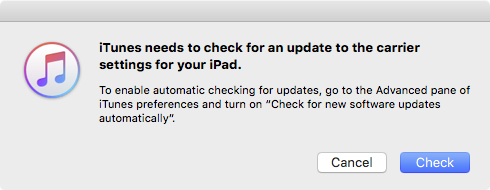
Common FAQs When Updating Carrier Settings
- How to manually update carrier settings on iPhone?
As mentioned above, if you didn’t update the network settings in automated notification, you can always manually update in Settings. - How do I know the carrier settings have been updated?
Turn off your iPhone and wait for a while to restart it. Then go to Settings > General > About. If no alert pops up, this means your carrier settings are up to date. - Is it safe to update carrier settings?
Generally, the answer is Yes. The iOS system is less prone to have virus or malware. Both Apple and your carrier provider are trustful. - What are the advantages by doing the update?
After update, you should be experiencing a better data speed or more steady call quality. For the specific information, you will need to consult your carrier. - What to do if Update Carrier Settings won’t go away?
Performing a hard reset should solve this problem. Or contact your carrier provider for help.
After reading this post, you should have a well thought what’s the carrier update and how to update it on your iPhone XS/XS Max/XR/X/8/8 Plus and other iOS 16/15 devices. If you encountered any stuck during update, or had unexpected system crash, don’t hesitate to get Tenorshare ReiBoot to help.
- Downgrade iOS 26 to iOS 18 ;
- Fix iPhone won't restore in recovery mode, my iPhone is stuck on the Apple Logo,iPhone black screen of death, iOS downgrade stuck, iPhone update stuck, etc.
- Support all iPhone models and the latest iOS 26 and earlier.
Speak Your Mind
Leave a Comment
Create your review for Tenorshare articles






