ReiBoot - No.1 Free iOS System Repair Software
Fix 150+ iOS Issues without Data Loss & Safely iOS 26 Upgrade/Downgrade
ReiBoot: No.1 iOS Repair Tool
Fix 150+ iOS Issues, No Data Loss
Is your iOS 26 stuck on preparing update screen? Many users are frustrated to find their iPhone stuck updating iOS 26, frozen at the “preparing update” stage. It can feel like your phone is just spinning its wheels with no end in sight.
In this guide, we’ll walk you through simple steps to get your iPhone moving again so you can finally enjoy the latest features in iOS 26 without the wait or stress.
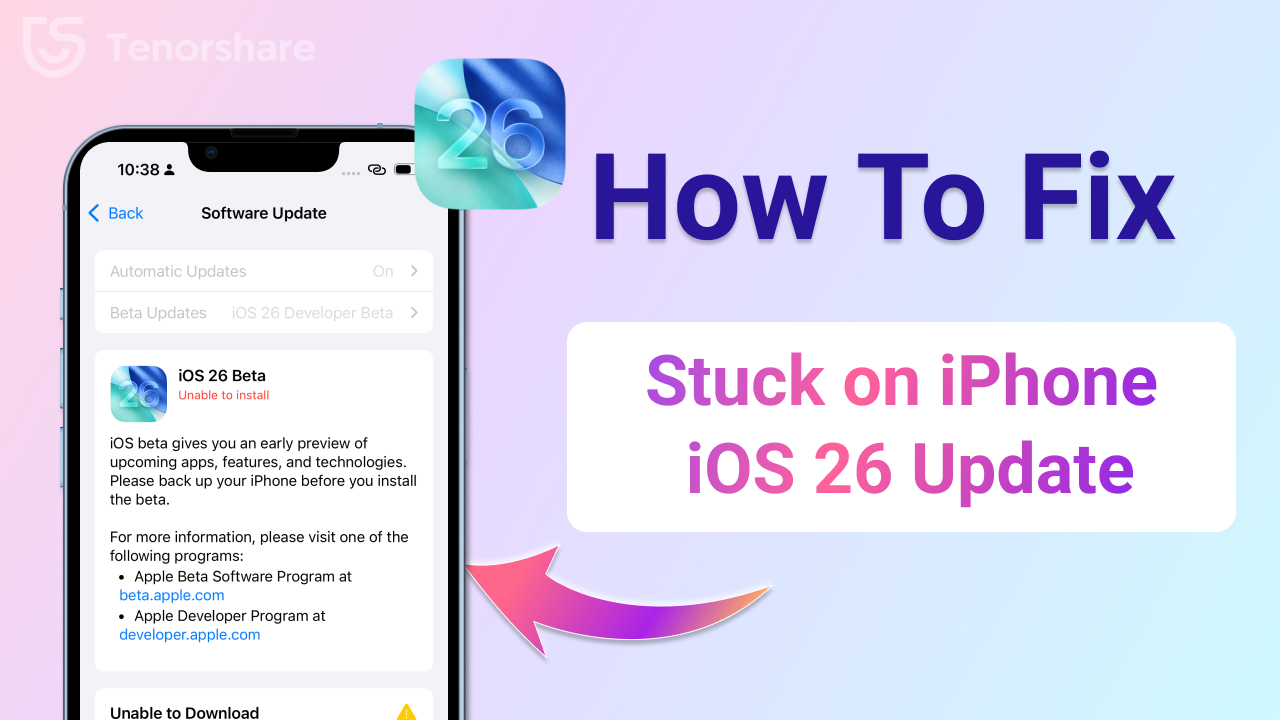
Many users are excited to test out the latest features in Apple’s upcoming software, but it’s not always smooth sailing. One common frustration is the iOS 26 update stuck issue, where the update process freezes and refuses to move forward. If you’ve ever waited endlessly at the “Preparing Update” screen or found your phone unresponsive, you’re not alone.
Let’s explore why this happens and what situations commonly lead to it.
Here are some common problems iPhone users face during the iOS 26 upgrade:
All of these scenarios fall under the umbrella of the broader iOS 26 update stuck issue and can be frustrating for anyone eager to explore the latest features.
Understanding the reasons behind these issues can help you prevent or fix them more effectively. Here's what's usually going wrong when your iOS 26 update gets stuck, or your iPhone ends up in recovery mode:
If your iPhone is stuck on "Preparing Update" while installing the iOS 26, you're not alone. This is a common issue during early beta rollouts, especially when the device freezes, enters recovery mode, or reboots unexpectedly.
A recent Reddit thread has revealed a new recovery method in iOS 26, suggesting Apple is experimenting with a computer-free, portless system recovery process. This could be a major shift in how users resolve boot issues, especially when traditional button-based recovery methods fail.
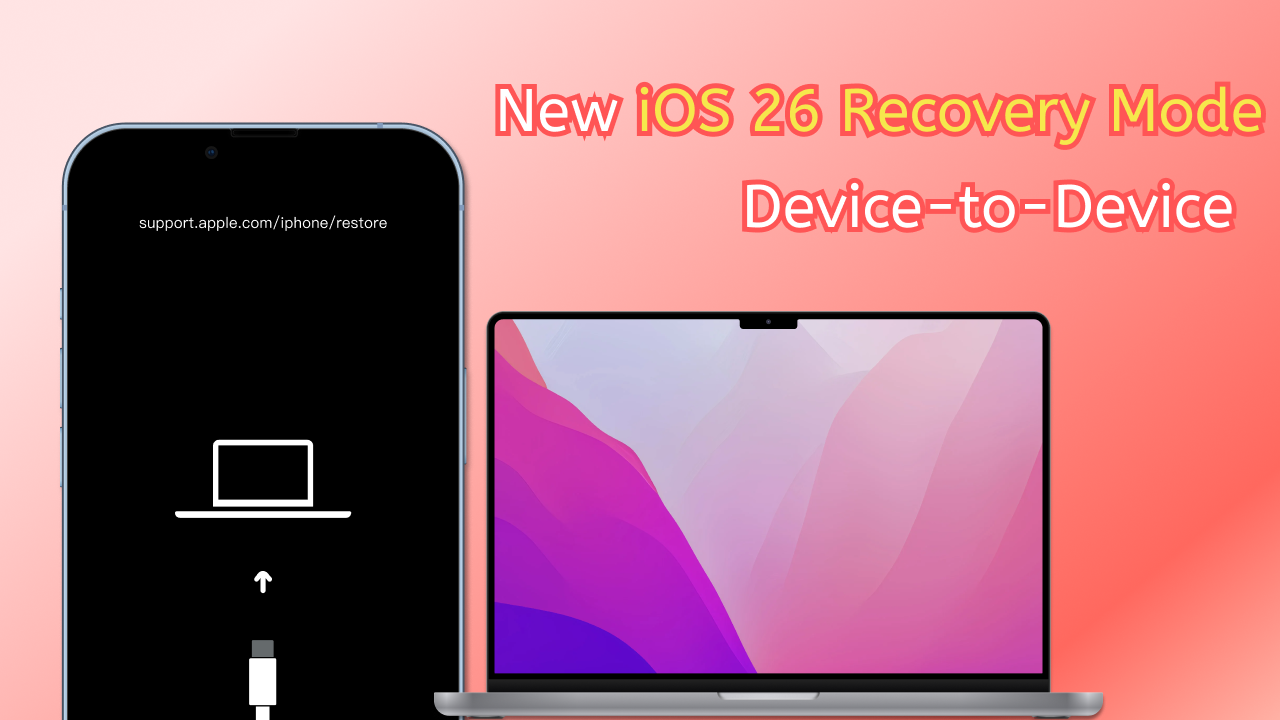

If your iOS 26 update is stuck or your iPhone is stuck in recovery mode, don’t panic—you're not alone. Many users try everything they can to get past the frustrating "preparing update" screen or recovery mode loop, only to feel stuck and discouraged when nothing seems to work.
But here’s some good news: you don’t have to lose your data or waste hours guessing what’s wrong. Tenorshare Reiboot offers a much easier, safer way to fix these issues—without wiping your iPhone clean.
Key Features of ReiBoot:
Steps to repair iOS with ReiBoot:





ReiBoot is a powerful iOS system repair tool that’s built specifically for situations like this. Whether your iOS 26 is stuck on preparing update or your iPhone keeps restarting after a failed update, ReiBoot can help bring it back to normal in just a few clicks.
Let’s start with simple solutions that often do the trick without needing advanced tools.
Sometimes, your phone just needs a hard reset to break out of a stuck state. A force restart can interrupt the recovery mode loop and restart the system cleanly.

Believe it or not, a loose or faulty Lightning cable can cause big problems during updates and restores. If your iOS 26 is stuck in recovery mode, it might be because the connection dropped mid-update.
If your iOS 26 is stuck in recovery mode and a force restart doesn’t help, restoring your iPhone using Finder or iTunes might be your best bet. This method completely reinstalls iOS and often clears up glitches, crashes, or boot loops. Just keep in mind—it will erase everything on your device.
Here’s how to do it:
Step 1: Connect your iPhone to your computer using a Lightning cable.
Step 2: Press and quickly release the Volume Up button, then the Volume Down button. Now, press and hold the Side button until the Recovery Mode screen appears (a cable pointing to a computer).
Step 3: Your iPhone should now be detected by iTunes or Finder. A prompt will appear saying your device is in Recovery Mode. Click “Restore iPhone” and confirm your choice.
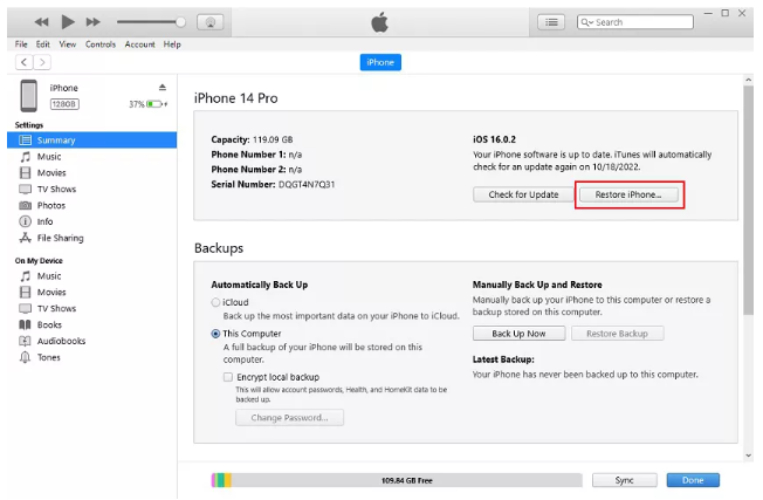
Earlier iOS 26 builds had a known issue where users would get stuck indefinitely on the “Check for Update” screen during installation or OTA upgrade. This bug prevented many from even beginning the download process.

Apple has now fixed this issue in the latest iOS 26 Developer Beta, and most users should be able to proceed with installation without encountering the “Check for Update” loop. Below is a visual confirmation shared by users after the fix:

If you’re still stuck on “Check for Update” or “Preparing Update,” try restarting your iPhone or using the recovery methods below — especially ReiBoot or the new device-to-device recovery via iPadOS/iOS 26.
Getting stuck during a beta update can be frustrating. Thankfully, there are smart steps you can take before and after updating to avoid these hiccups in the future. Here's what you should keep in mind:
Before diving into any update—especially a beta version—always back up your iPhone using iCloud or iTunes (or Finder if you're on a Mac). This gives you peace of mind knowing your data is safe if something goes wrong during the update.
A weak Wi-Fi connection or low storage can easily cause the update to stall. Make sure you're on a stable Wi-Fi network and have at least 5–10 GB of free space before installing the beta. This helps prevent the common issue of the iOS 26 update stuck halfway.
Only install beta profiles from Apple’s official developer or public beta website. Getting profiles from third-party sources can increase the risk of bugs, system glitches, or getting your iOS 26 stuck on preparing update.
Instead of waiting for your iPhone to get stuck and then scrambling to fix it, you can keep ReiBoot installed as a safety net. It can help you exit recovery mode, fix system errors, and deal with the iOS 26 stuck in recovery mode without data loss.
Betas are exciting, but they’re not always reliable. If you’re not testing apps or features for a specific reason, consider waiting for the official iOS release. Stable versions are much less likely to cause your phone to hang during updates or boot into recovery mode.
Running into issues like your iOS 26 stuck on the “Preparing Update” screen can be annoying, but it doesn’t have to turn into a major headache. With a few smart precautions—like backing up your device, checking Wi-Fi and storage, and downloading updates from trusted sources—you can avoid most problems. But if your iPhone still gets stuck or enters recovery mode, don’t panic. Tools like Tenorshare ReiBoot make it easy to fix these problems without losing data. It’s a handy tool to keep around, especially if you enjoy exploring beta versions. A smoother iOS update is just a click away!

then write your review
Leave a Comment
Create your review for Tenorshare articles

By Jenefey Aaron
2025-12-12 / iOS 26