ReiBoot - No.1 Free iOS System Repair Software
Fix 150+ iOS Issues without Data Loss & Safely iOS 26 Upgrade/Downgrade
ReiBoot: No.1 iOS Repair Tool
Fix 150+ iOS Issues, No Data Loss
You tried to send a message to someone on iMessage, and it didn’t get through? It can be the reason if the recipient has deleted their Apple account, or they just blocked your contact number. You might already know how to block someone on the iPhone and iPad. Blocking someone on iMessage is pretty straightforward to perform as well to check if anyone has blocked you from iMessage. If you are unsure if someone has blocked you or not, we have proper guidance for inspecting the fact.
messages have a blue color bubble while some are green. If you are exchanging text between a fellow iPhone owner, the message bubble is blue; this means you are using iMessage technology. iMessage uses data or Wi-Fi instead of standard SMS to exchange information. If someone is using a SIM carrier to send you a message on iMessage, the bubble will turn green.
In case the color bubble turns green while you send a message, there’s a doubt if he/she is not using iMessage anymore or they have blocked you.
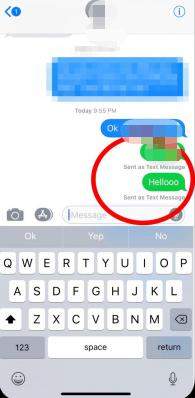
The process is quite unfair to decide you are prevented from iMessage completely. Considering the fact, let’s move onto other viable methods to know the truth.
Follow the steps to check the sending status of iMessage.
Tap on send; if you are blocked, then you will never see “Delivered” message otherwise delivered status is set underneath every message bubble.
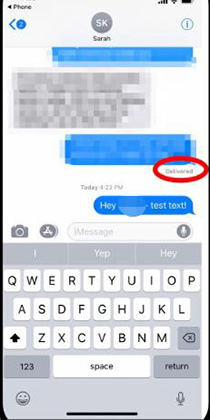
The step also can’t say if you are blocked or not because the status message also is displayed if he/she has disabled “read receives” on their phone.
If the contact has another iMessage, then send him a text on the number to verify the status.
Now check whether the same fundamentals like the above steps repeat. If the message is delivered successfully and the message bubble turns blue, then it’s confirmed that he/she blocked you in his other iMessage.

To this point, you have already tried sending iMessage, and it does not verify the contact blocked you. Now it’s check using Facetime call.
If voicemail service starts after short ringing, then you are blocked.
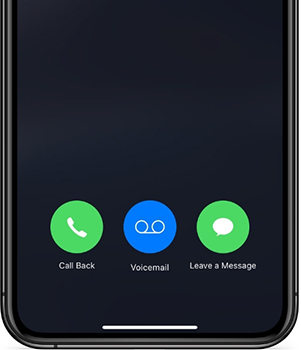
If you are uncomfortable with calling the contact with your called ID, you can set it to off and call him. The caller ID will never send; however, those calls with “No caller ID” are not picked. You can at least do the following to check the block status.
On the “Show my caller ID,” disable it by toggling it to OFF.

Yes, it is possible to send iMessage to one who blocked you. If you want to rebuild relations again, you would require to contact him/her with another email address; to do so, follow the guidelines below.
Also, verify the email and iMessage the one blocking you from iMessage.

Maybe the person who you are suspecting has not stuck you else your iPhone has crashed from using iMessage. There is a flexible solution waiting for you. Tenorshare ReiBoot is the exact application tool available for Windows and Mac to solve any stuck issues related to iOS. Download and installation Tenorshare ReiBoot from the given link and follow the detailed steps given below.
After successful detection of the iPhone, on the given option, select one that says “Repair Operating System.”

Now, read the notes carefully and then click on the “Fix Now” option.

After that, it turns to download the necessary firmware package for the solution. ReiBoot will automatically detect the best firmware suitable for your device; just click on “Download” to begin.

After the process is complete, click on “Repair Now” to allow ReiBoot to repair.

Sit patiently; the repair completes in a couple of minutes. After finishing, click on “Done.” Your iPhone will then boot normally.

iMessage is no brainer the best messaging service yet developed for an iPhone. Some disputes or lets’ call it as misunderstanding might lead to a hard-time relationship. Blocking someone on iMessage will no longer give access to the contact to disturb again. If there is a case you would like to start fresh, you can use the methods mentioned above to check the cause. If the issue with iMessage is software-ways, then you can use the Tenorshare ReiBoot tool to solve.

then write your review
Leave a Comment
Create your review for Tenorshare articles

By Jenefey Aaron
2025-12-29 / iPhone Tips