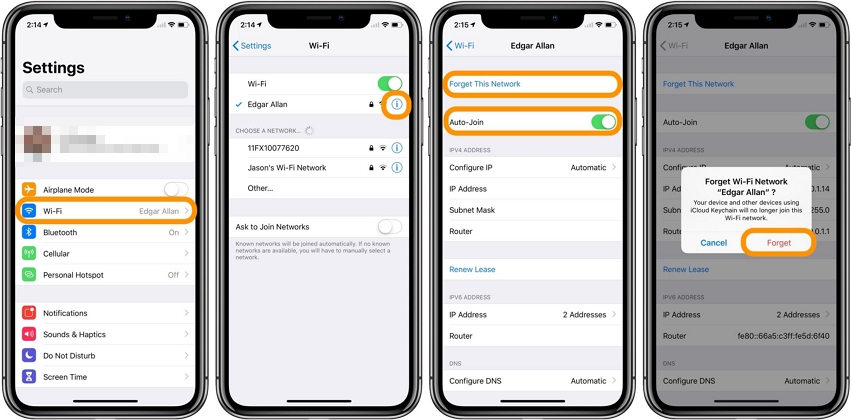Hands-on Guide: CarX Street Crash Fix on iPhone
If you’re the one who freaks out by saying “Is that a Supra?” when you see a Supra growling down the street, you must be a diehard fan of cars. And we also expect that you’d have CarX Street installed on your iPhone.
Imagine you get home after having a hectic day at work, and you take out your phone to play the CarX Street game, just to feel a little relaxed by having some crazy drifts with your favorite modified car. But, as soon as you open the game, you see an error: CarX Street not working.
In this blog, we have a perfect CarX Street crash fix for you. we’ll share with you some of the most effective solutions on CarX Street crash fix.
- Solution 1: Check the Network Connection
- Solution 2: Quit and Re-open the CarX Street App
- Solution 3: Reboot your iPhone
- Solution 4: Uninstall and reinstall the CarX Street App
- Solution 5: [Best Choice] How to Fix CarX Street Not Working Easily
- Solution 6: Update the CarX Street app or iOS System
- Solution 7: Reset Network Settings
Solution 1: Check the Network Connection
First thing first, check your internet connection and see if everything’s working fine. There’s a big probability that your poor internet connection is causing the CarX Street app to crash. So, it’s better to check your Wi-Fi or your cellular data and see if everything’s good.
If you’re connected to a Wi-Fi connection, make sure that it’s not showing a limited connection error. Try to disconnect and reconnect to the same Wi-Fi network. Another thing that you can try is to forget the connected Wi-Fi network, and rejoin it again with a network password. Here’s how you can do it.
- Open Settings > Wi-Fi. Tap on the information icon against the Wi-Fi network you’re connected to.
- Tap on Forget This Network.
- Confirm your selection by tapping on Forget.
Now, you can reconnect to the same Wi-Fi network by using the password.

In case you’re using your cellular data, make sure the network is running smoothly and the connection is healthy. Otherwise, you can simply turn on Airplane mode and turn it back on so it refreshes your data connection.
Solution 2: Quit and Re-open the CarX Street App
The most simple thing you can do is to close the application and reopen it, as simple as that!
Many times, there might be some unknown system error which keeps your apps from opening and functioning properly. So, before going into any technical method, simply quit the app and reopen it. If it still doesn’t work, continue with the next solution.
Solution 3: Reboot your iPhone
Rebooting your iPhone can solve most of the issues since it resets everything for once. For different iPhone models, there is a different rebooting method. For iPhone X and later versions, it’s quite simple. Here’s how to reboot iPhone X or later versions.
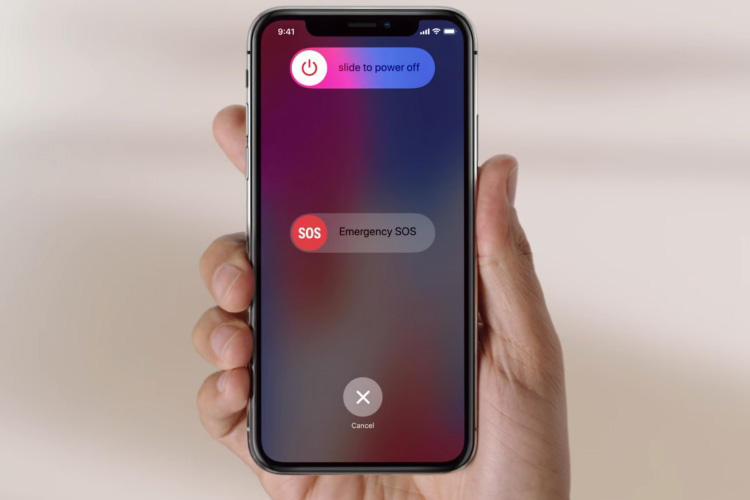
Solution 4: Uninstall and reinstall the CarX Street App
It’s possible that your CarX Street app might have some cache issues which can only be resolved by uninstalling it from your device and reinstalling it. In order to uninstall the CarX Street app or any other app on your iPhone, you have to follow the following steps.
1. Tap and hold on any empty space on the screen until all the apps start to wiggle.
2. Tap on the cross icon on the app that you want to uninstall.
3. Confirm your selection by tapping Delete and your app will be uninstalled.
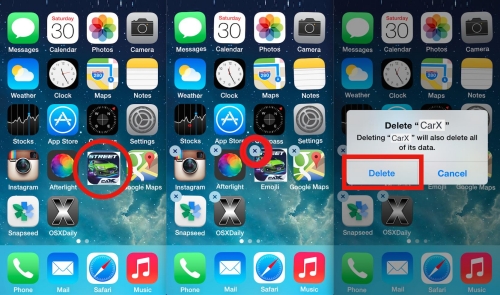
Solution 5: [Hot] How to Fix CarX Street Not Working Easily
If you’re tired of trying all the above-mentioned methods and you got no good out of them, we’ve got something special for you; Tenorshare ReiBoot. You can use Tenorshare ReiBoot to get into the recovery mode of your iPhone and fix any unknown system error that’s causing your apps to crash.
Here’s a complete step-by-step guide on how to use Tenorshare ReiBoot when CarX Street not working on your iPhone.
On your PC or Mac, download and install Tenorshare ReiBoot. Run the program and connect your iPhone to it. Click on Start.

On the next screen, select the Standard Repair mode and click on the Standard Repair button at the bottom.

Download the firmware on your PC.

Once the firmware package file has been successfully downloaded, click Start Standard Repair and wait for it to complete.


Solution 6: Update the CarX Street app or iOS System
Did you check if there's a pending update for the CarX Street app? If not, then you should! Most of the time, updating to the latest version of the app allows you to run it smoothly. It also resolves many unknown issues that are mostly from the developers’ side. So, always check if you have any pending update for the app and keep it updated.
- Go to the App Store and search for CarX Street.
- Open the app to see more options.
- If there’s a pending update, click on Update to update the app to its latest version.
Also, you need to check if there’s any pending update for your iOS as well. To check a pending update, follow the steps below.
- Go to Settings.
- Tap General.
Tap Software Update. If there’s a pending update, tap on Download and Install.

Solution 7: Reset Network Settings
Resetting network settings can also become the perfect CarX Street crash fix for you. Here’s how you can reset your network settings.
Step 1: Go to Settings > General > Transfer or Reset [Device].
Step 2: Tap Reset > Reset Network.
Step 3: You’re done resetting your network settings!

Conclusion
If you’re having an issue of CarX Street not working on your iPhone, you can try our top 7 solutions on CarX Street crash fix. In this blog, you’ll find some of the most effective and precise solutions on fixing the CarX Street app.
Along with some of the most common solutions, we also shared with you a one-stop-shop solution for all your iPhone related issues using Tenorshare ReiBoot. Use the ReiBoot program to fix any unknown system error on your iPhone.
- Downgrade iOS 26 to iOS 18 ;
- Fix iPhone won't restore in recovery mode, my iPhone is stuck on the Apple Logo,iPhone black screen of death, iOS downgrade stuck, iPhone update stuck, etc.
- Support all iPhone models and the latest iOS 26 and earlier.
Speak Your Mind
Leave a Comment
Create your review for Tenorshare articles