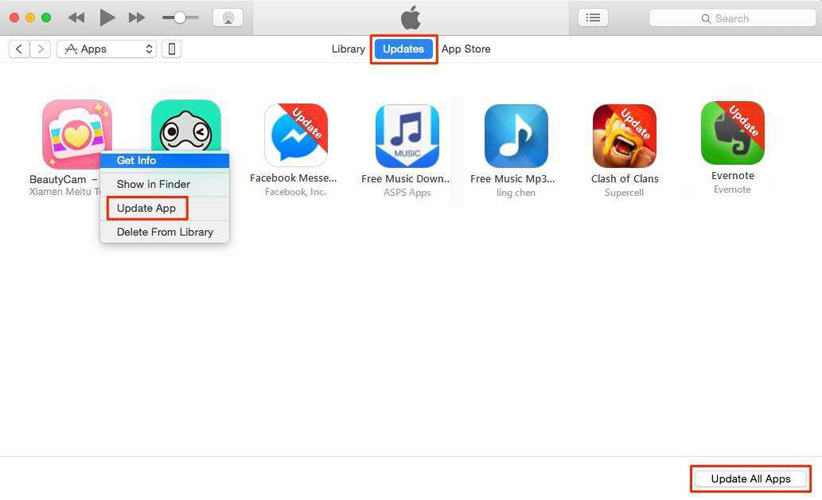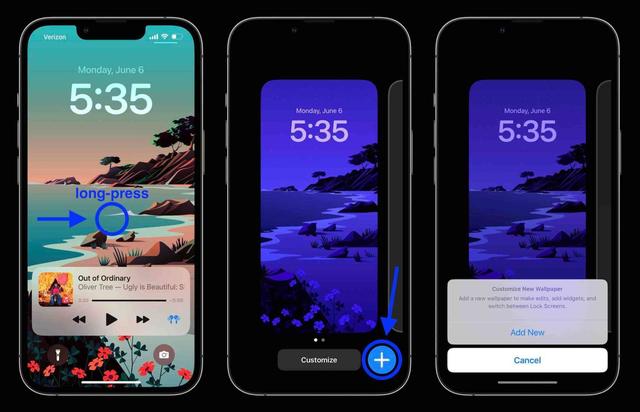[2025] Most Complete iOS 16 Problems and Bugs with Fixes (iOS 16.6 Included)
After Apple released the iOS 16 on September 13, there are many iPhone enthusiasts try to experience in advance. However, to no one’s surprise, many bugs and issues keep arising. So here we’ve listed the latest bugs and issues based on the users feedback for iOS 16 and put forward the corresponding fixes at the same time. Let’s look at the following content together.
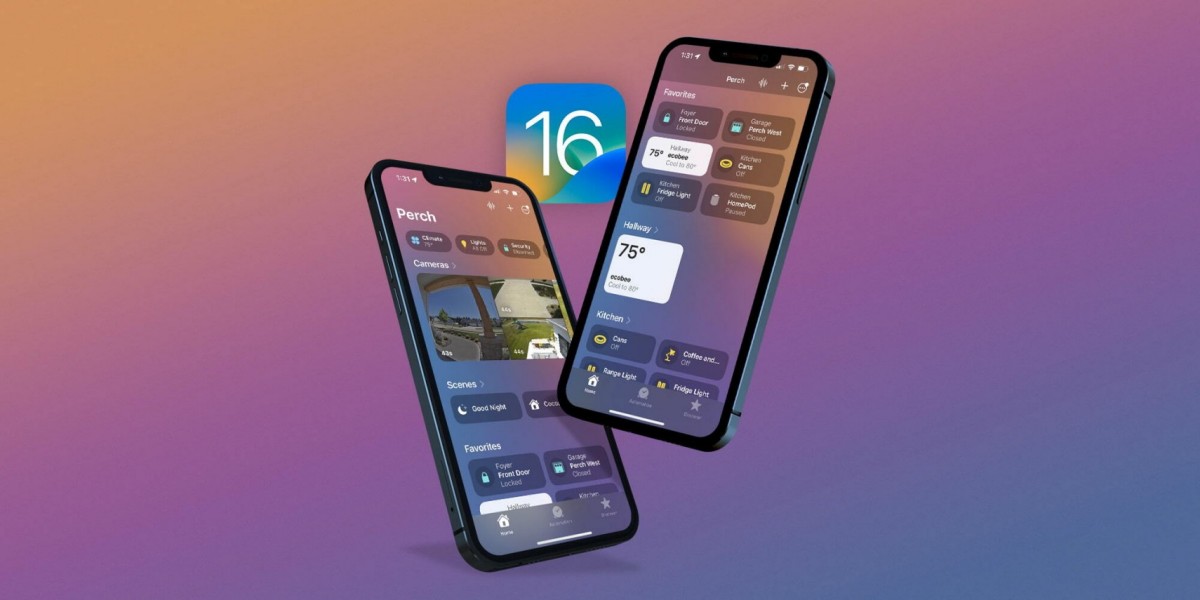
- Part 1: Existing iOS 16 Bugs So Far (iOS 16.6 Included)
- Part 2: Best Solutions to iOS 16 Update Problems
- Part 3: Particular Tips of iOS 16 with Detailed Guide
Part 1. Existing iOS 16 Bugs So Far (iOS 16.6 Included)
The official iOS 16 has been released on September 13, and Apple has already updated iOS 16.6 lately. Obviously it means that iOS 16 has many bugs and problems to fix. And so, many different bugs keep popping up. Some iOS 16 bugs and issues need fixes from Apple. Others you may be able to fix by yourself. When anything goes wrong or something not normal transpires, you can use three basic ways to fix your problems. That is, first to reboot your phone, or free up space on device. If you don't find any helpful guide or steps, the last resort you can choose to hard reset your phone after backuped data, reinstall iOS 16 or downgrade iOS 16 to iOS 15.
We will elaborate on every existing iOS 16 bugs so far beneath for you to check out,though we don't know when Apple will fix these bugs and issues.
Also Read: iOS 17 Bugs with Fixes.
- 1. iOS 16 Apple Music Crashes
- 2. iOS 16 4G and 5G Network Might Be Weak on Some Carriers
- 3. iOS 16 Kindle App May Crash in iPad or iPhone
- 4. iOS 16 Battery Percentage Not Showing When Charging on Lock Screen
- 5. iOS 16 Touch Screen Not Responding/Working
- 6. iOS 16 Battery Drain Fast
- 7. iOS 16 Lock Screen Depth Effect Not Working
- 8. iOS 16 Apps Crashing
- 9. iOS 16 Unable to Join Shared Photos Library
- 10. iOS 16 Apps Not Updating
1. iOS 16 Apple Music Crashes
Apple Music sometime crashes when it connecting third-party Bluetooth devices or playing Hi-Res Lossless songs. Some Hi-Res songs can cause the Apple Music app to crash if you’re on that beta. But most users would not be suffered because most of the AM catalogue has that type of Hi-Res quality to 96 kHz but not probably exceed to the limitation that could cause Apple Music crash. Lossless but not hi-res probably won’t crash the app. Besides, iOS 16 beta is only available for the Airpods line, if you connecting third-party Bluetooth devices.
2. iOS 16 4G and 5G Network Might Be Weak on Some Carriers
Actually, iOS has this bug for a long time.The main problem are that the 4G network is not fast, the 5G network does not respond, or the battery drain too fast when use 5G. It is common to iPhone users, iOS 16 still has this bug unsolved.
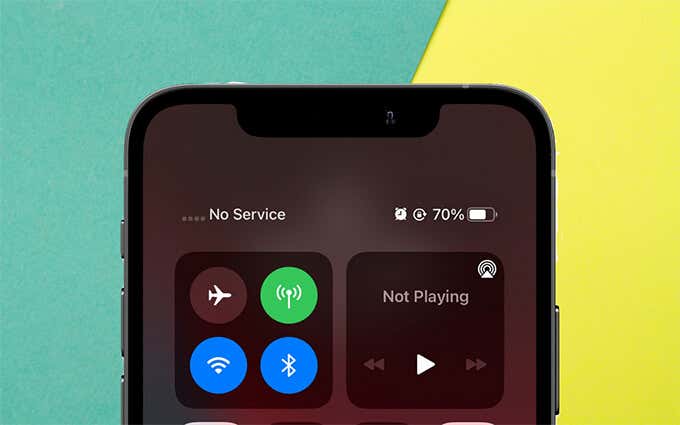
3. iOS 16 Kindle App May Crash in iPad or iPhone
There are several users have claimed that kindle app crashing on their iPad or iPhone after they downloaded iOS 16 beta. They browsed many articles and tried different ways to fix. However they are not working.
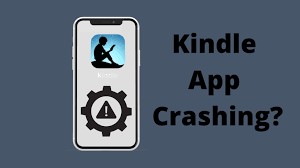
4. iOS 16 Battery Percentage Not Showing When Charging on Lock Screen
Battery percentage showing on status bar is one of the feature of iOS 16. But it is always showing when charging iPhone on Lock screen before. Feedback from users who tried out iOS 16 said their phone not showing battery percentage when charging on Lock screen. This is not a new feature however.
5. iOS 16 Touch Screen Not Responding/Working
Some users said that their touch screen not responding on iPhone while swiping or taping after updated iOS 16. Even worse, user interface lags and the device is almost unusable. There are many possible reasons why you could be having iOS 16 touch screen not responding issues however,you can see 8 fixes next and try them one by one until you solve this issue.

- Go to Settings> Accessibility > Touch>Turn ON Touch Accommodations>Select Use Initial Touch Location. Then turn on Swipe Gestures and select Standard.
- Readjust 3D Touch Sensitivity. Go to Settings> Accessibility> 3D Touch> Choose Light.
6. iOS 16 Battery Drain Fast
For electronic device, the battery is the most significant component. As the hard-working driver of device, many people would be care about their battery health. Therefore after updated iOS 16, some unfortunate users some noticed that their battery drain fast and it's not normal.
If you don't want to reinstall or downgrade iOS 16 to iOS 15, here are some fixes for you:
- Use low power mode or enable auto-brightness or adjust display brightness to slow down battery drain.
- Turn off Location Services.
- Turn off Background App Refresh.
7. iOS 16 Lock Screen Depth Effect Not Working
iOS 16’s depth effect is a great new feature, but if iOS 16 lock screen depth effect not working for you, it could not be working on your device due to many reasons. You could be using an unsupported image, or facing a background conflict and so on. You should ensure you’re using a supported wallpaper firstly. Depth effect supports only certain types of images that include a clearly identifiable subject lie a person, an animal, a building, or a fictional character. If it's supported, then try the following methods:
- Ensure the depth effect is enabled on your lock screen. Long press your lock screen and tap Customize, then click 3-dot menu icon in the bottom right corner to select Depth Effect if not already enabled.
- Ensure your wallpaper is .JPG. Because other image formats are currently unsupported by iOS 16.
8. iOS 16 Apps Crashing
There are some apps like WhatsApp Business App, Banking app and TikTok not opening or crashing on iOS 16. These apps are significant because most of them will be indispensable and urgent in some scenarios. For instance, when you have an online meeting with clients or you have to pay your bills, crashing is not the kind of problem you want to have on apps.
9. iOS 16 Unable to Join Shared Photos Library
In the WWDC, Apple introduced the new features of iCloud Shared Photos Library thoroughly, captivating many users to update iOS 16. But,some people found that they were even unable to join Shared Photos Library, let alone synced editing or sharing photos automatically when library members are nearby and will suggest photos in your personal library that should be shared. If you have the same issue and the ways in the start are not working, you can try to update iCloud.
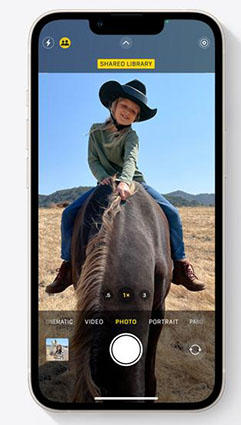
10. iOS 16 Apps Not Updating
Apps not updating after updating iOS 16? Maybe because Apple's servers having problems at that time, which is likely what's leading to the error result. You can wait for a while and try it again. If still iOS 16 apps not updating, try the following methods:
- Check your internet connection.
- Sign out Apple ID and back in App Store.
Update App from iTunes. On your computer, go to iTunes > Apps > Updates. Click on the app icon you wish to update.

- Delete and download the apps again.
11. iOS 16 Photo Cutout Not Working
One of the funniest and most practical new function of iOS 16 is that users can edit their photos easily. They can cut photo and copy to many other apps. However some users are unable to remove subjects from photos because ofiOS 16 photo cutout not working. You may have this issue also, which means you probably miss the easy photo-editing tool. Why not try the basic three ways mentioned at first?
12. iOS 16 Assistive Touch Not Working
Since the iOS 16 update, users have been complaining that their Assistive Touch not working/moveing/responding. If you find yourself in a similar situation, don't worry. You can go to Accessibility > Touch > AssistiveTouch > Customize Top Level Menu for turning off/on Assistive Touch. In addition, you can reset Assistive Touch option or adjust Assistive Touch Idle Capacity to fix this iOS 16 bug.

13. iOS 15.7 Cannot Update to iOS 16
It's not just iOS 16 that has bugs, ios 15.7 most likely has bugs as well. Because many users said that they can't update from iOS 15.7 to iOS 16 or can't update to iOS 15.7. Very disappointed though, but it's a fixable bug,except for the three basic ways listed before, you can update from iOS 15.7 to iOS 16 via iTunes. Run iTuned on your PC. Click the Device button in the upper-left corner of the iTunes window in the iTunes.Then click Summary and tap Check for Update. Click "Download and Update" later to install the latest iOS 16/15.7 profile on iPhone.
14. iOS 16 Cannot Verify Airpods
If your newly updated iPhone with iOS 16 is showing this cannot verify AirPods iOS 16 bug, then what should you do? You can connect AirPods in Bluetooth Settings, unpair and re-pair AirPods when you sure your Airpods is genuine. If you not sure your Airpods is genuine or not, you can check the AirPods model number and serial number in Settings or on AirPods to identify.
iOS 16 bugs and issues are listed above, we will keep updating iOS 16 bugs and hope Apple will solve them and make iOS 16 become more intuitive to use.
15. iOS 16 Wi-Fi Not Working
We all know that Wi-Fi is a really vital factor to gurantee users online experience, if your Wi-Fi not working, don't worry. Except for the all-purposed ways we talked about above, there are top 4 ways to help you fix iOS 16 Wi-Fi not working issue.
- Check whether your iPhone is under the range of router. Turn off your router or WiFi button on Settings and turn on.
- Turn off and enable Airplane Mode again.
Go to Settings > Wi-Fi > Forget this Network.

- Method 4: Set DNS as Google DNS or Open DNS: Settings > Wi-Fi and tap the network you are using. Delete original DNS numbers and enter 8.8.8.8 or 8.8.4.4.
16. iOS 16 Bluetooth Not Working
Bluetooth is a popular way to wirelessly transfer data between two devices, such as your phone and headphones, your media player and speakers, or your iPad and keyboard. If your bluetooth not working after upgrade to iOS 16, then you should follow these steps to fix the issue:
- Turn off and on Bluetooth to see if it works.
- Forget paired devices and reconnect them.
- Ensure Bluetooth device is close to your iOS devices.
- Turn on airplane mode and off again.
- Reset your network settings.
17. iPhone Overheating after Upgrade to iOS 16
Be careful if your find that iPhone keep overheating while you're using it, as overheating can cause the phone's internal components to heat up, causing it to restart or hang up on a call automatically. It will also influence the battery and even explode in the worst case. What's more, iPhone overheating can accelerate the aging process of the phone itself, shorten its life; It can also cause the phone to crash and become broken.
Method 1: Close Running Apps. You can swipe up from the bottom of your screen, then you can see the app's preview, just swipe up to close the apps one by one.
Method 2: Don't use your phone when charging.
Method 3: Try to remove your protective case.
Method 4: Change your cable and don't use fast charge.
Method 5: Let your phone have a break in a cool place.
Part 2. Best Solutions to iOS 16 Update Problems
Clearly many iPhone users will take the plunge on the iOS 16 next month. So there are intensive needs for users to grasp solutions to iOS 16 update problems.Here we listed all iOS problems about updating.
1. Stuck on Verifying Update iOS 16
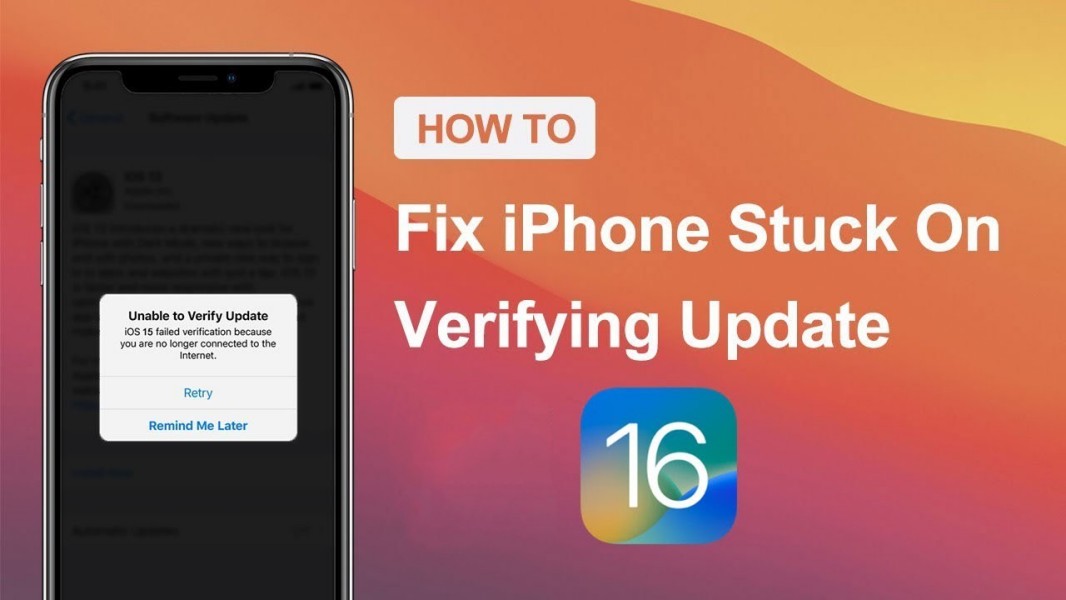
“What do I do if my iPhone is stuck on verifying update?” Some people may wonder. If your iPhone stuck on verifying update iOS 16, wait for a while and make sure it’s really stuck. Then you can try to the ways beneath to fix this iOS 16 glitches.
Method 1. Check your Internet whether it is available or not. Ensure that you have a stable and strong connection with Internet. If the connection is weak, then you will be stuck with the update no matter whatever you try.
Method 2. Hard reset your phone. But this method can remove all data from your device most likely when you don’t back up, so it’s highly discouraged. Long press the buttons like the picture and it will work.

Method 3. Delete and upgrade iOS 16 again. It’s possible that bugs exist in your iOS 16 update files, hence you can choose to remove the original one and download again.
Method 4. Enter into DFU Mode.Remember, DFU Mode can restore your phone to the normal status but you may end up losing your device data with this method. While it shouldn't be the first choice for troubleshooting, it can be used as a way to repair the phone.
To enter into DFU Mode, press the lower volume button and release it quickly. Press the lower volume button and release it quickly. Then, press and hold the side button until you see the recovery mode screen.(only available to iPhone 8 and later models.)

2. iOS 16 Download Stuck
Same as previous Stuck on Verifying Update iOS 16, you should make sure that your phone stuck undoubtedly.
Method 1. Check your Internet is available.Ensure that you have a stable and strong connection with Internet. If the connection is weak, then you will be stuck with the update no matter whatever you try.
Method 2. Ensure sufficient storage on your phone to download iOS 16 firmware package.
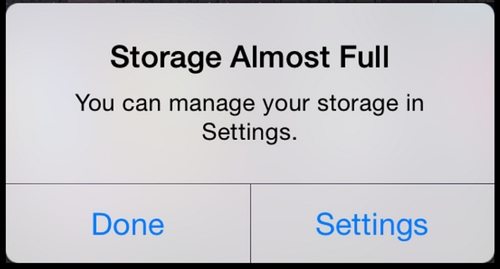
Method 3. Hard reset your phone. But this method can remove all data from your device most likely when you don’t back up, so it’s highly discouraged. Long press the buttons like the picture in the first bug and it will work.
Method 4. Delete the previous update files or the beta profile, even including iOS 16 beta.
- To delete old update: Go to iPhone Settings > General > iPhone Storage > select the iOS update > tap Delete Update.
- To delete the beta profile: Go to iPhone Settings > General > Profiles & Device Management > tap the iOS Beta Software Profile > tap Remove Profile.
3. Stuck on Slide to Upgrade Screen
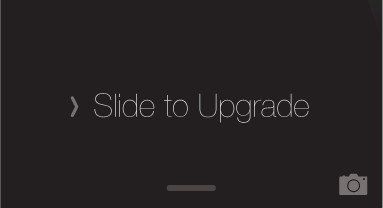
If your phone stuck on slide to upgrade screen, don't be panic. These easy methods will help you fix your iOS 16 problems.
Method 1. Boot iPhone up in DFU Mode. See the first bug above for details.
Method 2. Hard reset your phone. But this method can remove all data from your device most likely when you don’t back up, so it’s highly discouraged. Long press the buttons like the picture in the first bug and it will work.
Method 3. Set up as a New iPhone.
- Connect your phone to PC or Mac and download the latest version of iTunes.
- Hold power and home button at the same time until iTunes icon appears.
- Click Restore iPhone, then select "Set up as a new iPhone".
Note: If you set iPhone as a new one, it will erased all your data and so we suggest you to backup first.
Read about How to Fix iPhone Stuck on Slide to Upgrade Screen After iOS 16/15 Update.
4. iOS 16 Update Not Appearing in Settings
Method 1. Inspect your device compatibility.iOS 16 now only supported: iPhone 13 Pro Max/Pro/mini/13, iPhone 12 Pro Max/Pro/mini/12, iPhone SE second and third-gen, iPhone 11 Pro/Pro Max/11, iPhone XS Max/XS/XR/X, iPhone 8/8 Plus.
Method 2. Hard Reset your phone. But this method can remove all data from your device most likely when you don’t back up, so it’s highly discouraged. Long press the buttons like the picture in the first bug and it will work.
Method 3. Check your Internet whether it is available or not. Ensure that you have a stable and strong connection with Internet. If the connection is weak, then you will be stuck with the update no matter whatever you try.
Method 4. Delete the previous update files or the beta profile, even including iOS 16 beta. See above for details.
Read about How to Fix iOS 16 Update Not Showing up in Settings.
Extra Tip: Update Your Device from iTunes
If you try out all ways above and they’re not working, you can follow steps beneath:
- Assure yourself have downloaded the latest version of iTunes on PC/Mac.
- Run it and connect your device to computer via USB cable.
Click the Device button and choose Summary. Then click Check for Update.

When the update is found, click Download and Update to validate.

However, what if this way also cannot solve your iOS 16 bugs and issues, all you can do downgrade iOS 16 to the previous version.
Tenorshare ReiBoot: Most Efficient Tool for iOS 16 Issues You Can Trust
You may have snags and trouble when you download the iOS 16 or after downloading finished, here Tenorshare ReiBoot can fix all your problems on iPhone/iPad/Apple TV. It not only can solve update problems above but more than 150 problems of device and system and is available to all version of iOS and device. Meanwhile, ReiBoot are capable to ensure your data safety and system stability. If you’re regret to download iOS 16 and want to downgrade your iPhone to the previous version, Tenorshare ReiBoot can be your most optimal tool.
Part 3. Particular Tips of iOS 16 with Detailed Guide
Since Apple has introduced iOS 16 new features in WWDC, here we will give some best tips tailored for several significant features.
1. How to Check for iOS 16 Bugs on iPhone
Due to so many kinds of bugs existing, so buggy symptoms and characteristics can vary, which makes you more confused about how to check for bugs on iPhone with iOS 16. Therefore, here we summarize some effective ways to help you to find out the latent bugs on your system.
Step 1. Keep an eye on your battery after updated iOS 16.The battery is a mainstay to all devices. It can indicate iOS 16 bugs. For instance, abnormal heating, dramatic battery drain and unexplained significant losses of power. You can track your battery situation from battery life.
Step 2. Sudden screen flashing or flickering on phone with iOS 16.If your phone has screen flashing or flickering, most probably owing to the bugs in iOS 16. However it also could be iOS 16 glitches. So how to distinguish is it an iOS 16 bugs or just glitch? holding the "Home" and "Sleep/Wake" buttons simultaneously to reset your iPhone by until the Apple logo appears. Meanwhile you should update all of apps on your phone. If the screen still continue to flash or flicker, it is more likely a bug.
2. How to Check Wi-Fi Password in iOS 16
Previously, you couldn't see your saved Wi-Fi password in your iPhone's Settings app, making it intractable to share it to others or cross-check if password you input was correct.
However, pending released iOS 16 allows you to see and copy your password, also including inspect all the remembered networks stored on your iPhone. So, how to check Wi-Fi password on your phone with iOS 16? Here’s how to do it:
Go to Settings and open the Wi-Fi section, then tap the blue icon next to the network.

After you've opened the information screen, you'll see the encrypted password. One-click to reveal it. Then you can see and copy the password.

3. How to Customize Lock Screen with iOS 16
We know the most outstanding new feature of iOS 16 is that iPhone users can customize the whole lock screen in the style they like. You can design it by following below steps:
Long press Lock screen on your iPhone with iOS 16. Click the “+” icon and a window will pop up. Then tap Add New.

You can choose whatever wallpaper you like and continue to click “+”icon, now you can add or adjust widget at will.

If you want to change the font and color of widget, all you have to do is long press the widget you want to adjust.

4. How to Edit and Unsend Messages in iOS 16
Sometimes there are lots of unexpectedly send the wrong messages and make them want to edit or unsend, such as typos, wrong recipients etc. Finally Apple allows users to remedy the probably awkward situation in iOS 16.
If you want to edit or unsend messages, just tap and hold on the target text message, then the menu will pop up. Choose Edit or Undo Send. Note that you have to do this only within 15 minutes after sent the text.

5. How to Schedule Email in iOS 16
iOS 16 also have a big change in email, not only search updates, undo send option, email reminders, email schedule, plus more. Here we will talk about how to schedule email.
After finished your email and select the recipient and then long press on the send icon (the blue arrow). Click Send Later and enter in the calender to choose the specific date and time.
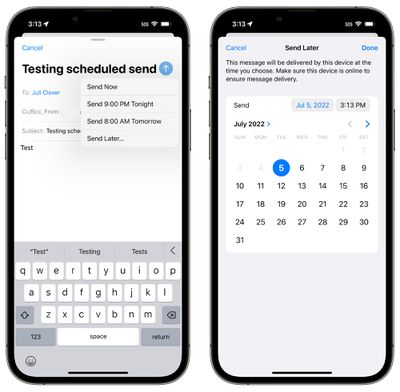
Final Thought
Although iOS 16 bugs and problems keep underlying, most iPhone users still can’t wait it to be released owing to the fresh functions. Hope you enjoy the innovative features of iOS 16 and not be bothered by iOS 16 bugs and problems under the guidance of this article.If you can't deal with these issues on your own, we suggest you aks to Apple for help or try out Tenorshare ReiBoot.
- Downgrade iOS 26 to iOS 18 ;
- Fix iPhone won't restore in recovery mode, my iPhone is stuck on the Apple Logo,iPhone black screen of death, iOS downgrade stuck, iPhone update stuck, etc.
- Support all iPhone models and the latest iOS 26 and earlier.
Speak Your Mind
Leave a Comment
Create your review for Tenorshare articles